Product Page
When shoppers visit a product page that is eligible for Best Buy In-Store Pickup, an In-Store Pickup component will show up.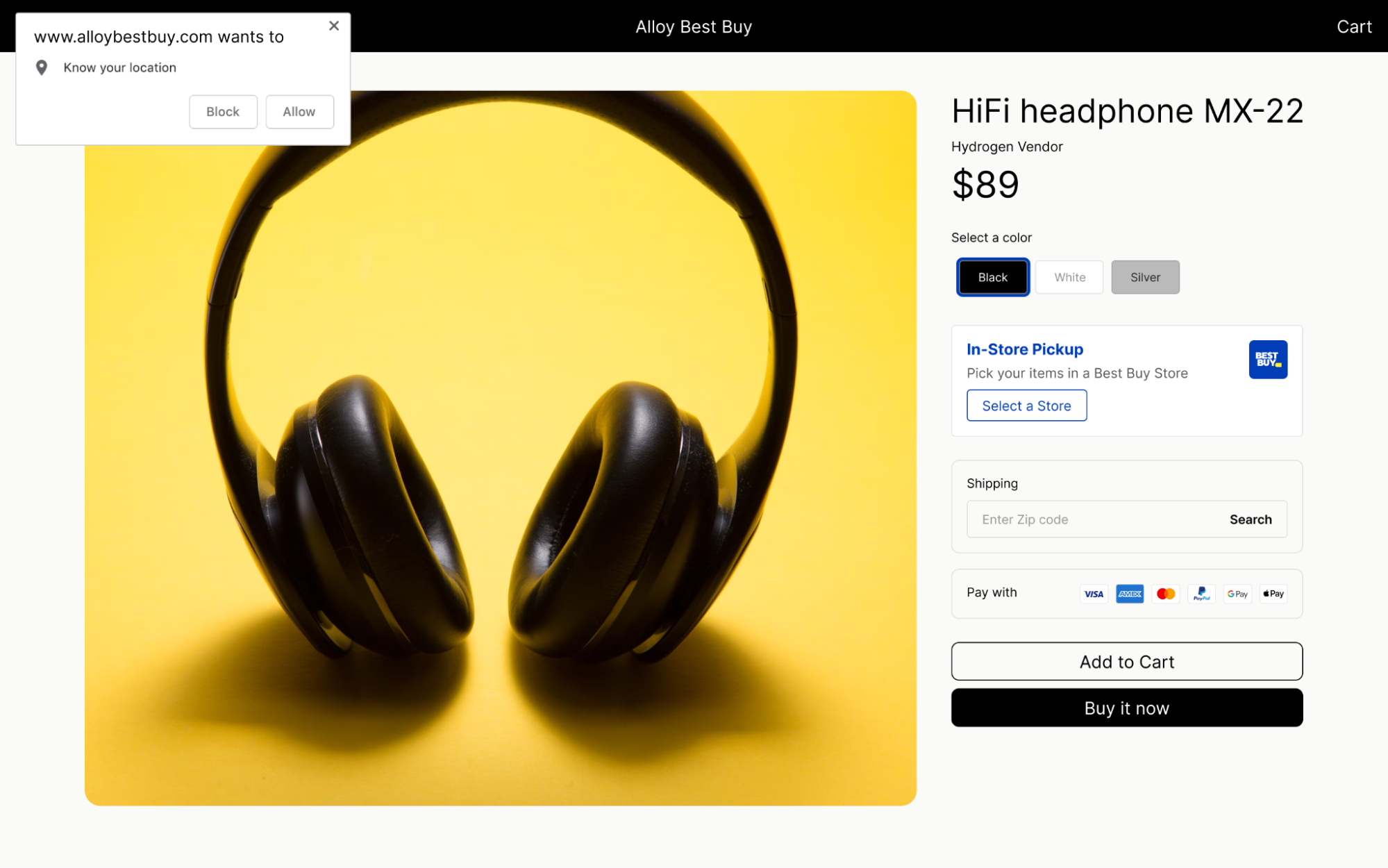
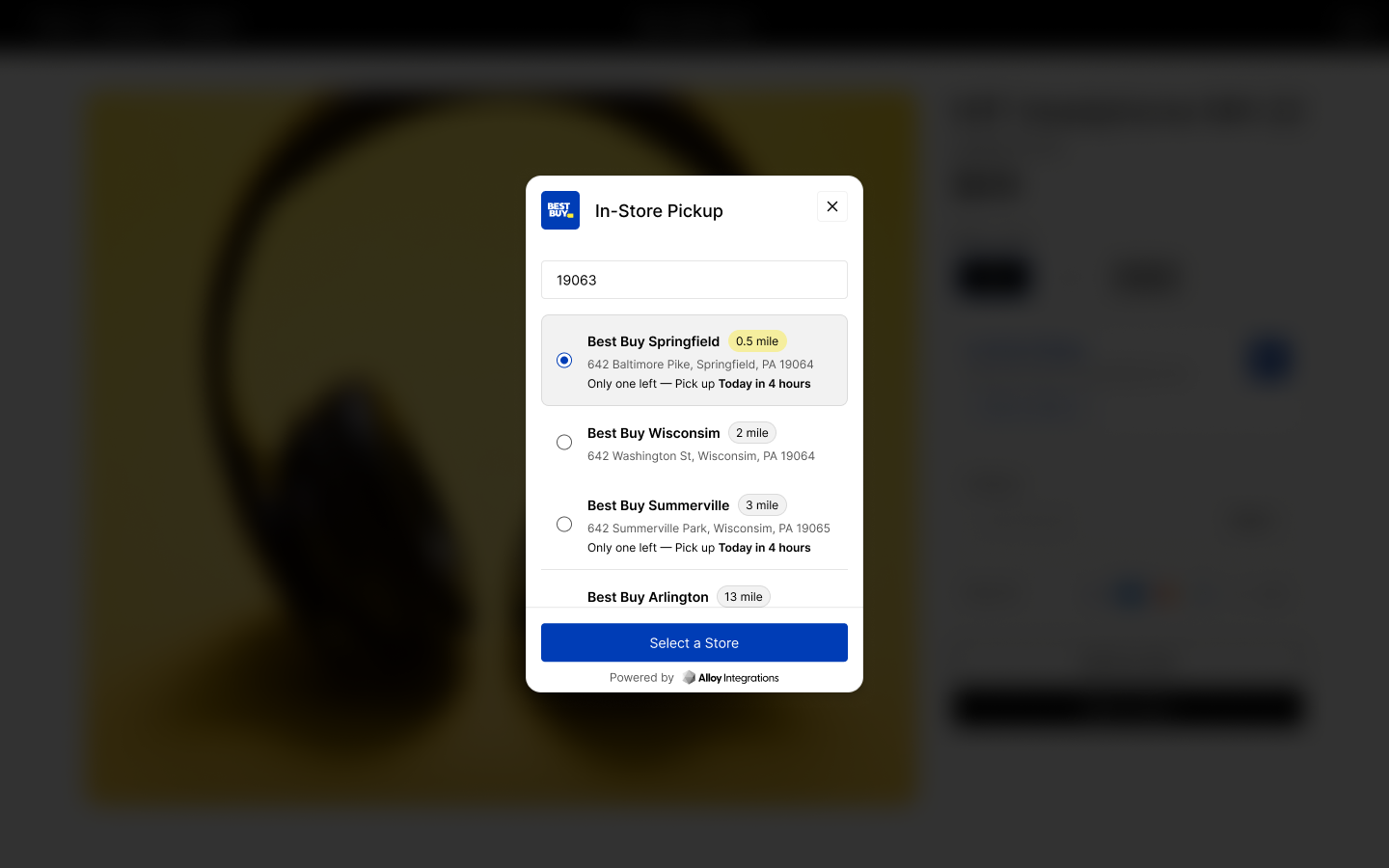
Cart
On the cart page, this is where the shopper will express intention to pick up the order at a Best Buy location. If the shoppers do not wish to pick up at a Best Buy location, they can still select Shipping before checkout.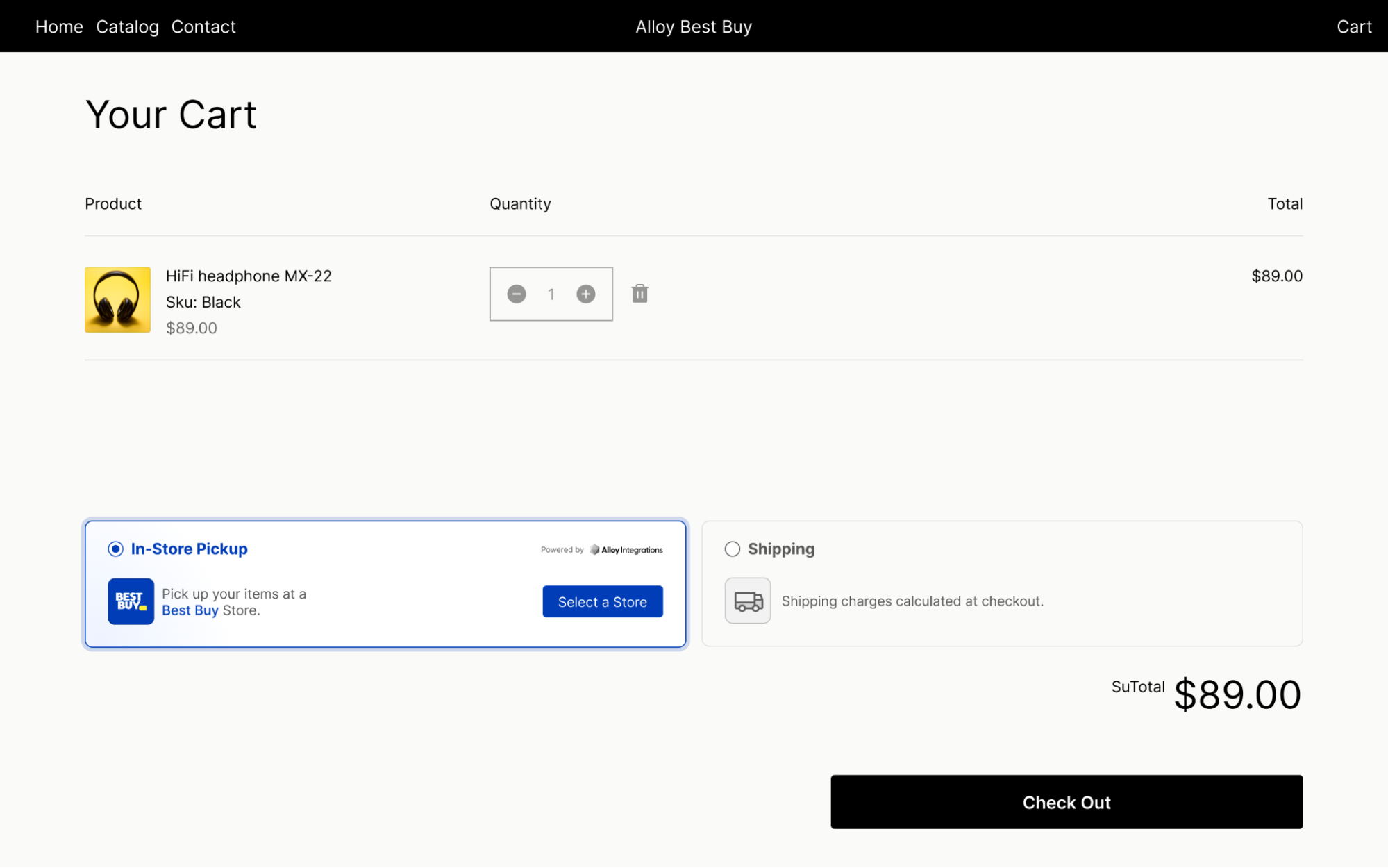
We currently do not support split fulfillment, so the entire cart has to be available at one location before checkout.
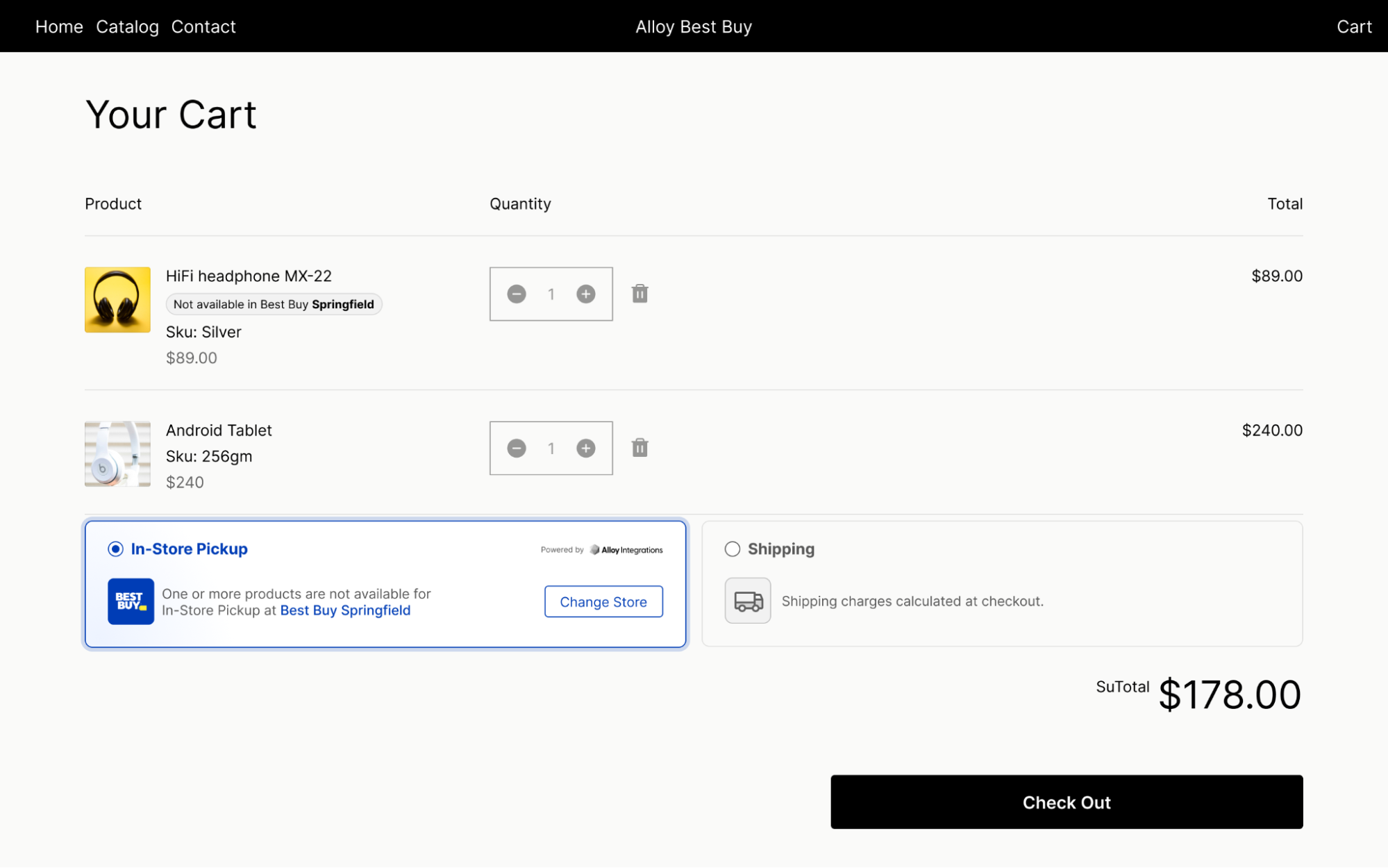
Same rule applies if one of the items in the cart is not eligible for Best Buy Pickup. Shoppers will have to remove such items before proceeding with pickup.
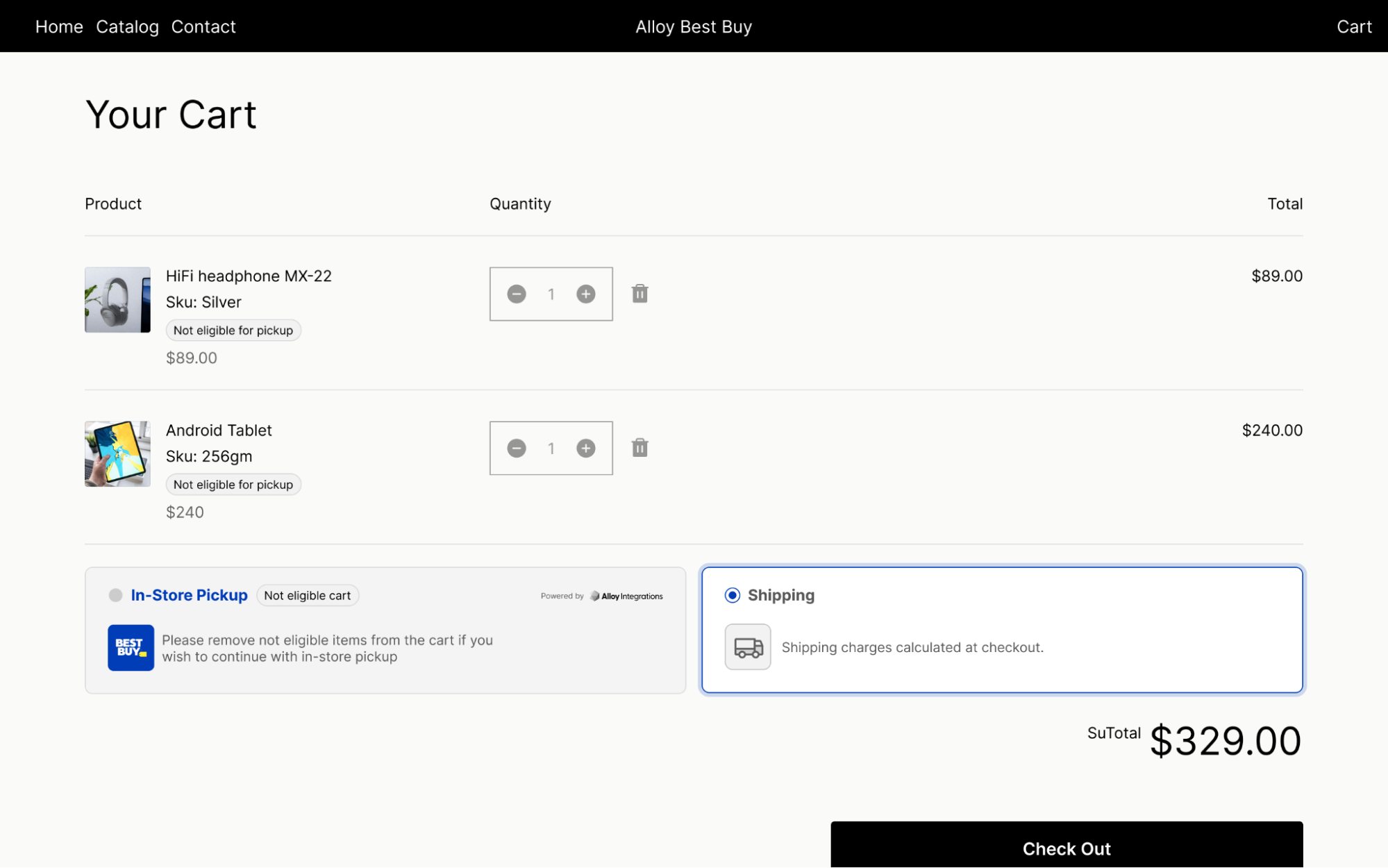
Checkout
If the shopper selects Best In-Store Pickup, the checkout experience will vary slightly from the standard checkout. There will be a copy explaining the required information the shopper must provide for a successful pickup at Best Buy. The shipping method will show In-Store Pickup with the location detail and timeframe. And finally, there will be a link to return to the cart page if the shopper wishes to change the fulfillment option back to Shipping.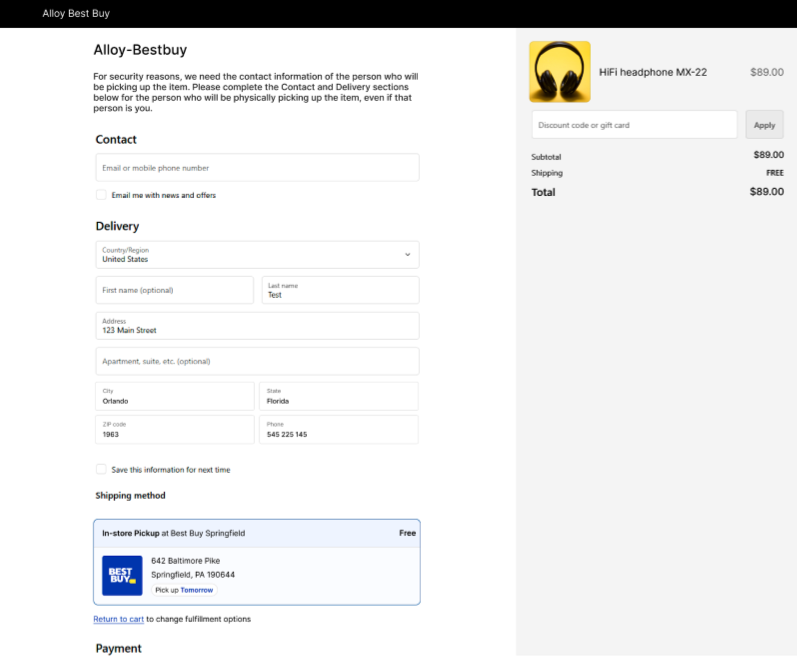
Order Confirmation
Order confirmation for Best Buy Pickup will also indicate the order fulfillment method as Best Buy In-Store Pickup with details on the pickup location and timeframe.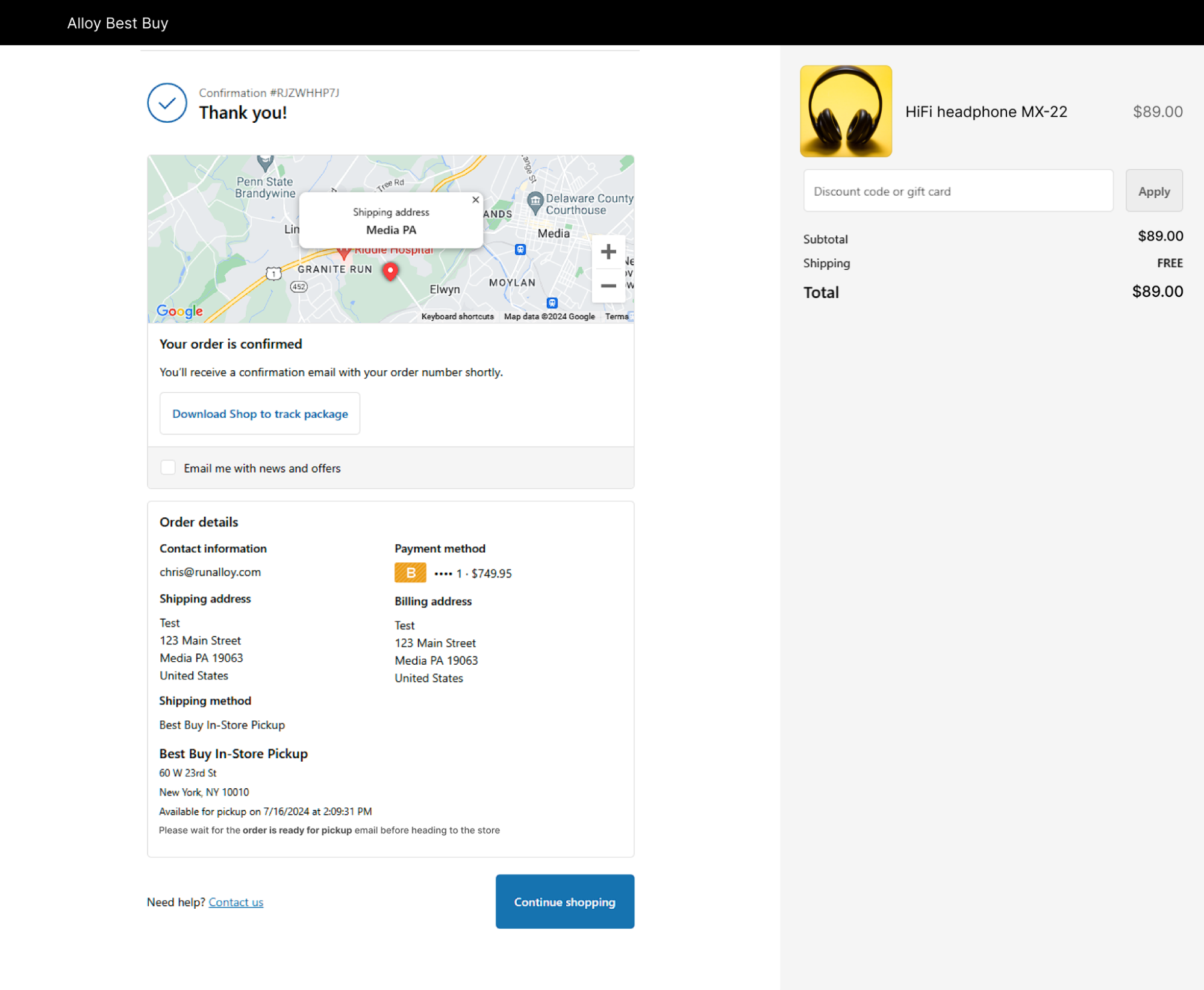
Order Management
As a Shopify merchant, you can still see your Best Buy Pickup Order in Order History in Shopify. As Best Buy will handle the fulfillment, the Best Buy Fulfillment app will continuously update your order status automatically.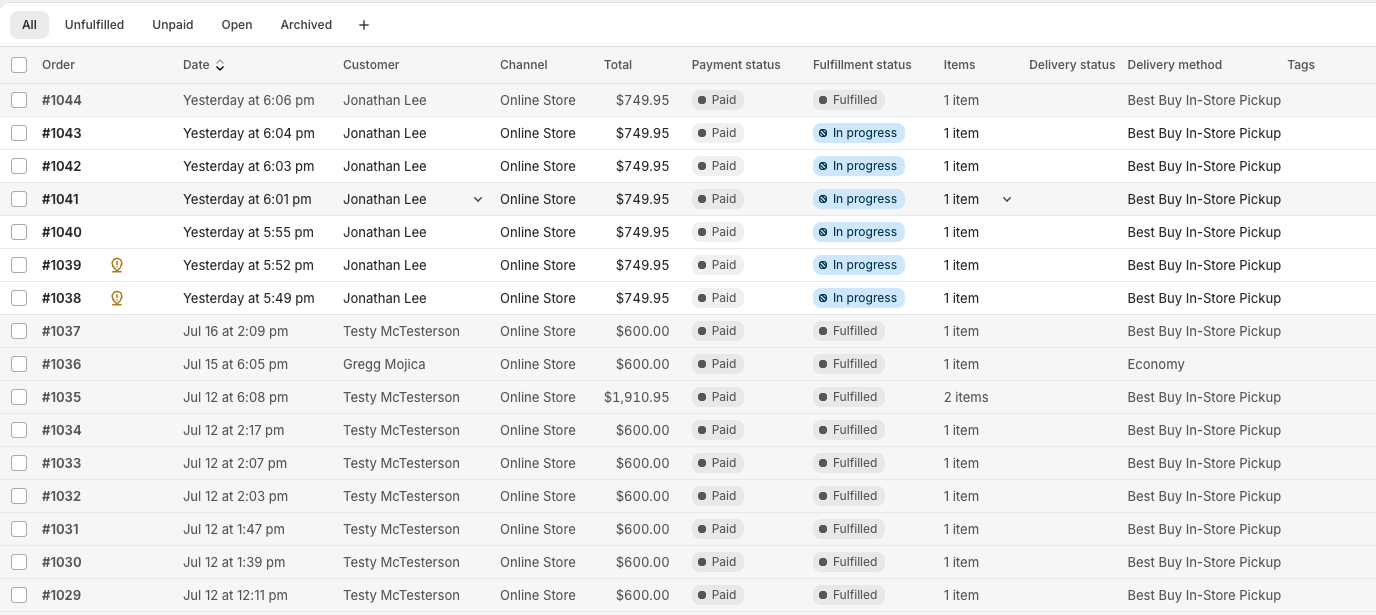
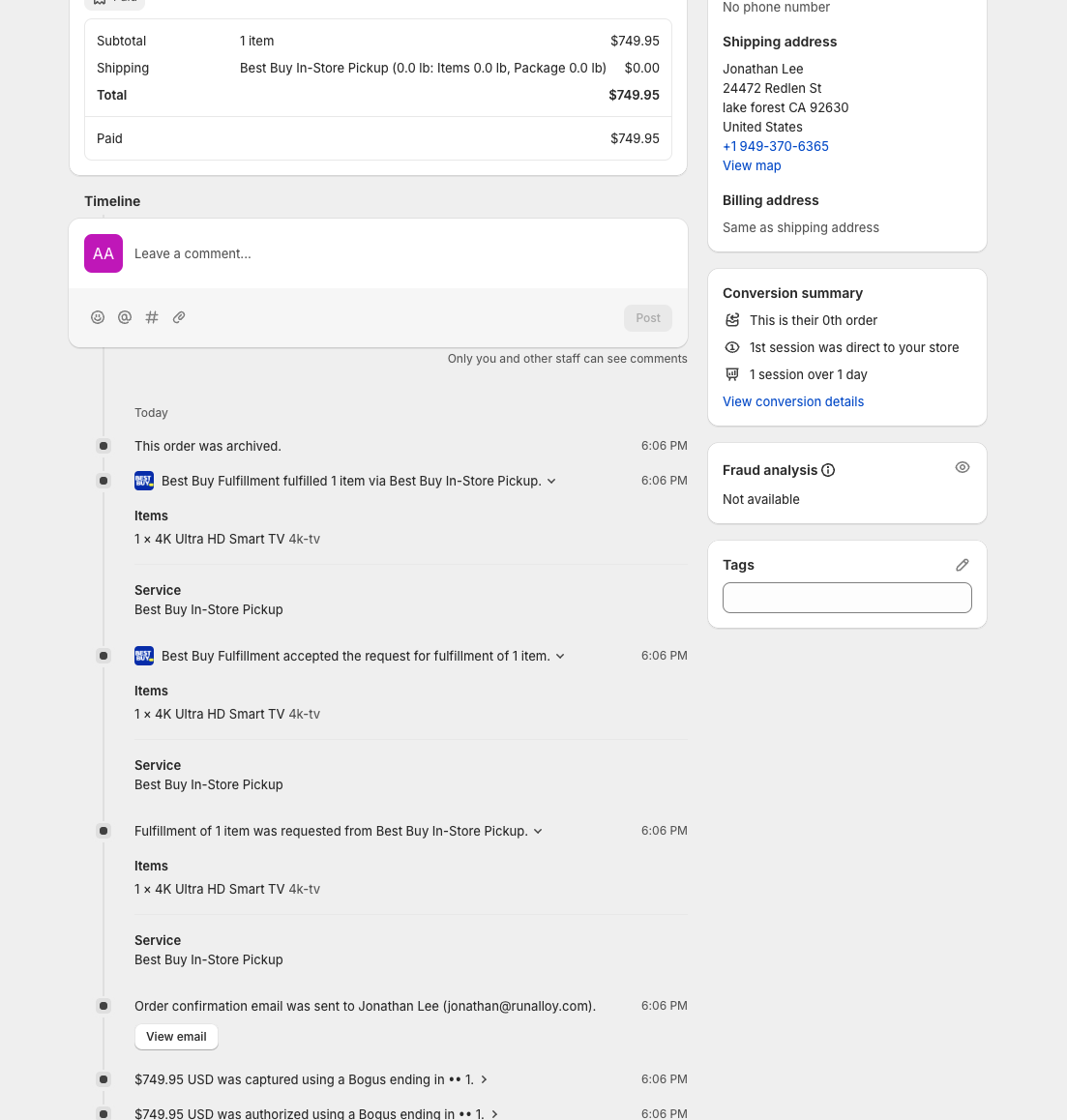
For merchants: If you wish to add any custom tags or metadata to your Best Buy Pickup Order, please contact Best Buy Partner Plus.

