Shopify Manual Authentication
To connect Alloy to Shopify, we recommend creating a Custom App. Fortunately, creating a custom app is easy. To get started, follow the below steps:
- From the Shopify Admin portal, select Settings > and then click Apps and sales channels
- Select Develop apps
- Select Allow custom app development
- Read through the prompt and then click Allow custom app development
You'll be prompted to enter an app name as seen below.
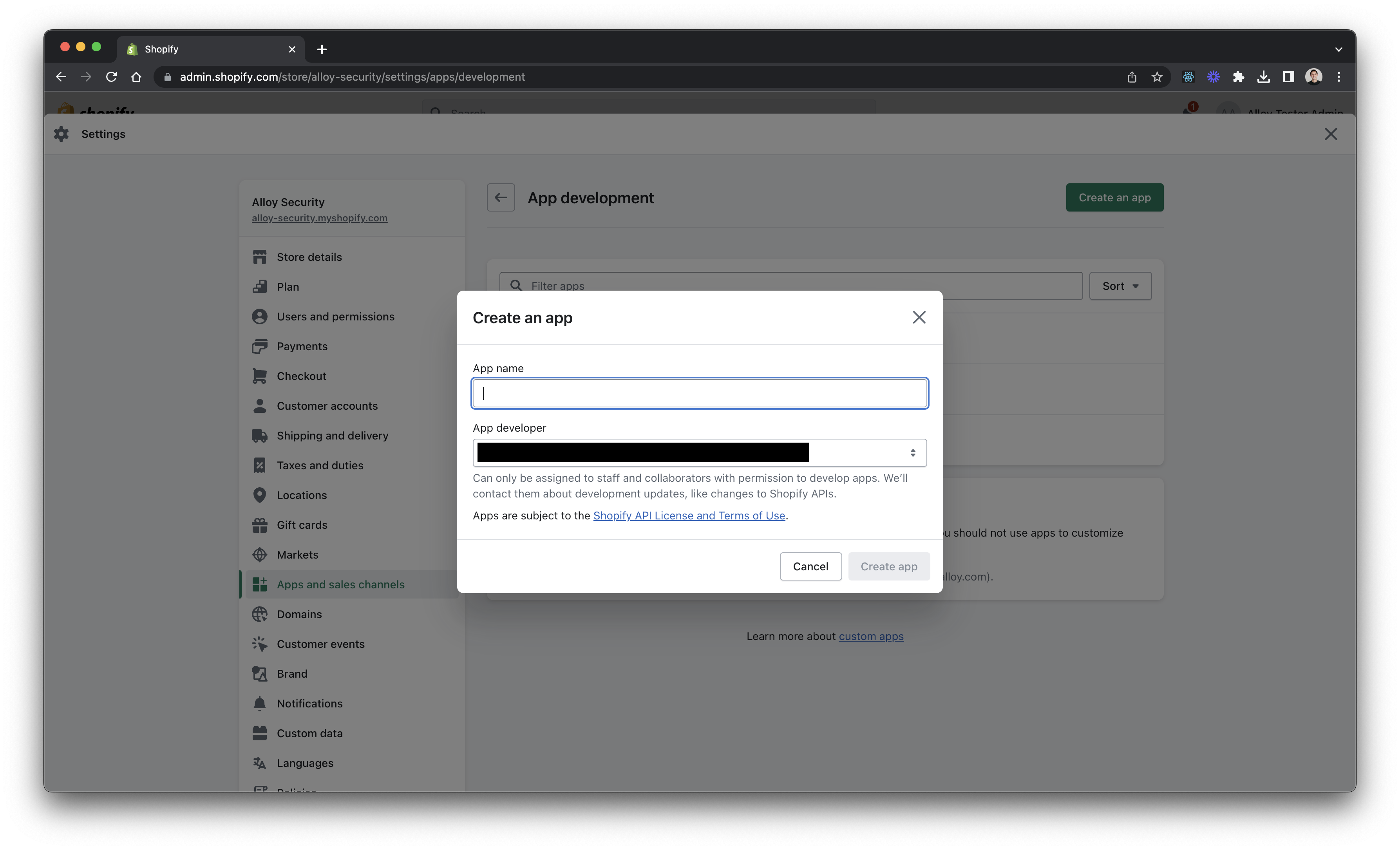
Once you've named and created your app, select Configure Admin API Scopes.
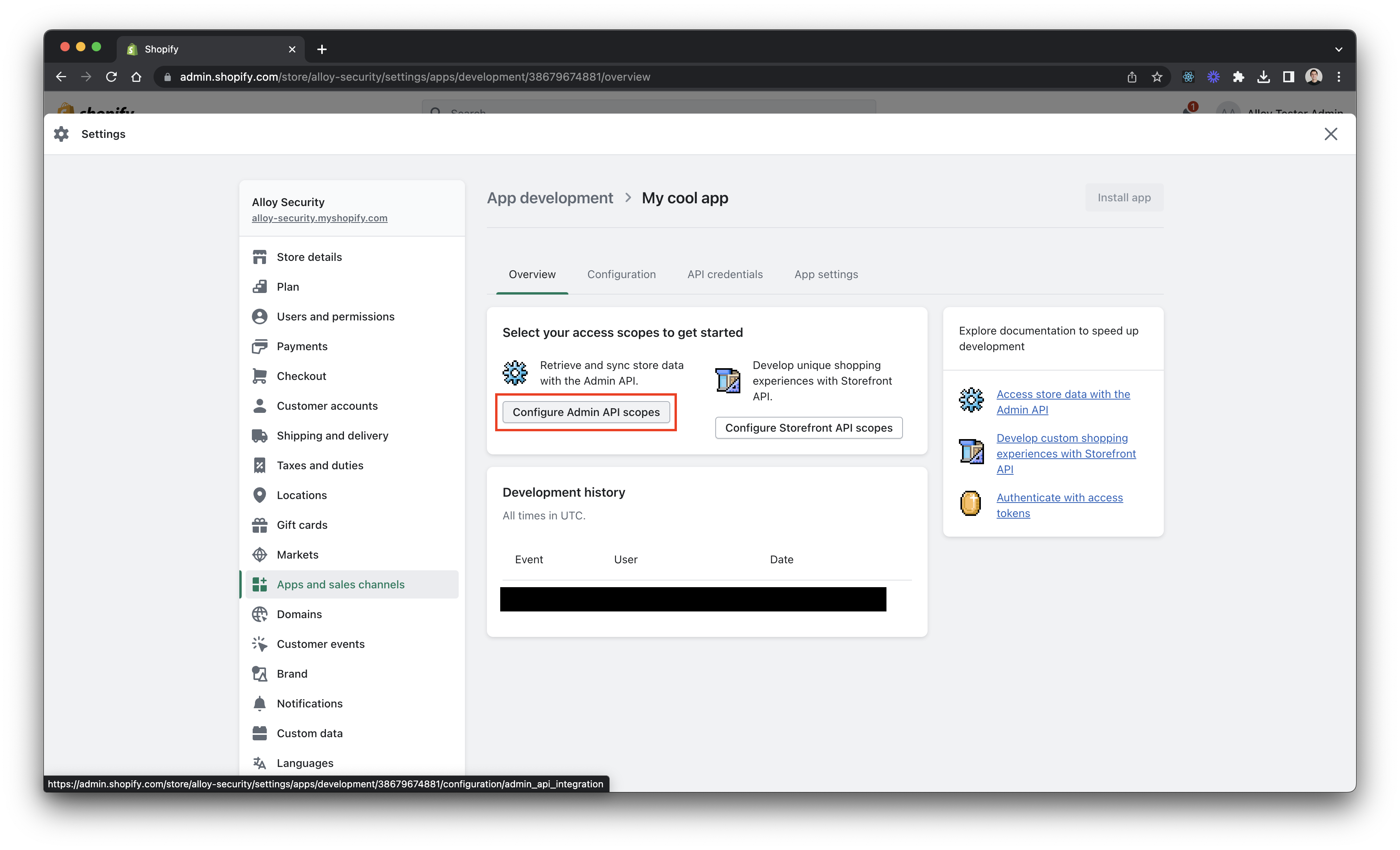
Next, select the scopes to add. Scopes allow Alloy to communicate with Shopify. In order to fully use Alloy, you'll want to select every scope available. When you've finished, click Save to proceed to the next step.
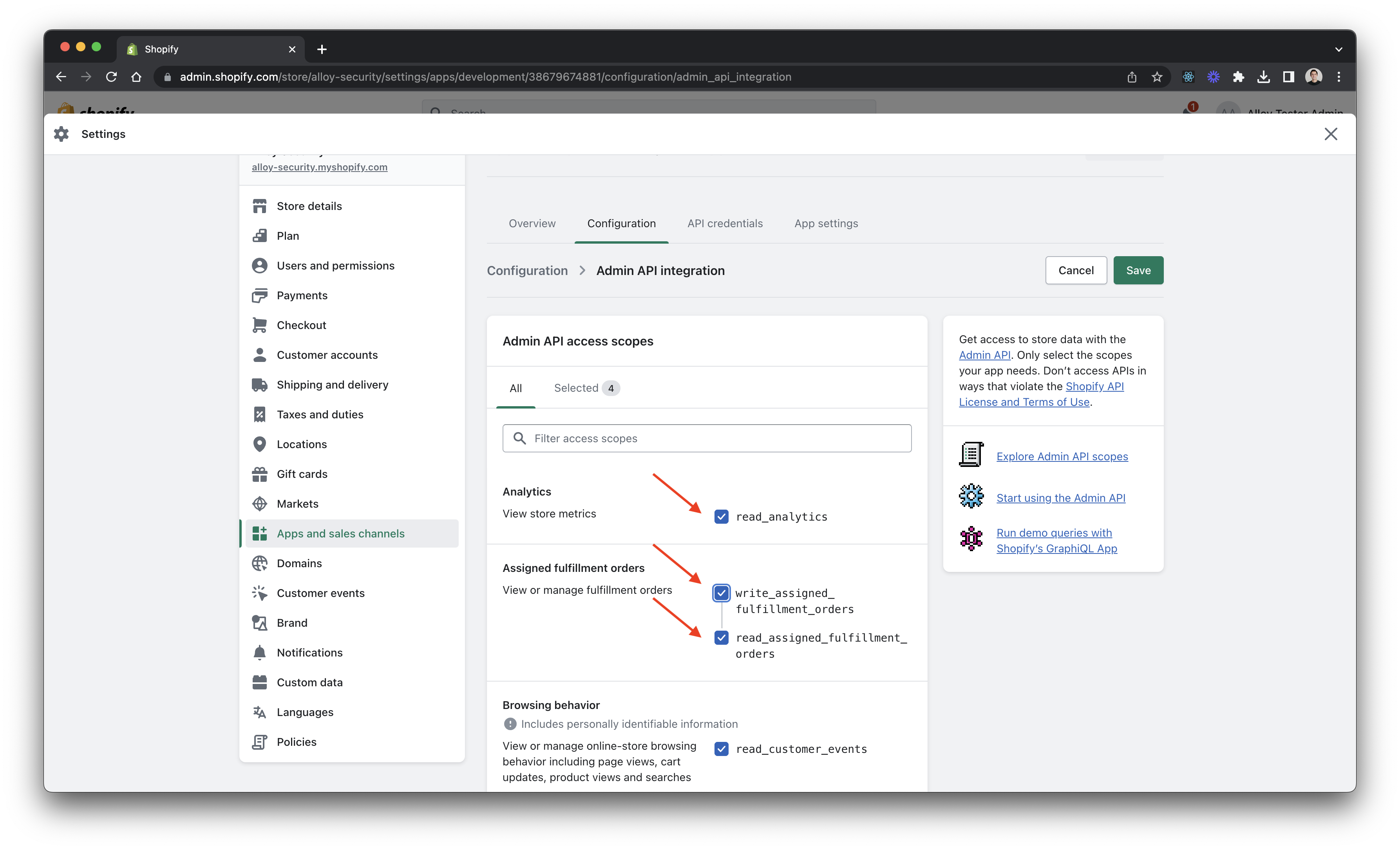 Next, navigate to the API Credentials tab. From here, you'll see the API key and secret key section. These are your keys. Be sure to safeguard them.
Next, navigate to the API Credentials tab. From here, you'll see the API key and secret key section. These are your keys. Be sure to safeguard them.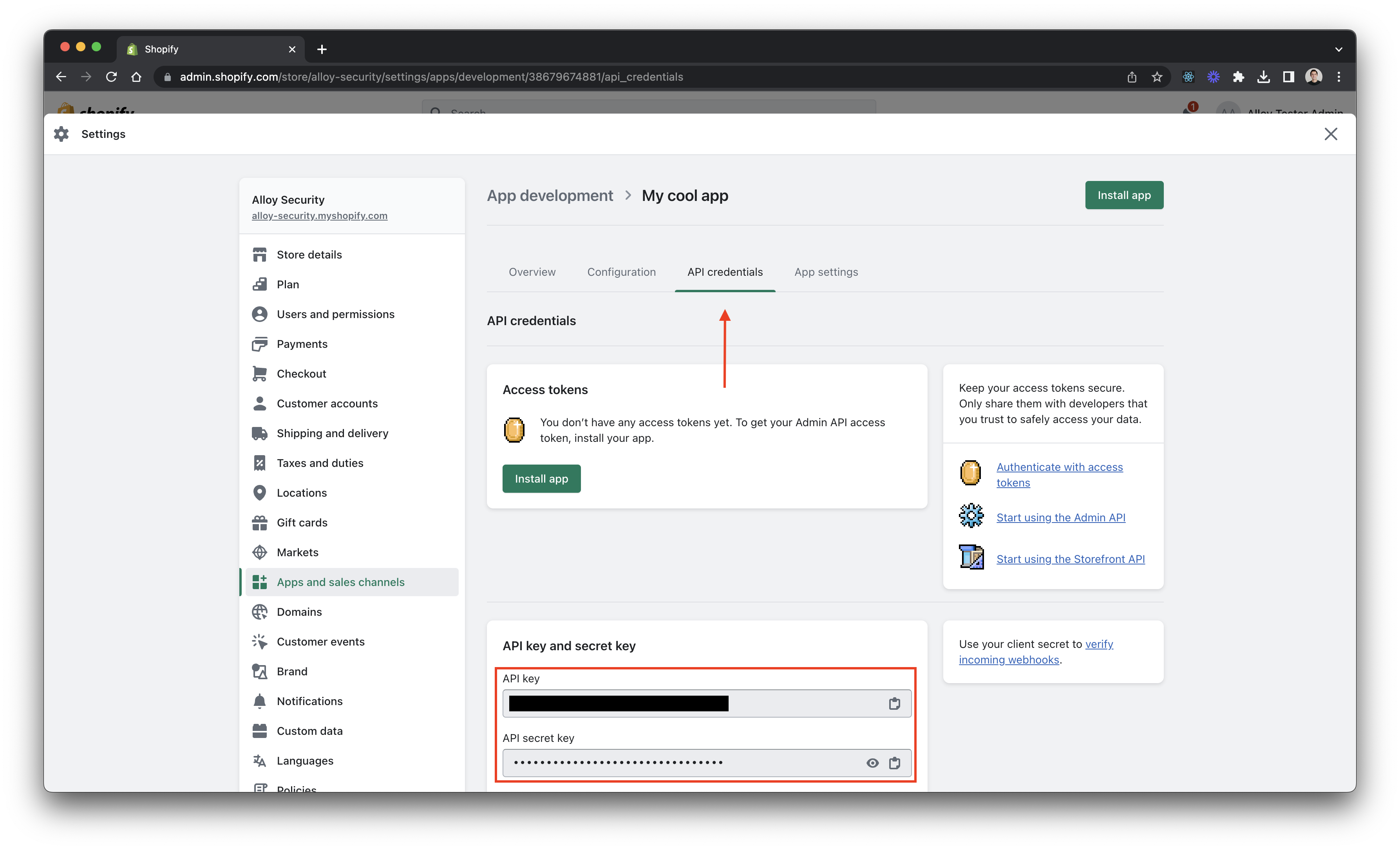
Lastly, be sure to Install your app on your store. Installing the app is the final step in configuration.
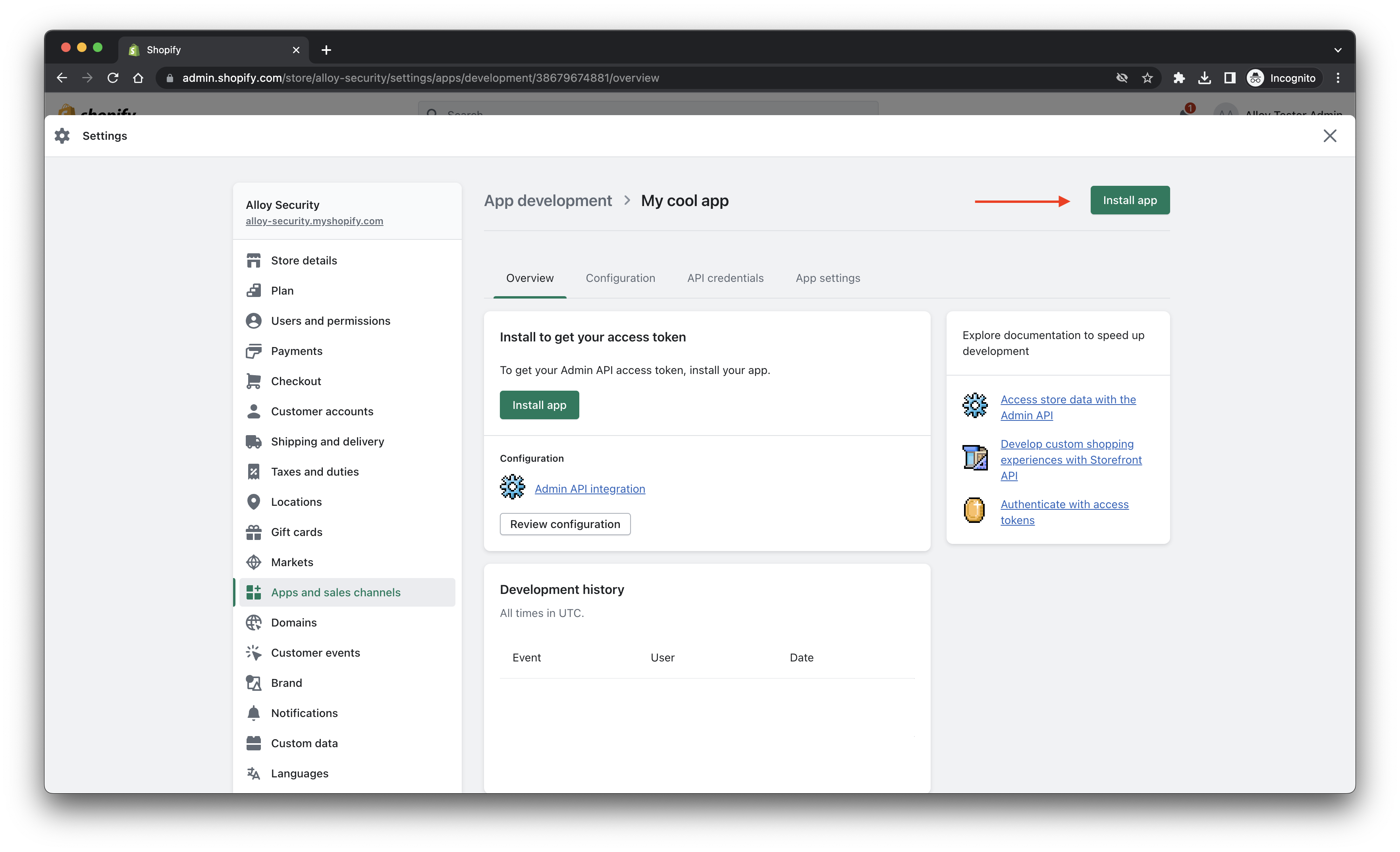
Notice the** Admin API access token** field. This is like your "master password" allowing you to talk with the Shopify platform. Copy and paste this key into Alloy. Remember to safeguard this key and don't share it with anyone else.
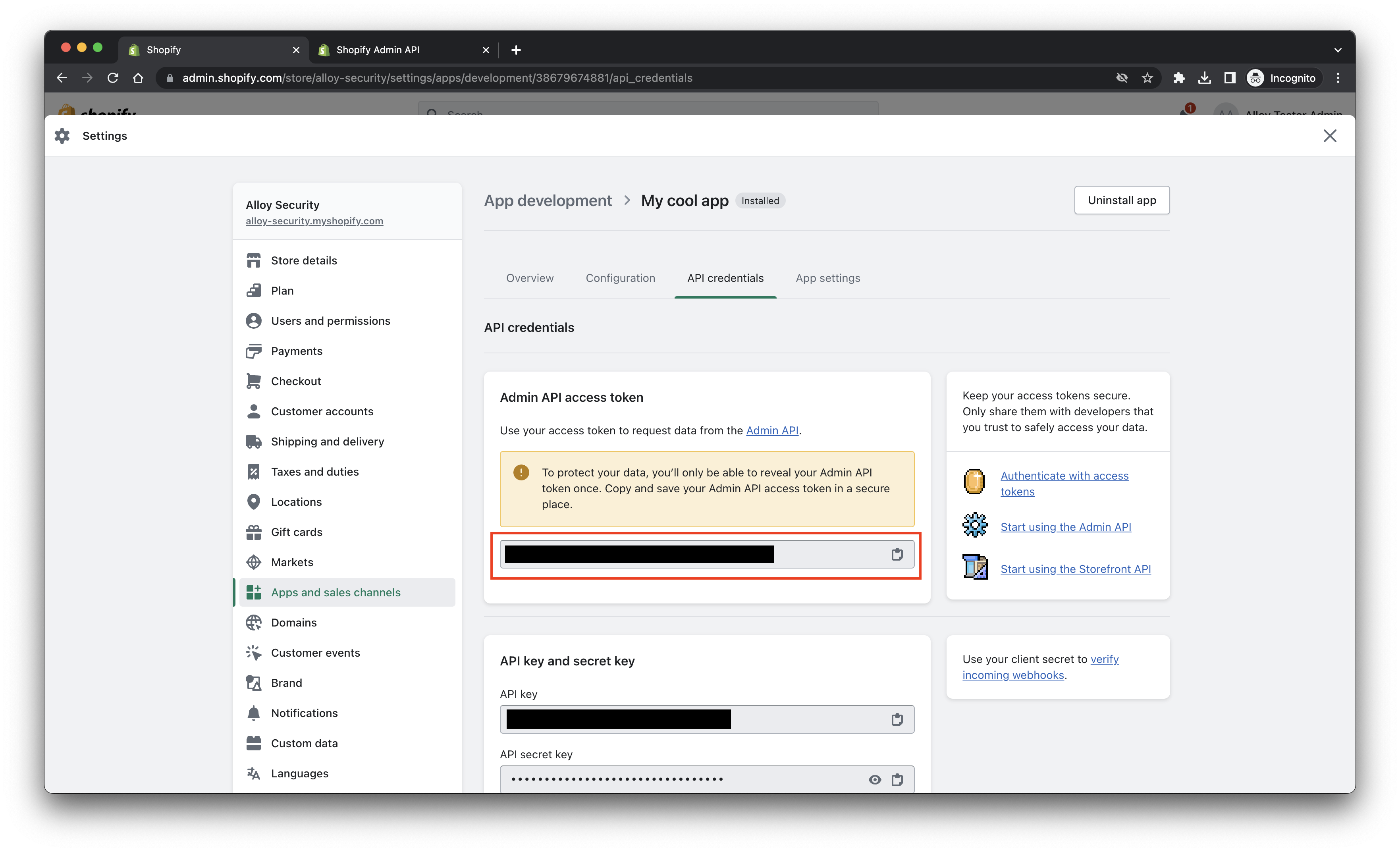
And that's it! Just like that, we've set up a functional integration with Alloy and Shopify. Happy building!