Amazon EventBridge
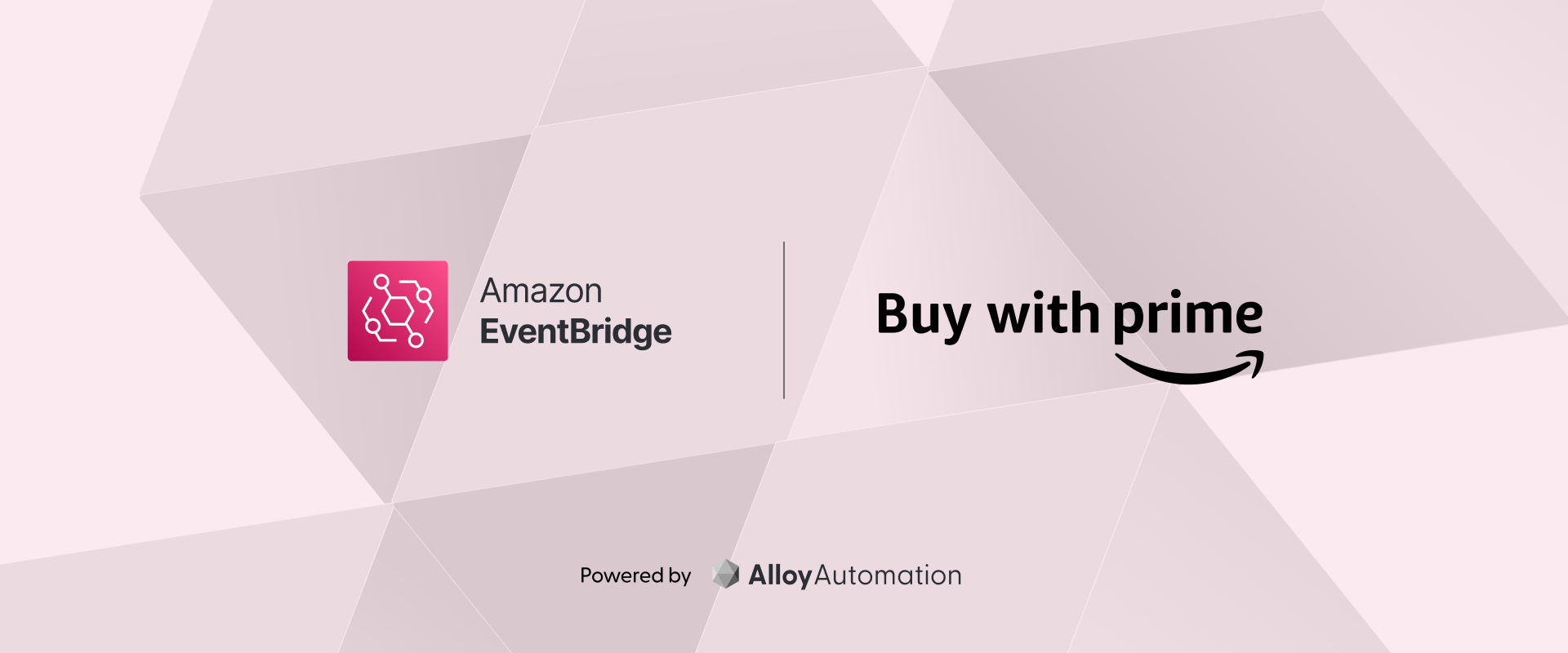
Overview
Achieve a robust, event-driven architecture by integrating Buy with Prime with AWS EventBridge.
This app automatically pushes order events from Buy with Prime to an AWS EventBridge bus of your choosing, paving the way for real-time data processing, analytics, and integration with other AWS services. Customize your setup to filter specific events and adapt to your existing workflows.
By default, a pre-defined set of Buy with Prime order events are pushed in real-time. For more specific setup or filtering requirements, please contact Alloy.
Key Features
- Push Buy with Prime order events to your AWS EventBridge in real-time.
- Extend your event processing capabilities with seamless AWS service integrations through EventBridge.
Installation Guide
- In your Buy with Prime console, go to Marketplace, find Data to Amazon EventBridge by Alloy, click the card, then click Add App.
- Review the authorization request and click Authorize. After a short load, you'll be asked to authenticate your Amazon EventBridge account. For detailed instructions on how to authenticate your Amazon EventBridge account, you may click the Get your credentials button during install or visit the Amazon Help Doc.
- After validating your credentials, you'll be asked to choose an Event Bus Name in your Amazon EventBridge account for the data to be sent to.
- Once confirmed and installed, your integration is good to go and Alloy will start passing your Buy with Prime order data to Amazon EventBridge.
FAQ
-
What events are accessible in EventBridge through this app?
A default set of Buy with Prime order events is pushed, such as ORDER_PLACED, ORDER_UPDATED, REFUND_INITIATED, etc. Customization is available upon request by reaching out to Alloy Support.
A full list of events:
ORDER_PLACED,ORDER_UPDATED,CHECKOUT_STARTED,RETURN_ITEM_DISPOSITION_STATUS_CHANGED,RETURN_TRANSPORTATION_PACKAGE_STATUS_CHANGED,CART_ITEM_CHANGED,ORDER_ARCHIVED,REFUND_INITIATED,REFUND_SUCCESS,REFUND_FAILED,REFUND_ELIGIBLE,FULFILLMENT_UPDATED,santos.catalog.item.create,santos.catalog.item.update,santos.catalog.item.delete,PROMOTION_CREATED,PROMOTION_UPDATED,PROMOTION_DELETED,santos.buyability.status.change,INVENTORY_AVAILABILITY_CHANGED,INVENTORY_AVAILABILITY_DELETED,PACKAGE_MILESTONE_CHANGED -
What is the event structure?
JSON{
"data": {
"order": {
"id": 4,
"orderState": OrderState,
"summary": OrderTotalSummary,
"lineItems": [LineItem],
"payments": [PaymentTransfer],
"shipments": [ShipmentTransfer],
"deliveryOptions": [DeliveryOption],
"customer": Customer,
"recipients": [Recipient],
"payers": [Payer],
"promotionApplications": [PromotionApplication],
"refundPayments": [PaymentTransfer],
"returnFulfillments": [ReturnFulfillmentTransfer],
"clientDetails": ClientDetails,
"returnEligibilities": [ReturnEligibility],
"cancellationEligibilities": [
CancellationEligibility
],
"cartDetails": CartDetails,
"associated": [Association]
}
}
} -
What's the event dispatch cadence?
Real-time by default, with options for customization via Alloy Support.
-
How to configure the EventBridge?
You specify the AWS EventBridge details during the installation process.