DynamoDB
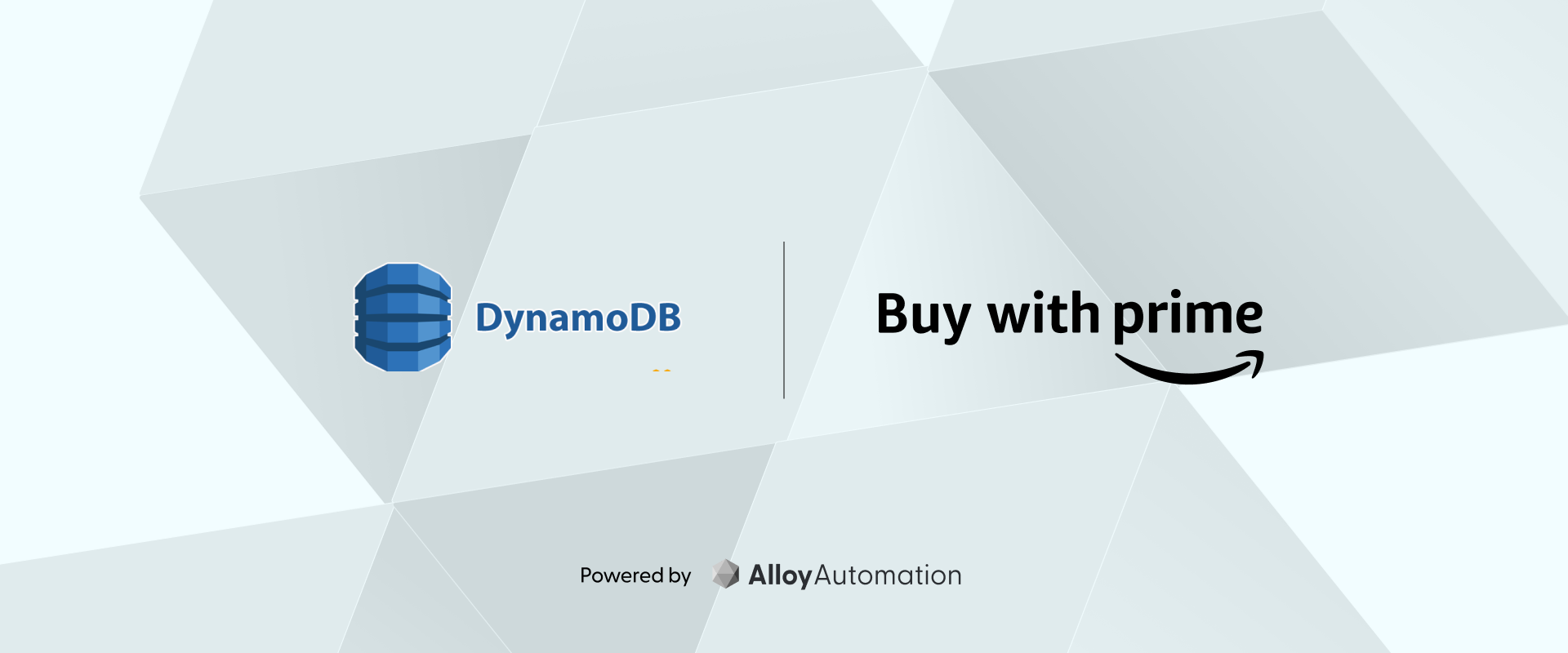
Overview
Elevate your data management and analytics by integrating Buy with Prime with DynamoDB.
This app automatically sends order data from your Buy with Prime transactions to a DynamoDB table of your choice. This allows for centralized data storage, easier analytics, and potential integration with other AWS services. Whether it's for compliance, analytics, or data backup, this app bridges the gap between your sales data and powerful cloud storage solutions.
By default, the full Buy with Prime order payload is sent upon each ORDER_UPDATED event. If you’re looking for different events, for them to be sent at a different cadence, or are generally looking for a more specific setup, you can reach out to Alloy.
Key Features
- Enable Buy with Prime order data transfer to your chosen DynamoDB table, simplifying data analytics and reporting tasks
- Ensure secure and encrypted data transmission.
Installation Guide
- In your Buy with Prime console, go to Marketplace, find Data to Amazon DynamoDB by Alloy, click the card, then click Add App.
- Review the authorization request and click Authorize. After a short load, you'll be asked to authenticate your DynamoDb account. For detailed instructions on how to authenticate your DynamoDB account, you may click the Get your credentials button during install or visit the Amazon Help Doc.
- After validating your credentials, you'll be asked to choose a table in your DynamoDb account for the data to be sent to.
- Once confirmed and installed, your integration is good to go and Alloy will start passing your Buy with Prime order data to DynamoDb.
FAQ
-
What do I need to begin using the Data to Amazon DynamoDB by Alloy?
As a Buy with Prime merchant, you’ll use your existing Buy with Prime credentials to log into the merchant console to access the Buy with Prime Marketplace. This will be required to locate and install the Data to Amazon DynamoDB by Alloy. In addition, you will need an existing Dynamo DB account.
-
What data is accessible in DynamoDB through this app?
By default, the full Buy with Prime order payload is sent upon each ORDER_UPDATED event. If you’re looking for different events, for them to be sent at a different cadence, or are generally looking for a more specific setup, you can reach out to Alloy.
A full list of events:
ORDER_PLACED,ORDER_UPDATED,CHECKOUT_STARTED,RETURN_ITEM_DISPOSITION_STATUS_CHANGED,RETURN_TRANSPORTATION_PACKAGE_STATUS_CHANGED,CART_ITEM_CHANGED,ORDER_ARCHIVED,REFUND_INITIATED,REFUND_SUCCESS,REFUND_FAILED,REFUND_ELIGIBLE,FULFILLMENT_UPDATED,santos.catalog.item.create,santos.catalog.item.update,santos.catalog.item.delete,PROMOTION_CREATED,PROMOTION_UPDATED,PROMOTION_DELETED,santos.buyability.status.change,INVENTORY_AVAILABILITY_CHANGED,INVENTORY_AVAILABILITY_DELETED,PACKAGE_MILESTONE_CHANGED -
What is the structure of the order data?
JSON{
"data": {
"order": {
"id": 4,
"orderState": OrderState,
"summary": OrderTotalSummary,
"lineItems": [LineItem],
"payments": [PaymentTransfer],
"shipments": [ShipmentTransfer],
"deliveryOptions": [DeliveryOption],
"customer": Customer,
"recipients": [Recipient],
"payers": [Payer],
"promotionApplications": [PromotionApplication],
"refundPayments": [PaymentTransfer],
"returnFulfillments": [ReturnFulfillmentTransfer],
"clientDetails": ClientDetails,
"returnEligibilities": [ReturnEligibility],
"cancellationEligibilities": [
CancellationEligibility
],
"cartDetails": CartDetails,
"associated": [Association]
}
}
} -
What cadence is the data sent at?
By default, order data is each time an update for that order occurs. You can configure the cadence and events received by reaching out to us via this support link.
-
What table is the data sent to?
You can define the table you want the data to be sent to during installation.