Step 4: Setup Best Buy Fulfillment and Order Routing
Shipping and Delivery
From Shopify Admin Console, go to Settings > Shipping and Delivery. In the shipping section, click on General shipping rates.
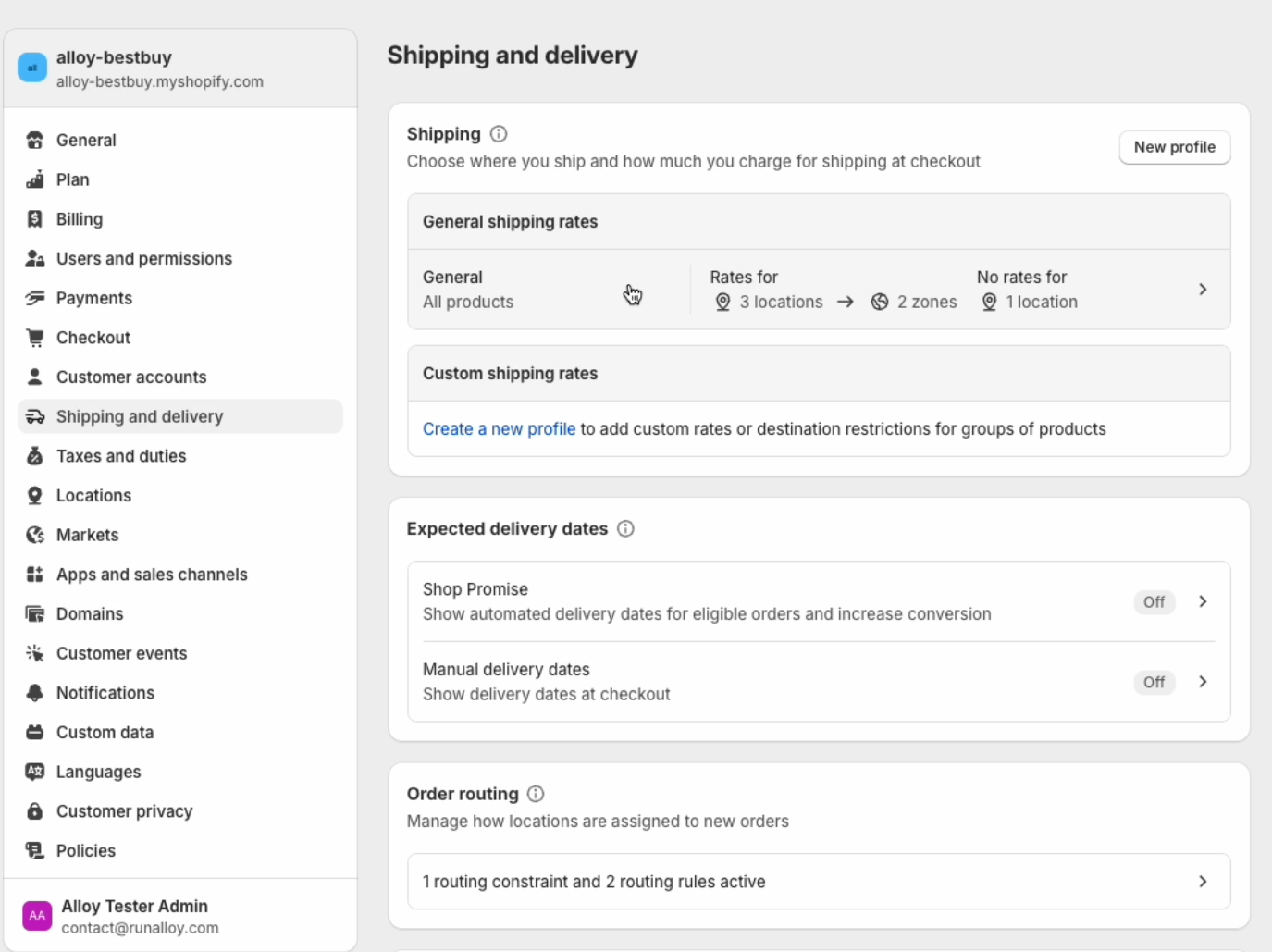
At the bottom of the page, you should see a section called Not Shipping from with Best Buy In-Store Pickup. Click on Add Rates.
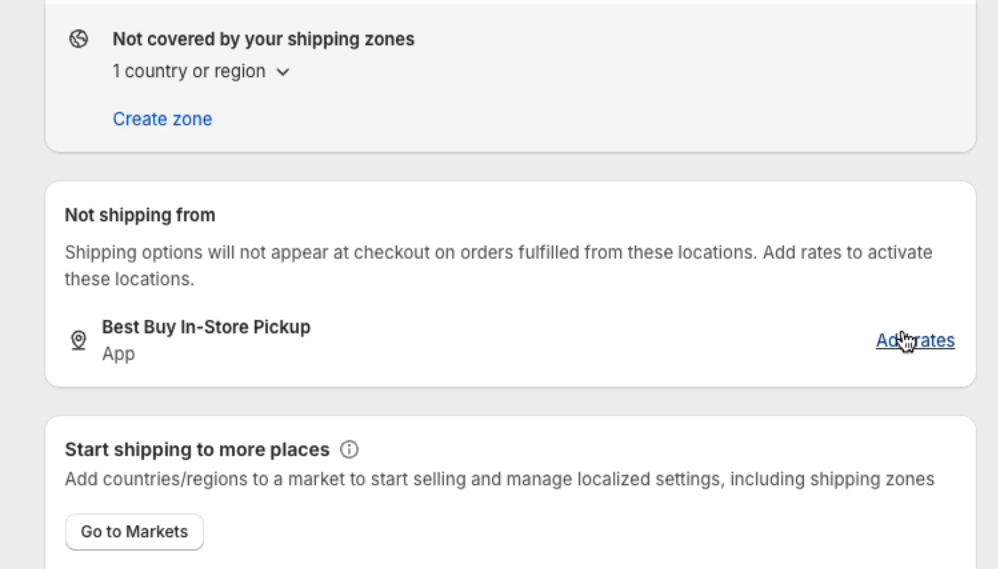
In the modal, select Create new rates.
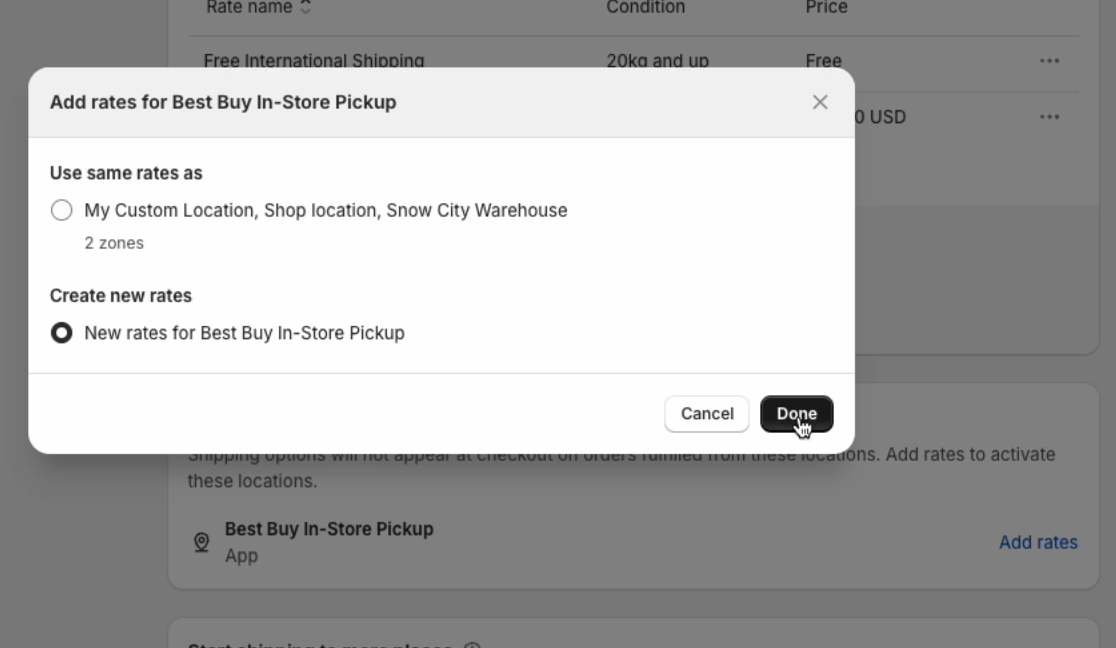
Then click on create zone and add a United States zone.
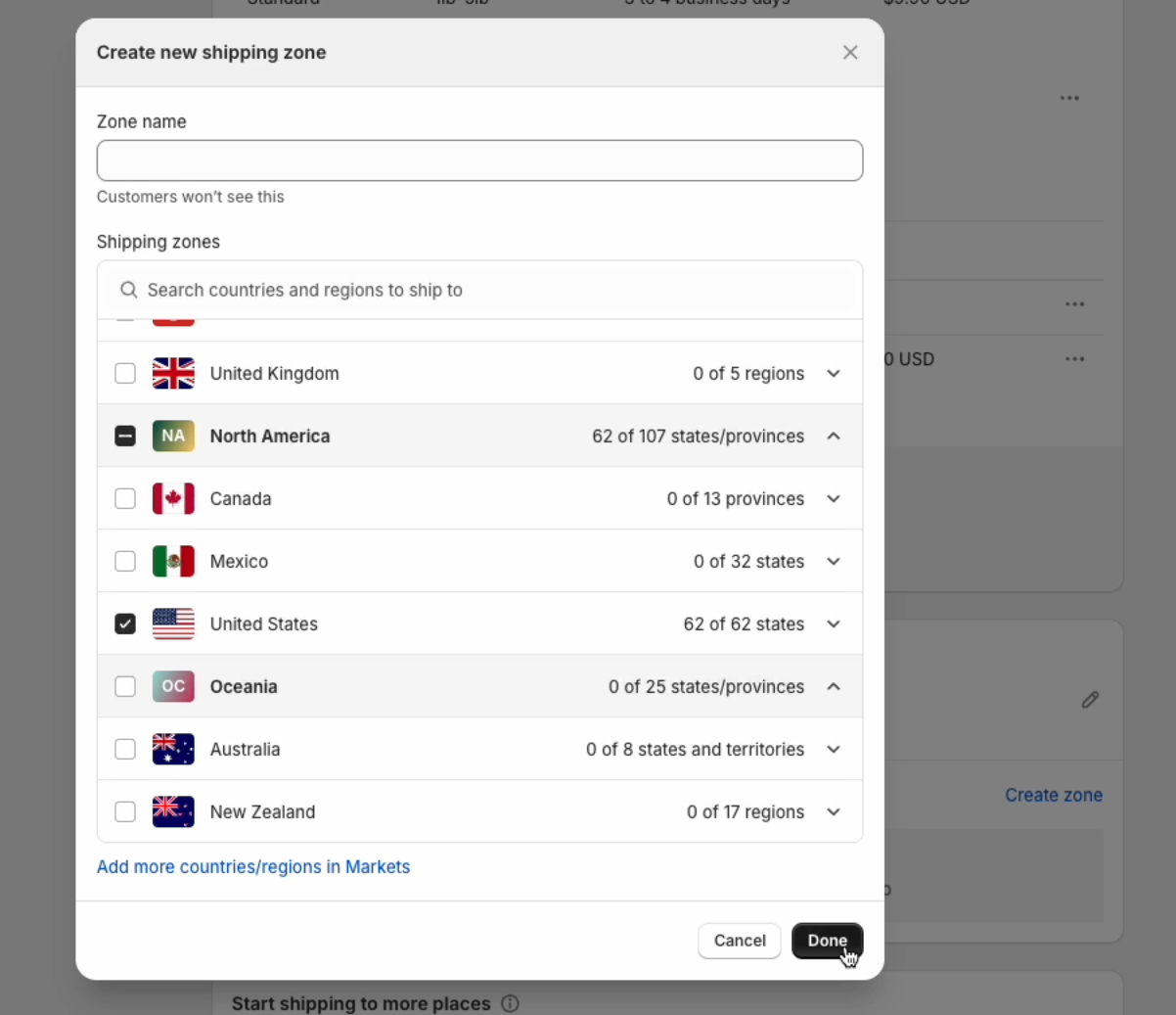
Click on Add rate for this zone. In the modal, select the following:
- Rate type: user flat rate
- Shipping rate: Custom
- Custom rate name: Best Buy In-Store Pickup
- Price: 0.00 (Free)
Click Done.
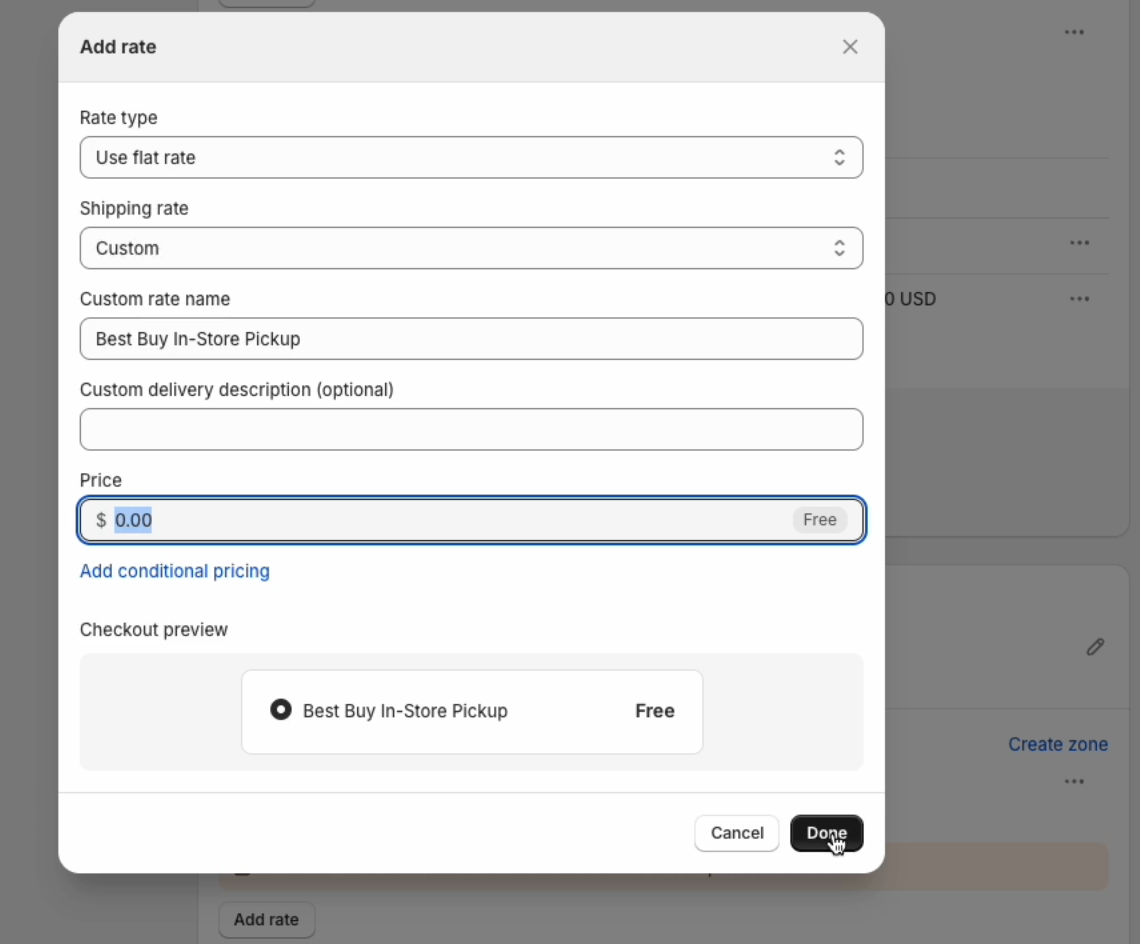
Order Routing
Under the same Shipping and Delivery page in Settings, click on Order Routing Rules in the Order routing section.
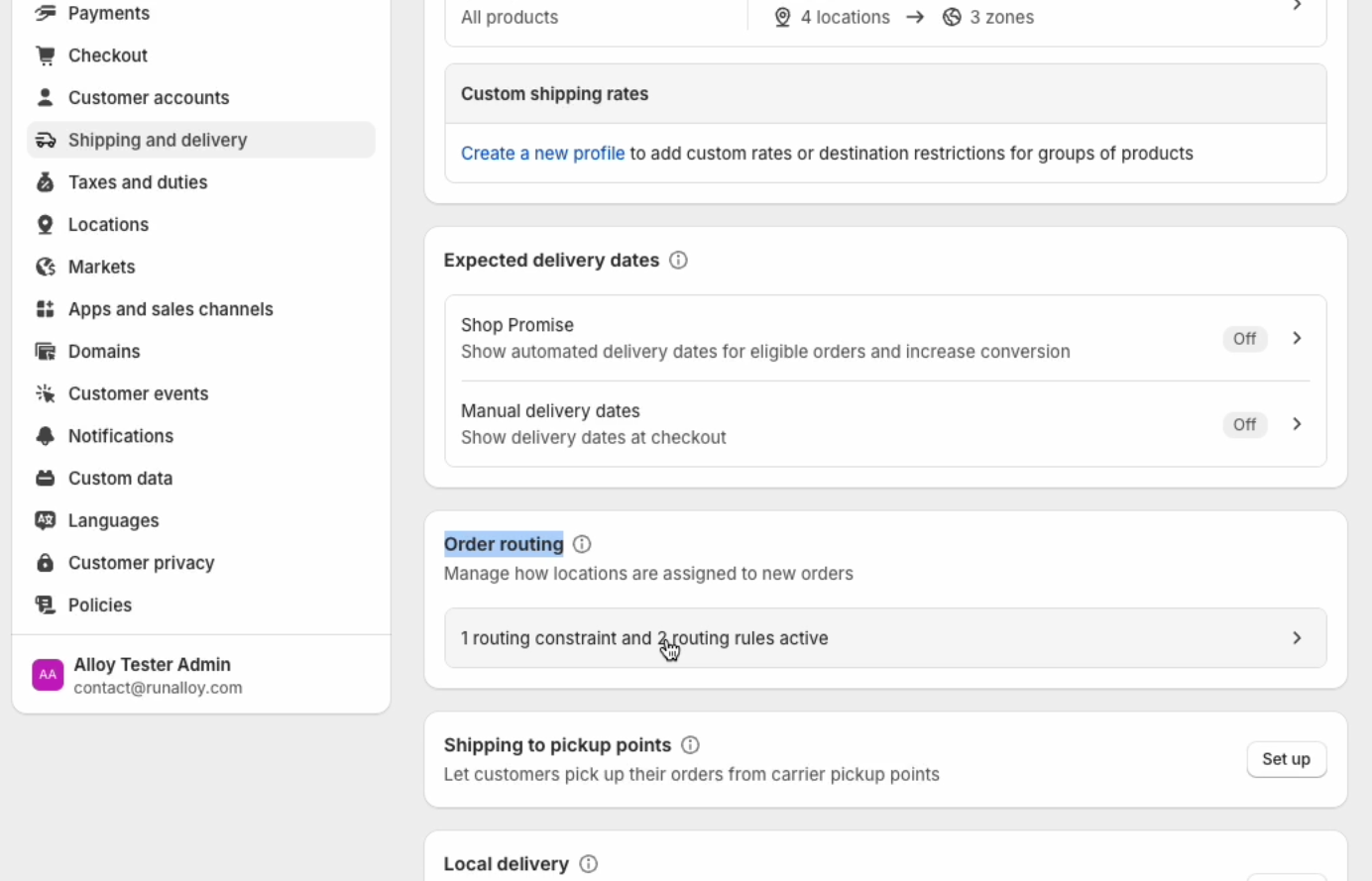
Make sure that you add the Use Ranked Locations rule at the top.
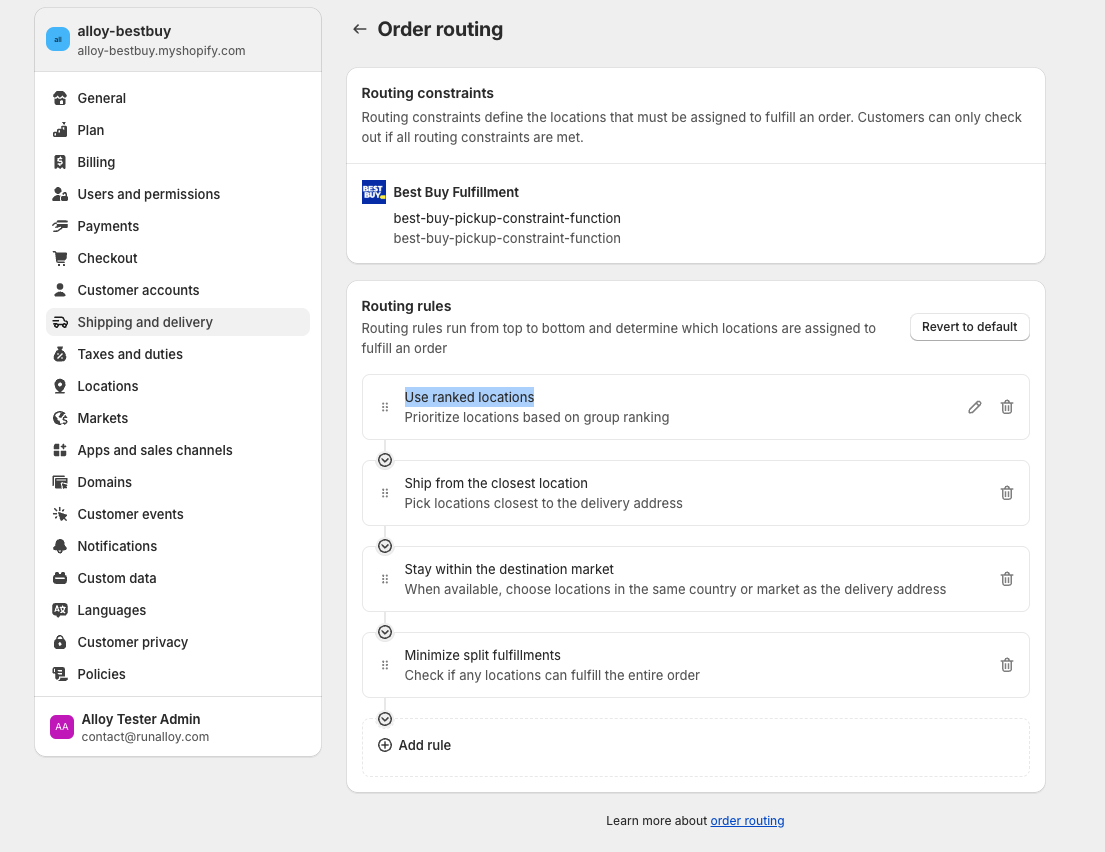
Click edit on the User ranked locations rule and make sure Best Buy In-Store Pickup is at the bottom of the ranking. This will ensure this location will only be selected at checkout if the In-Store pickup option is selected by the customer.
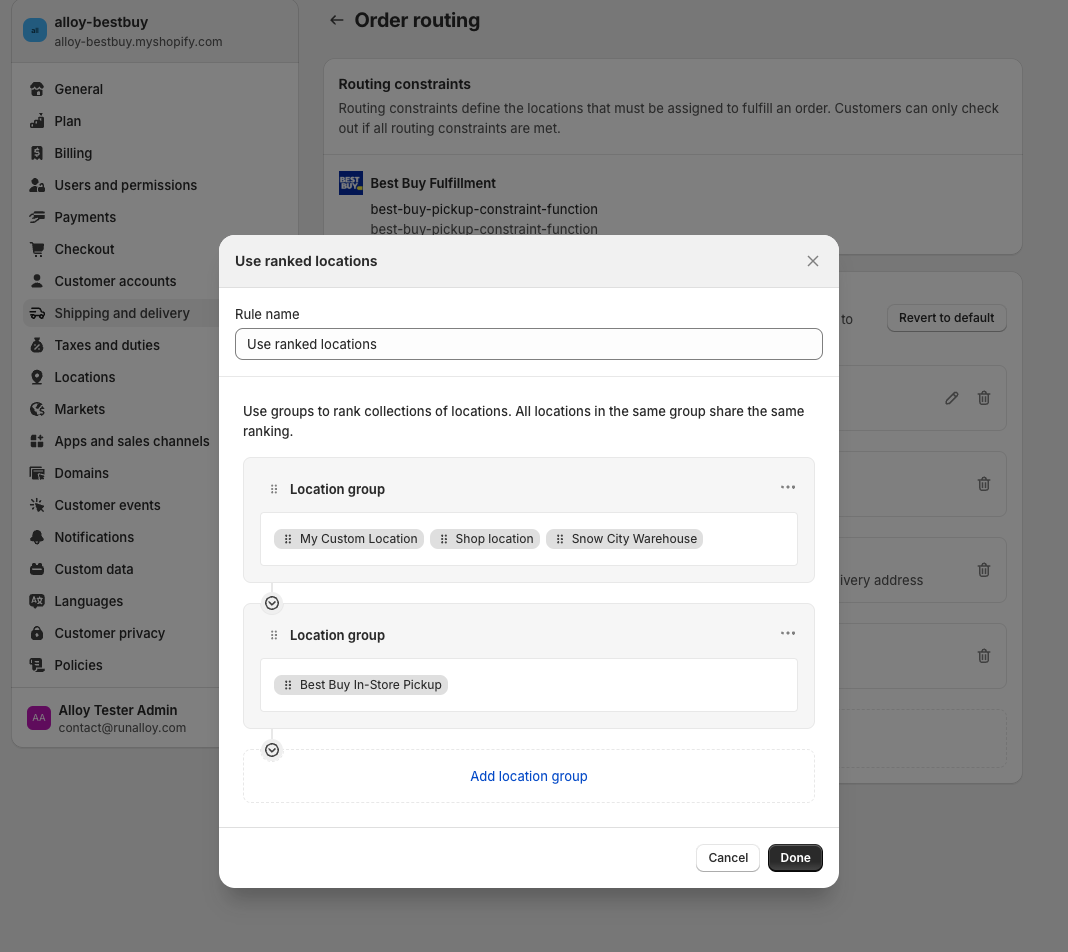
Voila! You are all set up! Now you can checkout your storefront and see Best Buy In-Store Pickup in action!