Workflow and Workspace Organization
All workflows live in a workspace that is shareable with relevant team members. You and your team dictate the way in which workspaces are split up. In the past, merchants have created workspaces for job functions, individuals, apps and more.
Creating a new workspace
When it's time to create a new workspace, on the sidebar of your dashboard, click on Account then Workspace Settings. From there, hit New Workspace and name the workspace accordingly.
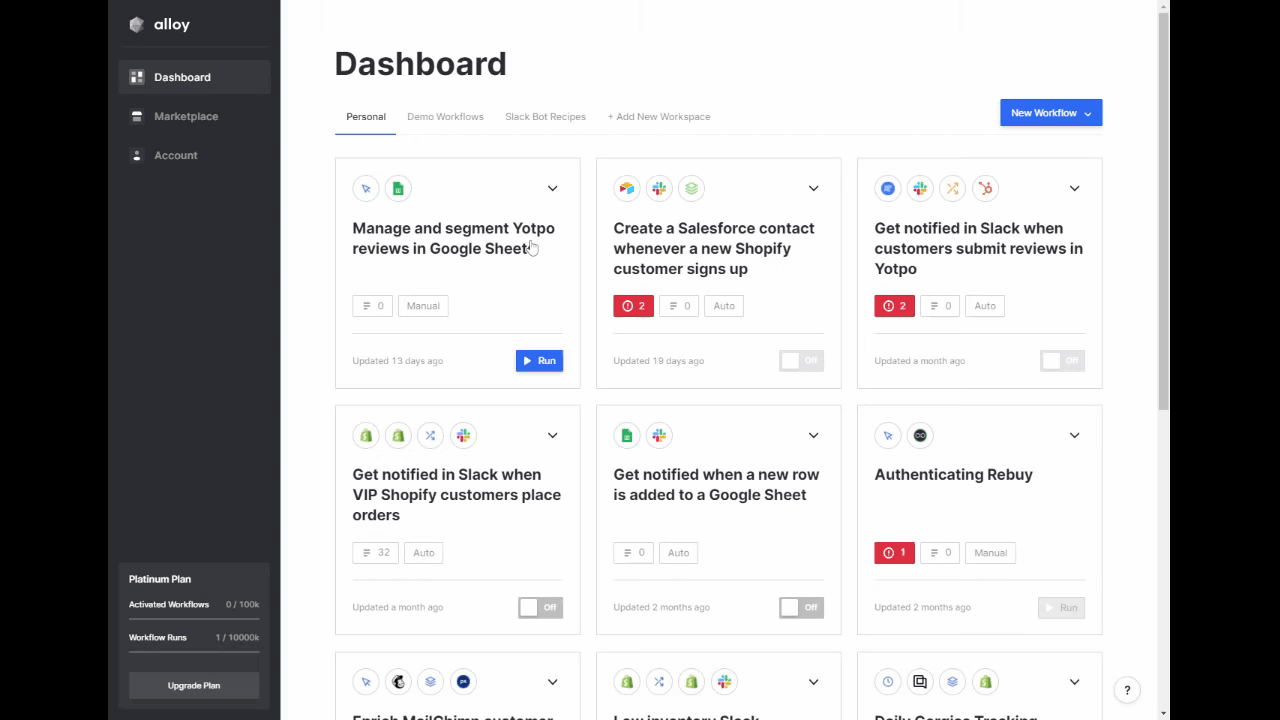
Sharing a workspace
To share a workspace with a team member, or invite a new colleague onto Alloy, find your way to Workspace Settings again. This time, hit Invite Teammates and enter in as many emails as required. A workspace invite email will be sent to those with existing Alloy accounts, and an invitation to sign up for Alloy will be sent to those without existing accounts.
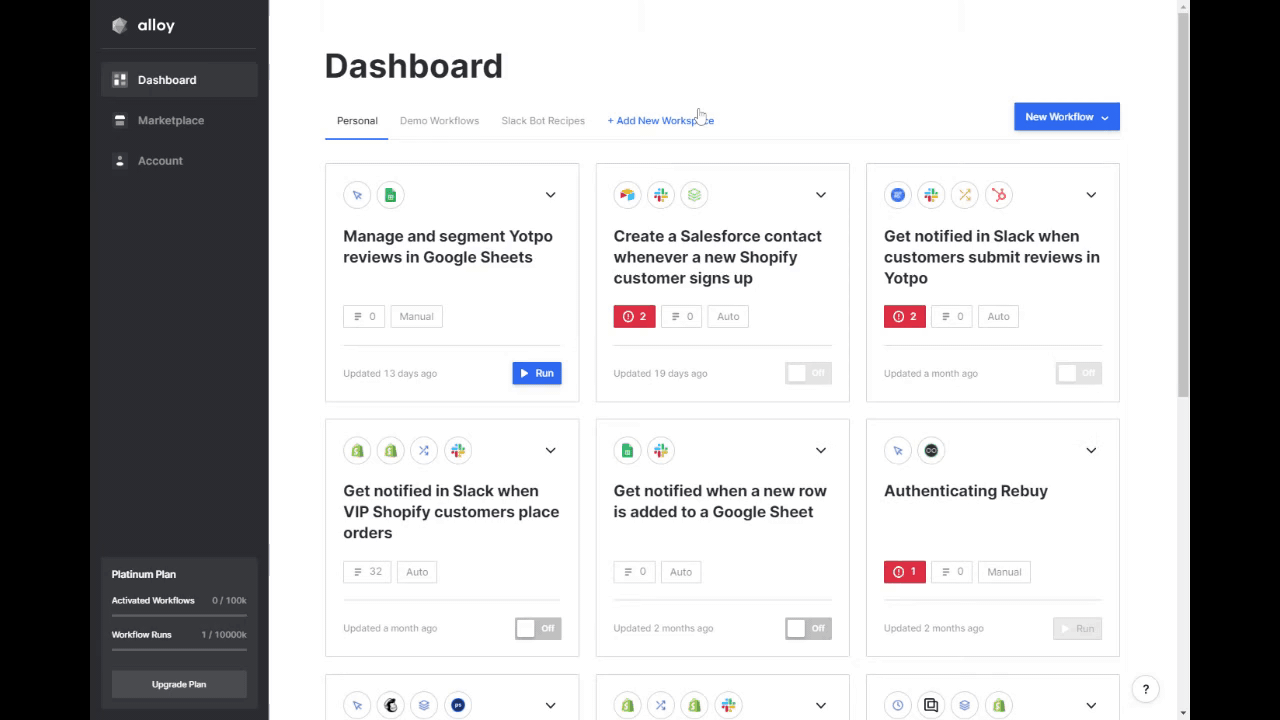
Moving a workflow
Moving workflows from one workspace to another is simple. On the Dashboard click the dropdown for a given workflow. Then, click Move and select the corresponding workspace. Keep in mind that workflows that are moved to new workspaces can be seen and edited by all users with access to said workspace.
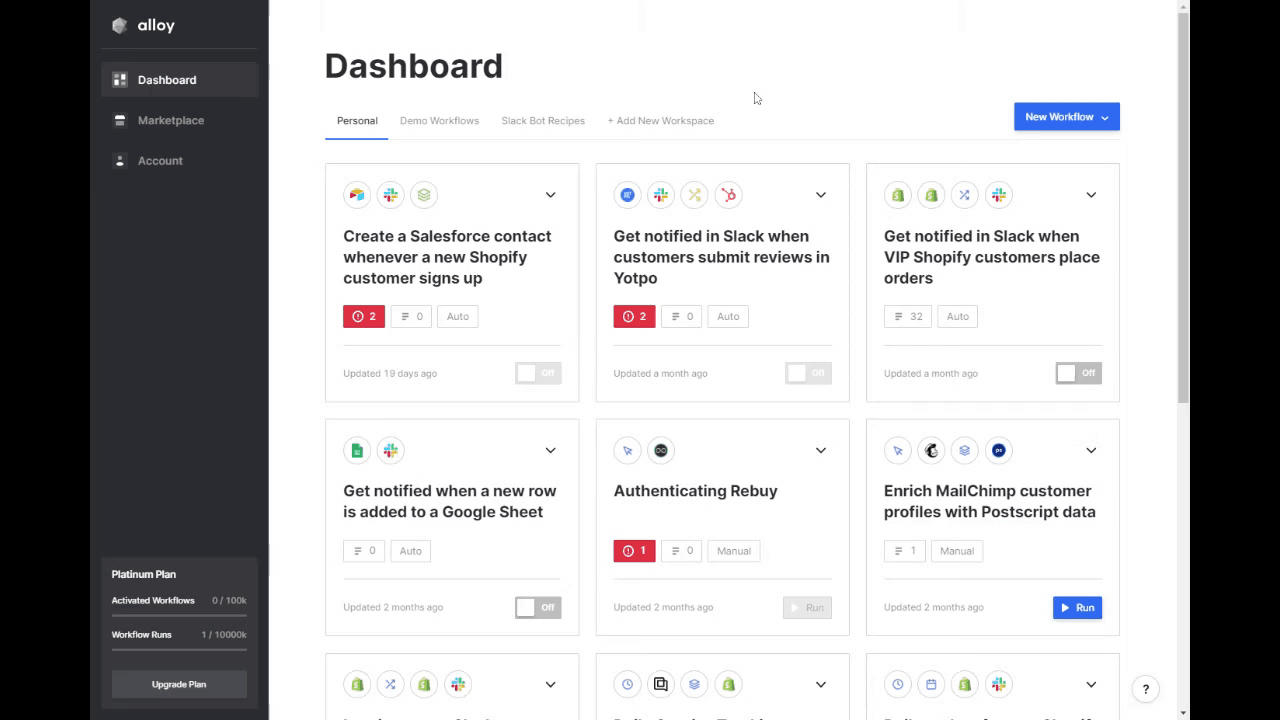
Updated almost 2 years ago
