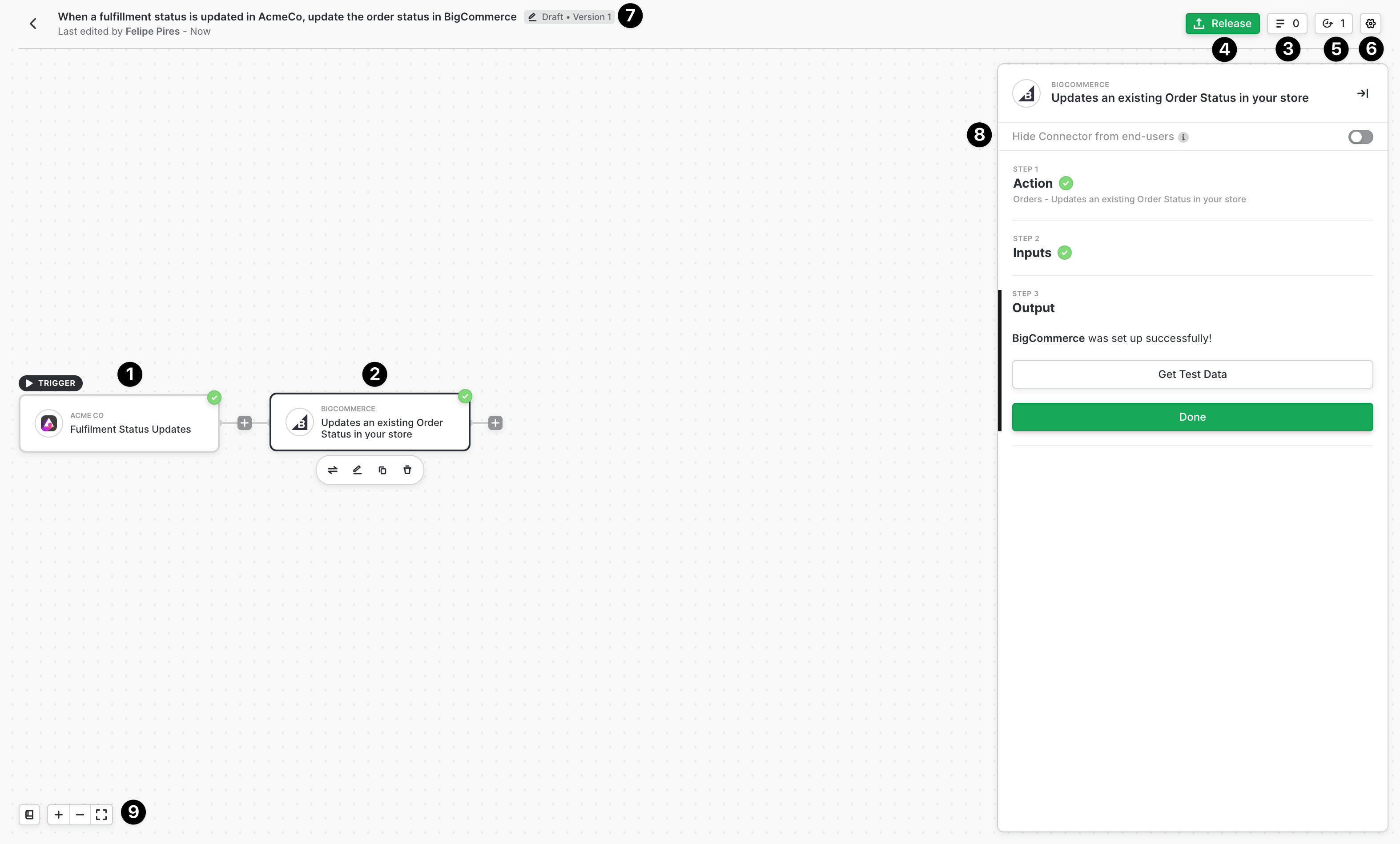Skip to main contentOverview
The Workflow Builder is your primary interface for designing, configuring, and managing integration workflows. This guide covers the key components and features you’ll use when building workflows.
Workflow Builder Interface
Interactive Tutorial:For a hands-on introduction to workflow basics, explore our interactive guide.
-
Event: The rightmost connector in every workflow serves as the event trigger. This connector initiates the workflow based on specific criteria. In the example above, the event is a Custom Event that fires when your application invokes it programmatically.
-
Destination: Destination connectors specify where data should be sent after processing. Unlike event connectors (which are limited to one per workflow), you can add multiple destination connectors to send data to different systems or perform multiple actions.
-
Workflow Logs: Opens a panel displaying all workflow execution logs, including both successful runs and failures. Use this tool to debug errors and monitor workflow performance.
-
Release this Version: Publishes workflow changes to your users. This button only becomes enabled when the workflow has no validation errors, ensuring you can’t accidentally deploy broken workflows.
-
Version History: Shows all versions associated with the workflow. New workflows start at Version 1 as a draft until you publish the first version. Version history helps you track changes and roll back if needed.
-
Settings: Opens a configuration window where you can modify workflow-specific settings such as the workflow description, timeout values, and other advanced options.
-
Title: The workflow title provides a unique identifier for each workflow. The badge next to the title indicates the workflow’s current state (Draft or Released), helping you quickly identify which workflows are live.
-
Hide connector from end-users: This toggle allows you to hide specific connectors from end users during installation. This is commonly used when sending data to your own data warehouse or internal systems, where end users don’t need to authenticate or configure anything.
-
Workflow Navigation & Help Center: The navigation buttons allow you to zoom in and out of the workflow canvas. This is particularly useful for large, complex workflows where you need a bird’s eye view of the entire flow. The help center icon provides quick access to documentation and support resources.
Workflow Canvas
The workflow canvas is where you build your integration logic by connecting event and destination connectors. As you add connectors:
- Connectors automatically arrange themselves in a logical flow from right to left
- Connection lines show how data flows between connectors
- You can click any connector to configure its settings and data mappings
- The canvas automatically adjusts to accommodate new connectors
Working with Versions
Workflows use a versioning system to manage changes:
Draft versions allow you to make changes without affecting live workflows. Users continue running the previously released version while you work on updates.
Released versions are deployed to users. When you release a new version, users receive notifications (if configured) about available updates.
Version comparison helps you see what changed between versions, making it easier to track modifications and communicate updates to users.
Best Practices
Test before releasing: Always test workflows thoroughly in draft mode before releasing to users. Use the workflow logs to verify execution and catch errors.
Use descriptive titles: Give workflows clear, descriptive titles that communicate their purpose. This makes workflows easier to find and manage as your integration library grows.
Leverage version history: Before making significant changes, review the version history to understand what’s currently deployed. This prevents accidental overwrites of working configurations.
Hide internal connectors: When connectors send data to your systems rather than requiring user authentication, hide them to simplify the user experience.
Document changes: Use the workflow description field to note what each version changes or accomplishes. This helps your team understand workflow evolution over time.
Summary
The Workflow Builder provides a visual interface for designing integration workflows. Understanding its components—from event and destination connectors to version management and navigation controls—enables you to build robust integrations efficiently.