Overview
When connecting to Embedded iPaaS, you must authenticate both the frontend and backend:- API Key authenticates outgoing requests from your backend server
- JWTs securely render the Hosted Modal from your application’s frontend
Get Your API Keys
Login to your account and navigate to the API Keys tab under Settings. There are two types of API Keys to generate:- Development Key
- Production Key
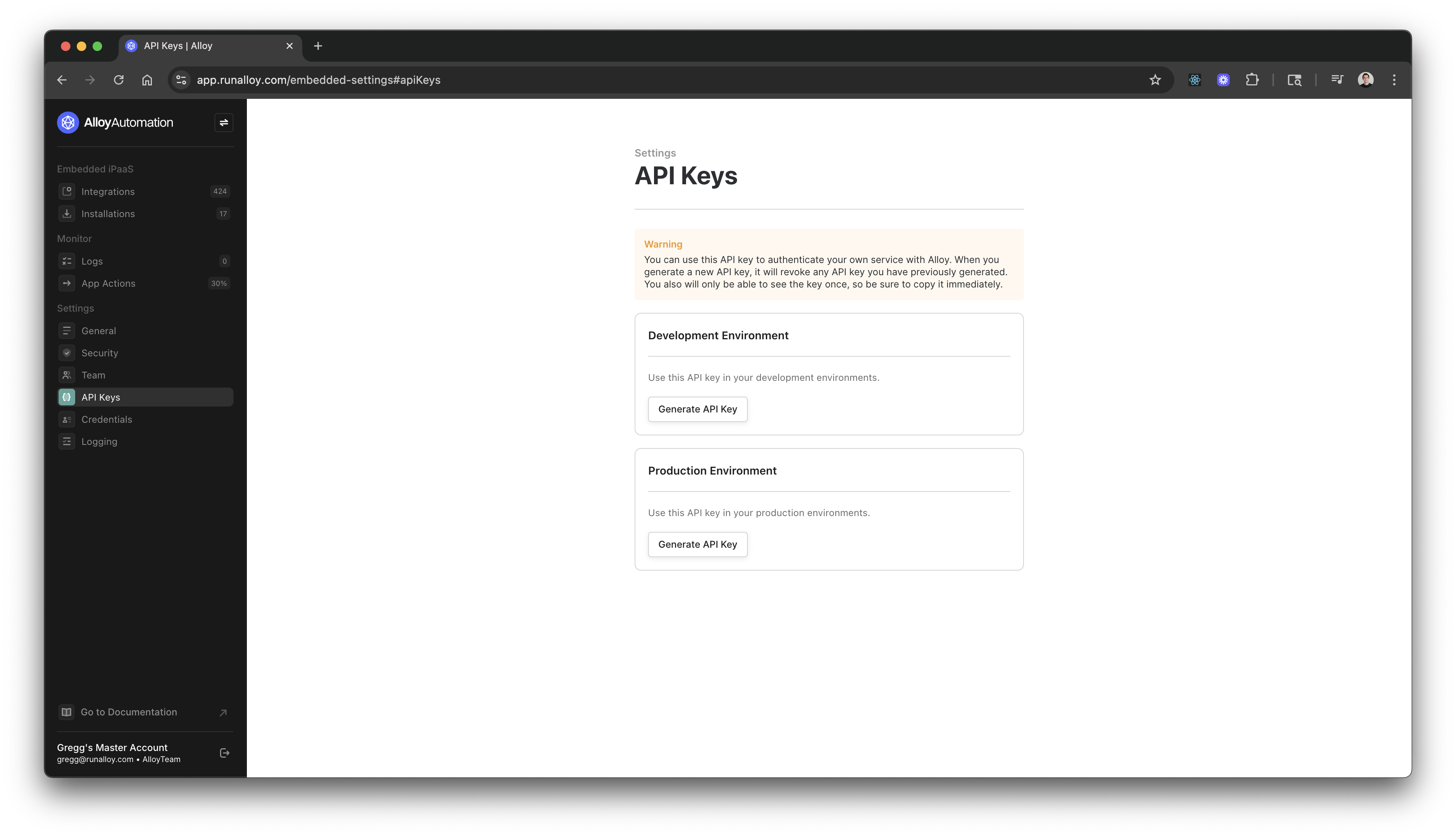
Info:The development and production keys are effectively identical with one minor caveat: users created using the development key will be isolated in development. Because the platform relies heavily on the concept of users, you can use your development key to generate as many test users as you like without congesting your production environment. When you’re ready, you can easily swap keys to production.
Bearer Auth
When making a request, include the key in theAuthentication header as a bearer token:
Sample Request
User Management
You must first create a user before making most API calls. On your backend, create an end user. An end user represents a tenant in your system. To get started, invoke the POST Create User endpoint. This endpoint generates a uniqueuserId which you’ll use later.
Make sure to pass a username in the body. This username must be unique for each user you create.
cURL
JSON
Installing the Frontend SDK
Now that you’ve created a user, connect your application’s frontend to the API. Use the Frontend SDK to instantiate the modal, which makes it easy for your users to connect to third-party apps and abstracts away complexities like credential management and redirect URLs. To install the frontend SDK, use npm or add the following snippet to your application’s header:authenticate() method.
Note:If you’re interacting with the hosted Frontend SDK from a React app (i.e., you imported the HTML snippet), call these methods by invoking
window.Alloy.authenticate().Passing the Token to Your Frontend
To securely render theauthenticate() method on your frontend, you must generate a JSON Web Token. Generate this token by making an API request to the GET /user/:userId/token endpoint. You must pass a userId as this JWT is specific to a user.
Request
cURL
JSON
setToken() method and pass the JWT as the argument. This authenticates the frontend SDK and allows you to render the modal.
JavaScript
install() method to prompt your end user to install an integration and its workflows. Once the user has installed, this creates an installation.
This method takes the following arguments:
integrationId: the Id of the integration you want to install. A complete list of integrations available for a user can be found by calling the GET List Integrations API.
success message.
Invocation
JavaScript
JSON
Security
Revoking Keys
Always closely guard your production key. When you click the Generate button, the production API key will be shown once. Securely store this key as it will not be shown again. If you click the Generate button again, the system will revoke the previous key and generate a new one.Info:Production keys should be treated with the utmost care. If someone accidentally accesses your production key, they can make requests on behalf of your entire account. That’s why we recommend never sharing this key with anyone else (or using it directly in the browser) and storing it in a secrets manager.
Alloy IP Addresses
Several apps, including many database connectors, require you to access them only via an IP whitelist. If you are planning to stream data to a data warehouse or database, you may need to whitelist our IP address. The IPs from which Alloy will make requests are:3.211.13.5354.160.36.113

