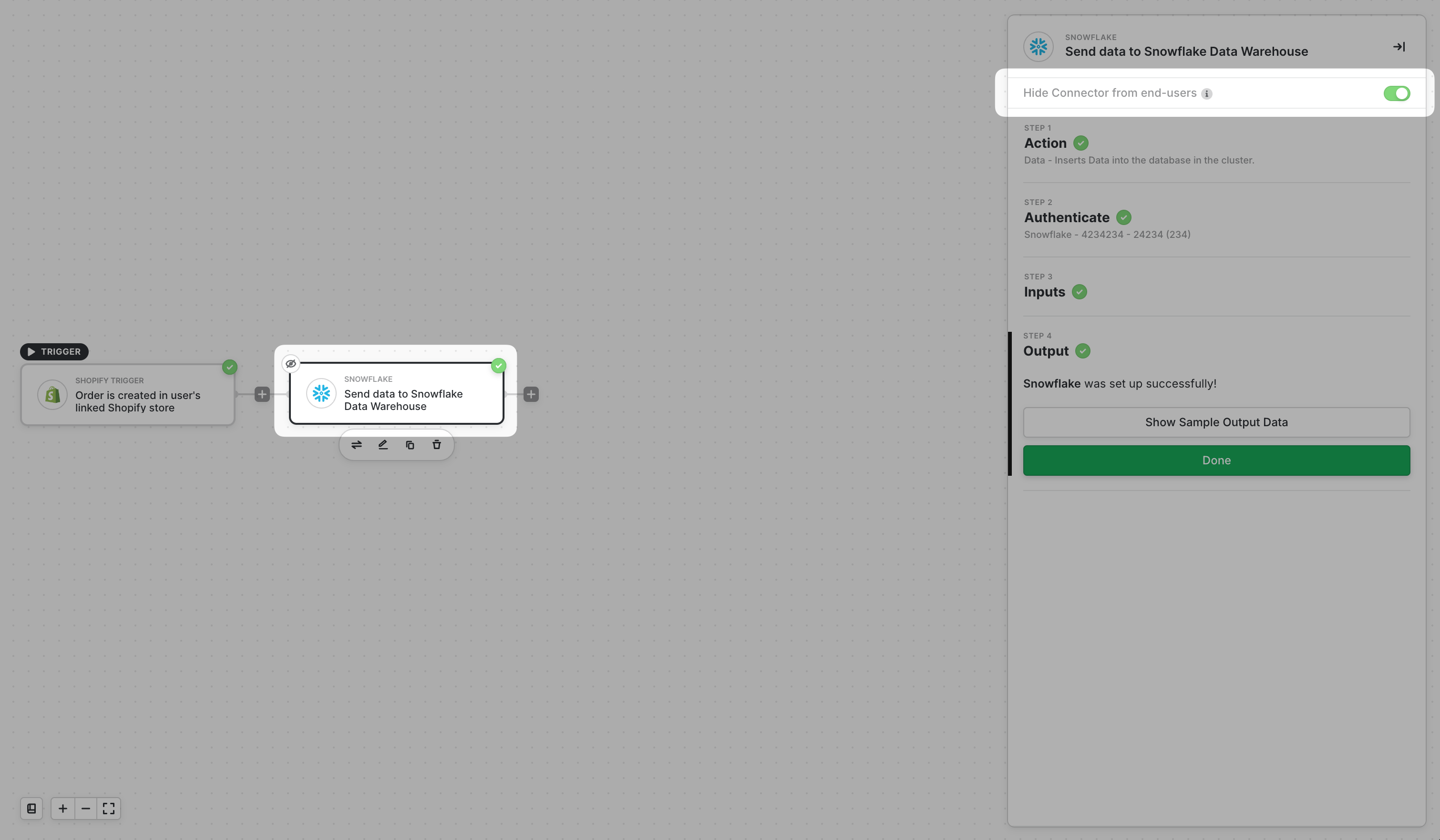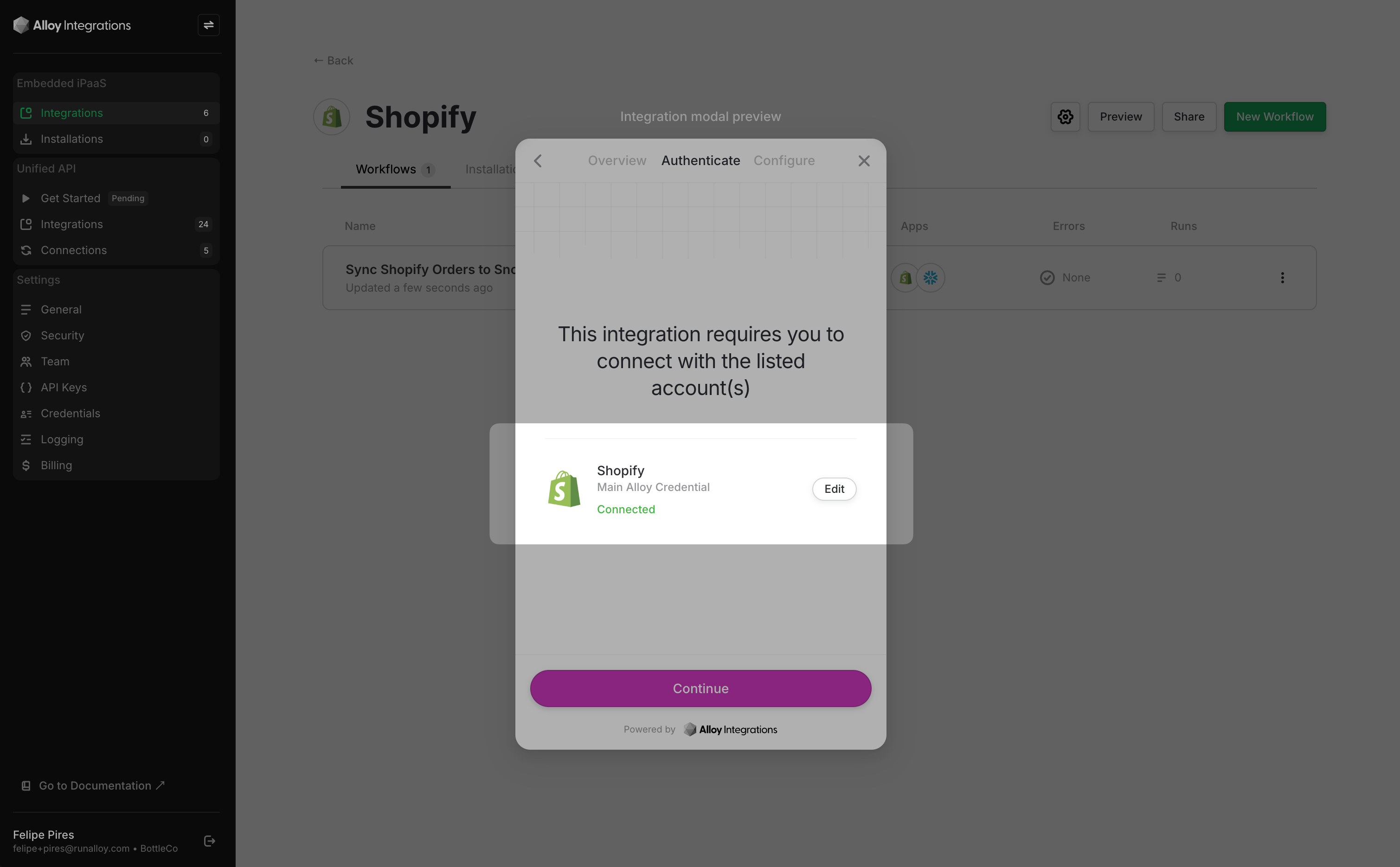Overview
This article covers how to hide connectors from end users and when this feature is relevant.When to Use It
Most workflows have two sides: one that requires user authentication and another that sends data to your application or data warehouse. While users need to connect their accounts for the former, the latter sends data to your system and doesn’t require any user configuration. Let’s look at an example: In the Integration Structure article, we discussed streaming data from events to destinations. A common destination is a data warehouse like Snowflake. Suppose you need to stream data from your users’ Shopify stores directly to your Snowflake warehouse.