How to Find Orders from Buy with Prime and Manually Input them to DTCs
In most cases, Alloy Support Team would want to help you re-sync any orders that failed to sync via the Order Sync App. We strongly advise that you already resolve all of the previous sync issues with Alloy Support team before performing any re-sync, you may visit our common issues and resolution page for more information.
In the case if Alloy Support Team cannot re-sync your orders programmatically, you may use the following guide to accomplish this.
Find the Orders in Buy with Prime Merchant Console
Normally you should get a list order IDs with sync failures from either via Alloy Support email or through workflow logs in Alloy Dashboard.
You can find these orders in the Buy with Prime Merchant Console.
Step1: Log into Buy with Prime Merchant Console
https://console.buywithprime.amazon.com/
Step 2: Click on left side menu: Orders
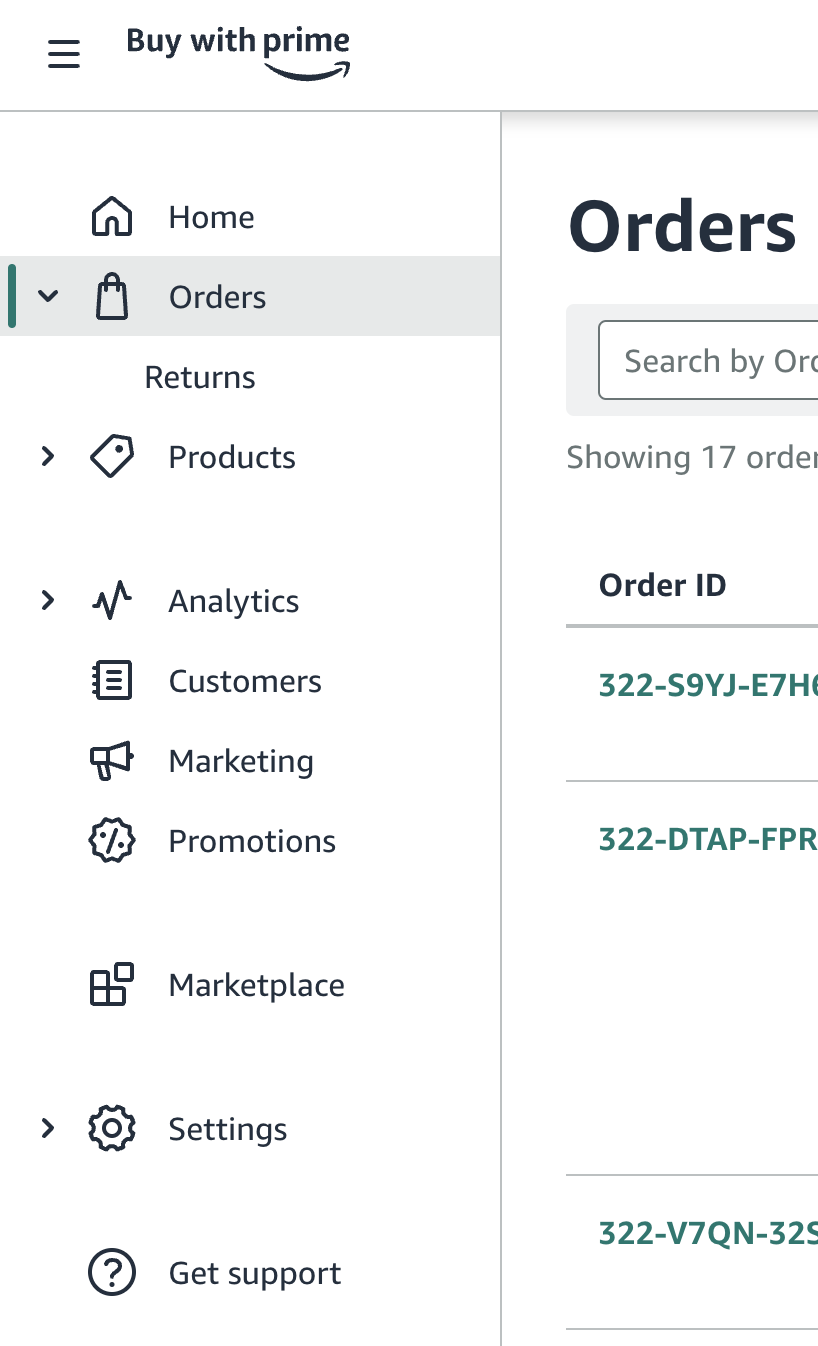
Step 3: Search the Order with a Order ID
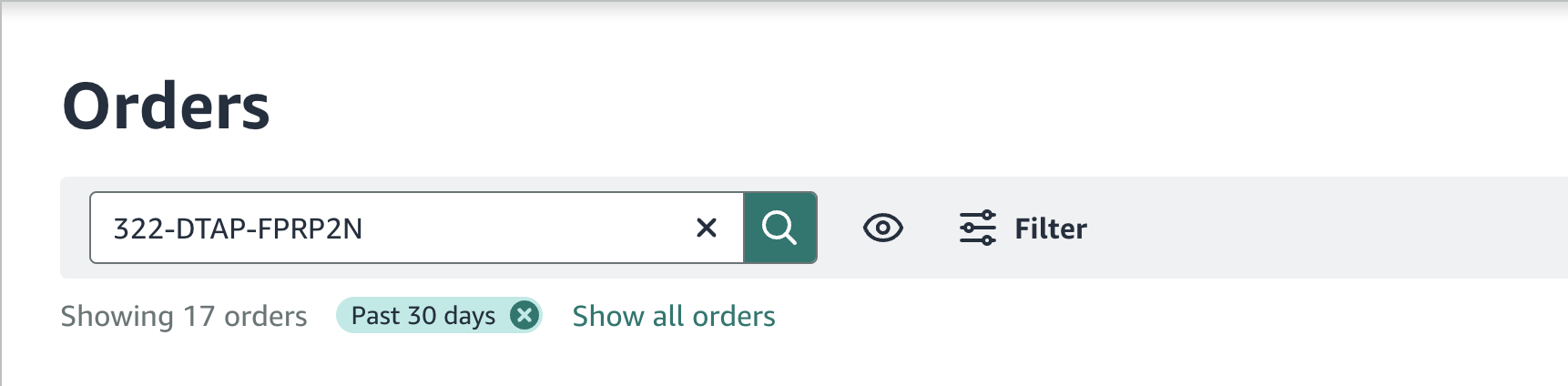
Step 4: Click on the order and see all information about the order and current statuS

Step 5: You can take this information and manually create the order or update an existing order in your DTC store.
Updated 5 months ago
