Troubleshooting Sync Failure for Merchant
For any Buy with Prime Merchants who installed Alloy Order and Catalog Sync Apps, this article will help you with the following:
- Find sync logs and identify errors in your sync workflow
- How to resolve some of the common errors
For a list on the common errors for Buy with Prime, please follow this guide.
Access the workflow logs
Sometimes sync workflow will run into errors and resulting in orders or products not syncing properly between Buy with Prime and your DTC apps.
Buy with Prime Merchants with Alloy Connector Apps installed have the ability to look at the workflow log in Alloy Dashboard for troubleshooting purposes.
Step 1: Log into Buy with Prime Merchant Console.
Step 2: From the Buy with Prime Merchant Console Navigation, go to Marketplace
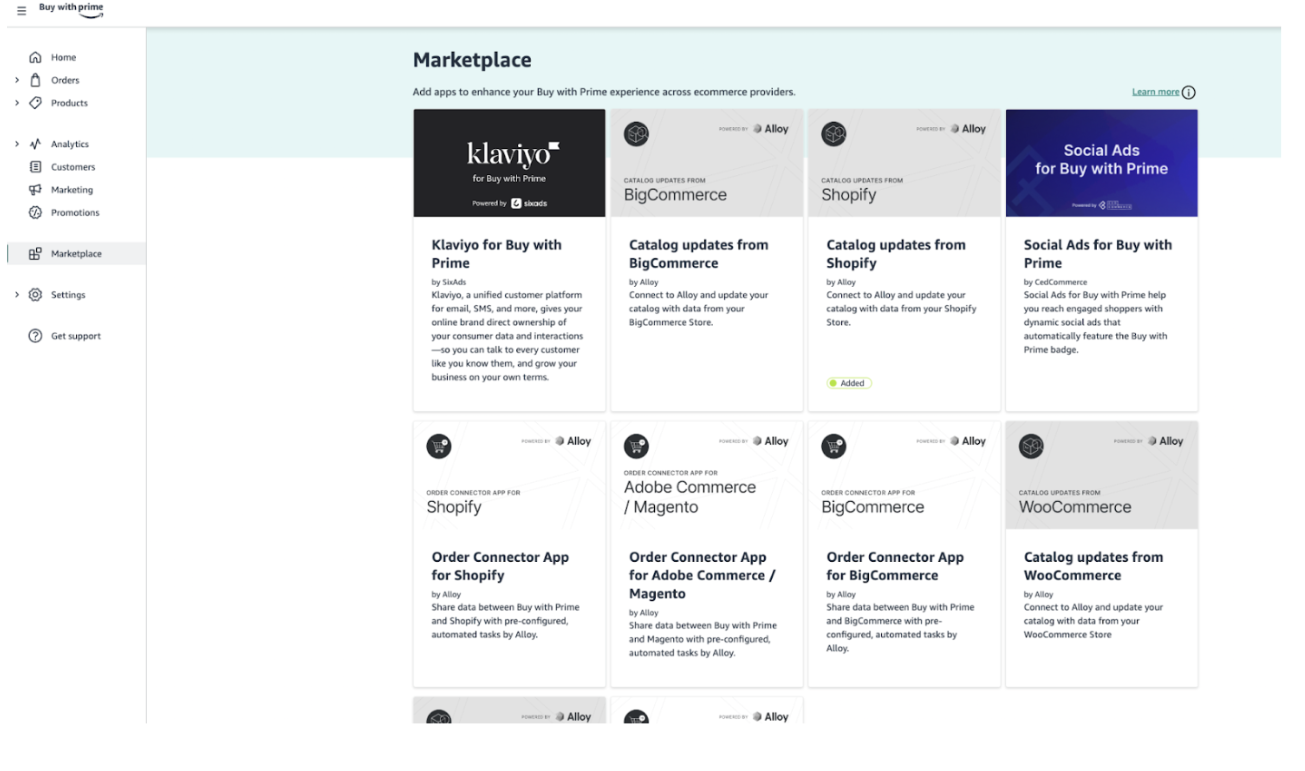
Step 3: Click on the Alloy App you already installed.
You will most likely click on either the Order Connector App or Catalog Updates
Step 4: In the App detail page, click on Go to Alloy button on the top right corner
This will open a new browser tab.
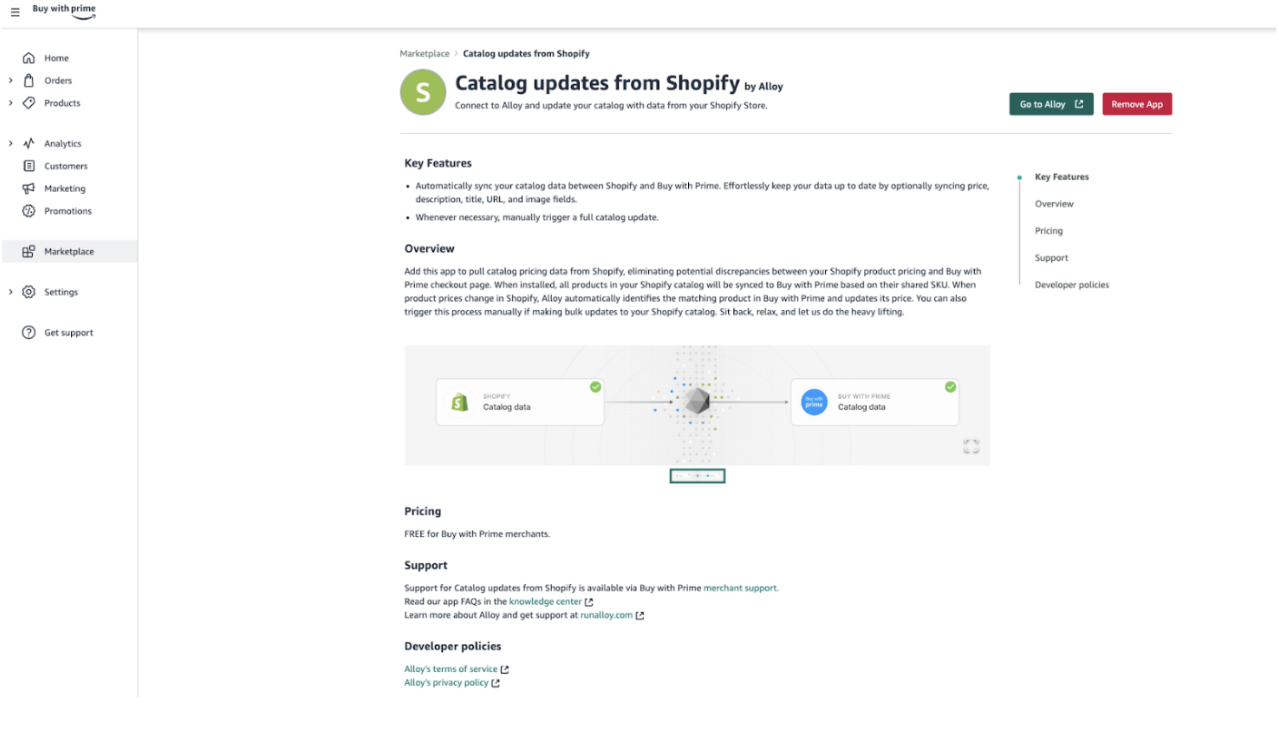
Step 5: You will be prompted with the following option. Select Go to Dashboard
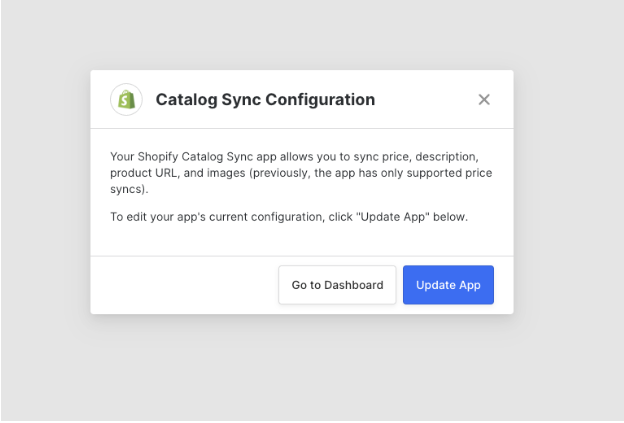
Step 6: Select the proper workflow to troubleshoot
The dashboard will show all of your installed workflows managed by Buy with Prime.
Click on the workflow that you wish to troubleshoot.
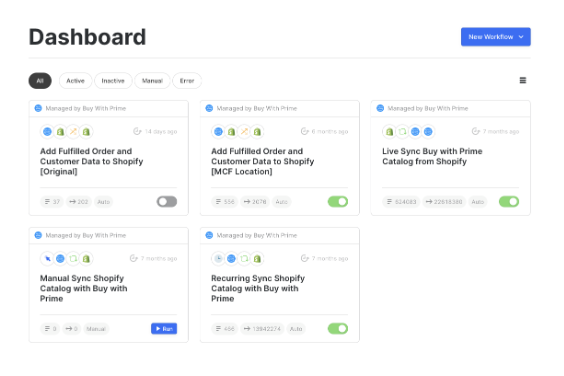
Step 7: In the workflow canvas, select the Workflow Logs icon on the top right corner
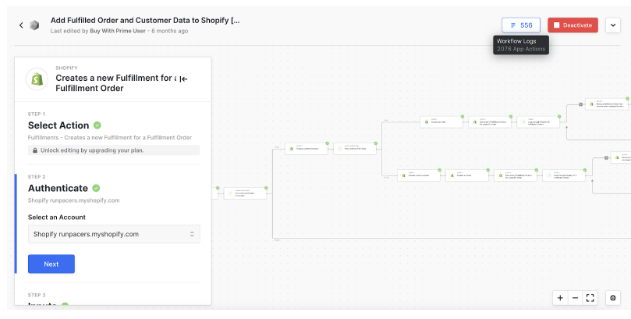
Step 8: You will be presented with a list of workflow logs in the right side panel. Filter the logs with only the failed executions.
You may also filter the logs based on date range or on execution status.
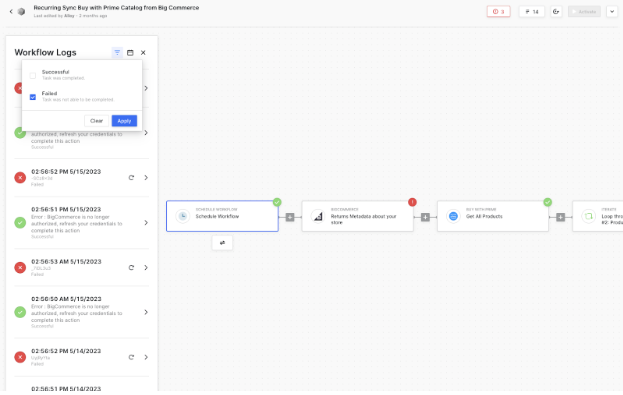
Step 9: Select one of the failed workflow executions and you can inspect the error and response.
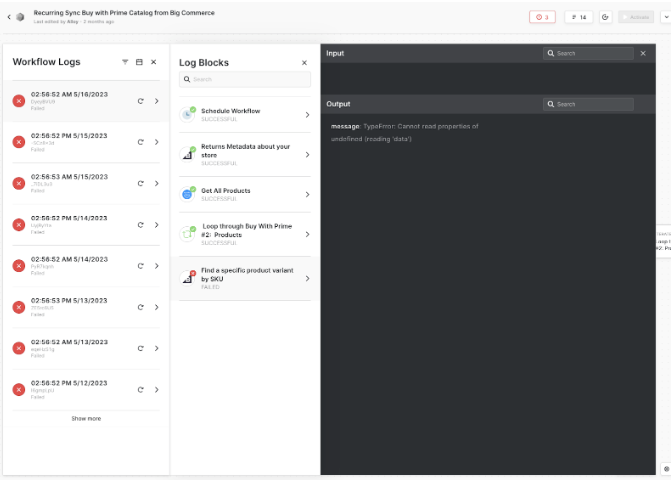
Now you have a way to identify sync errors, now let’s see how you might be able to resolve it.
Fixing the issues
Based on the error response, there are different resolutions we recommend in order to fix the problem. Please visit our common workflow error and resolution page to see how to fix various issues.
If your error is not listed and you need assistance in resolving the issue, please contact Alloy Support for assistance.
Updated 5 months ago
