Running Workflows
Once your workflow is ready to be deployed, it can now start running as part of your ecommerce operations. It is important to keep in mind that there are two types of workflows in Alloy, and that each one is run differently.
Automatic Workflow
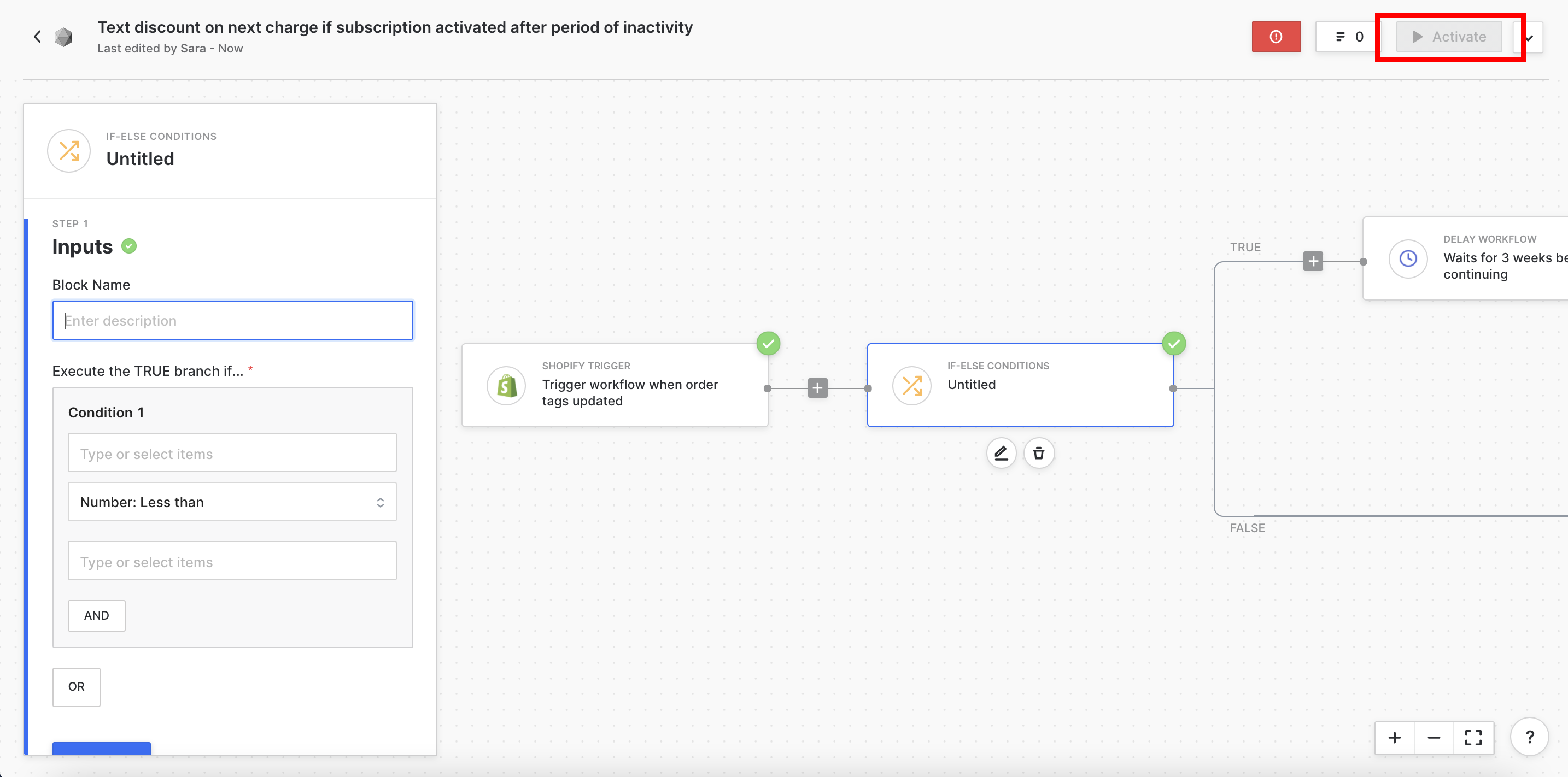
Automatic workflows depend on an “on-off” switch that allows you to activate or deactivate them. If the workflow you built is an automatic workflow, you will see a blue “Activate” button (or grey button, if your workflow is not complete like in the example above) in the top right corner of your screen. Once you select that option, your workflow will now run each time the trigger is set off.
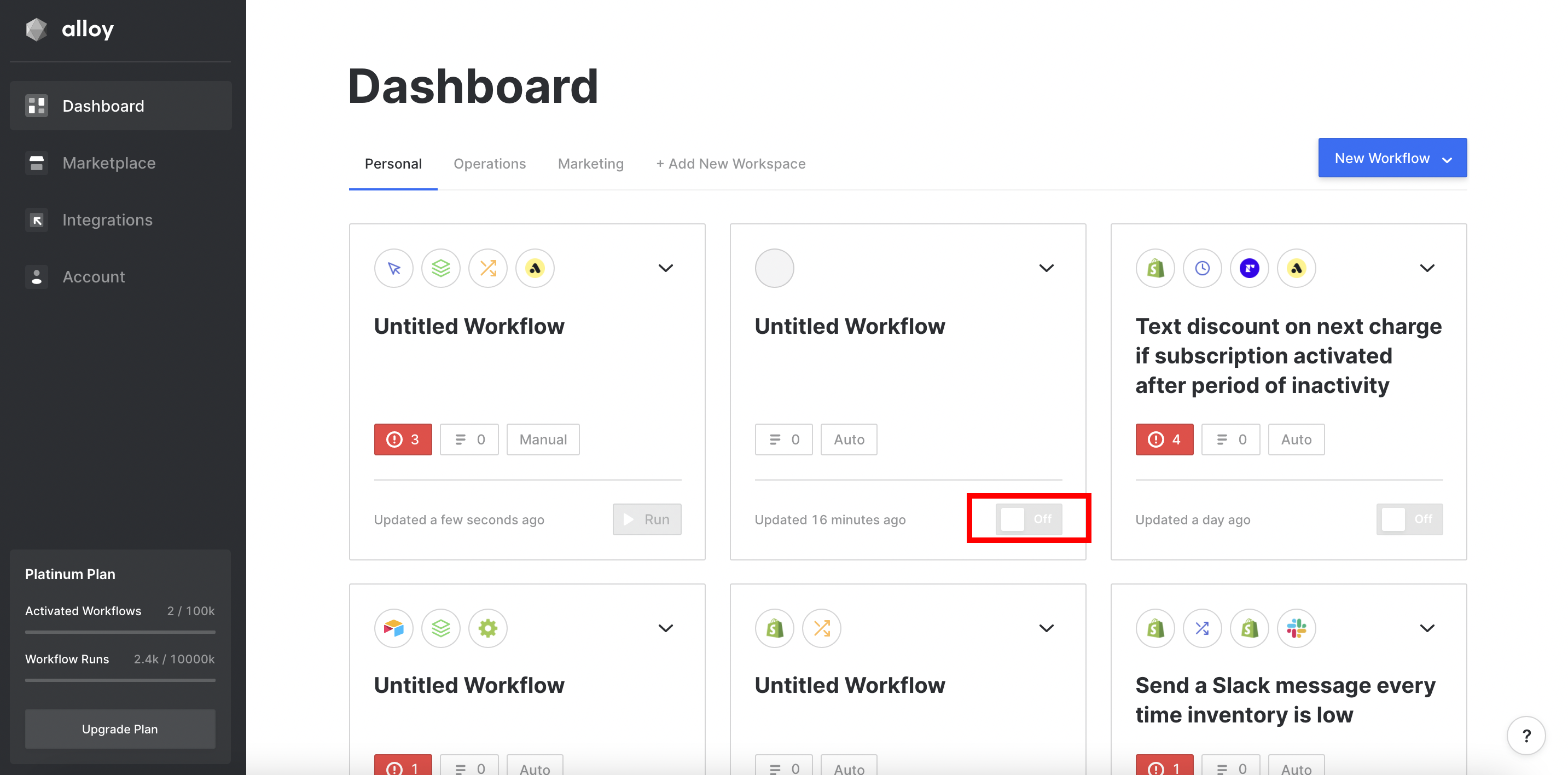
You can also check the status of the workflow on the Alloy dashboard under the status section on the right side of your dashboard. Once activated, the workflow will show a green switch with status of “On.” If you find that you want to deactivate the workflow, you can simply click the “On” status and it will turn the workflow off until you choose to reactivate it.
Manual Workflow
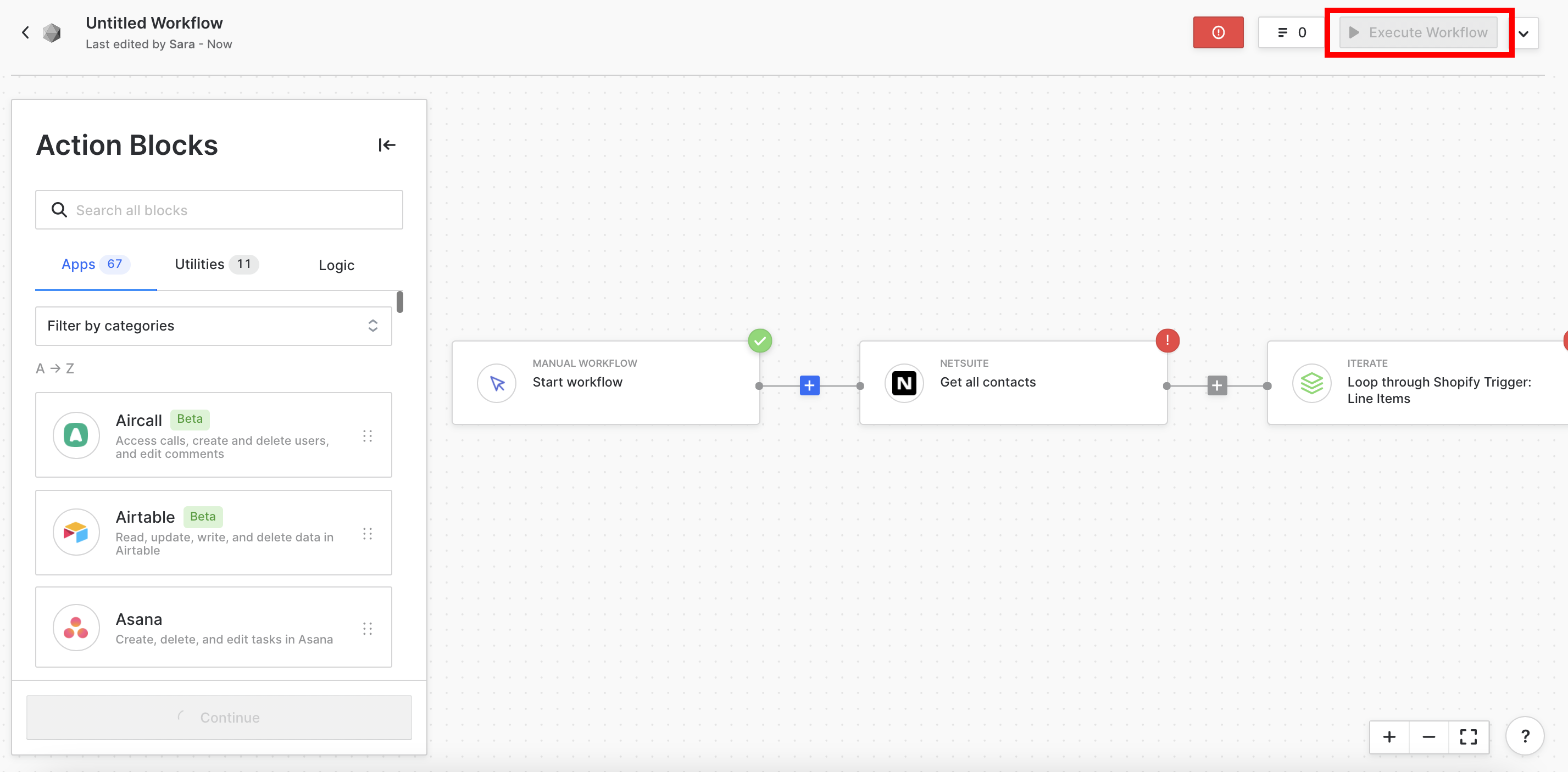
Unlike an automatic workflow, a manual workflow only runs when the user presses the “Execute Workflow” button in order to trigger the workflow (see button outlined in red above).
Once the manual workflow is built, you will see a blue “Execute Workflow” button in the top right corner of your screen. Each time you want the workflow to be run, you can simply click that button and the workflow will run.
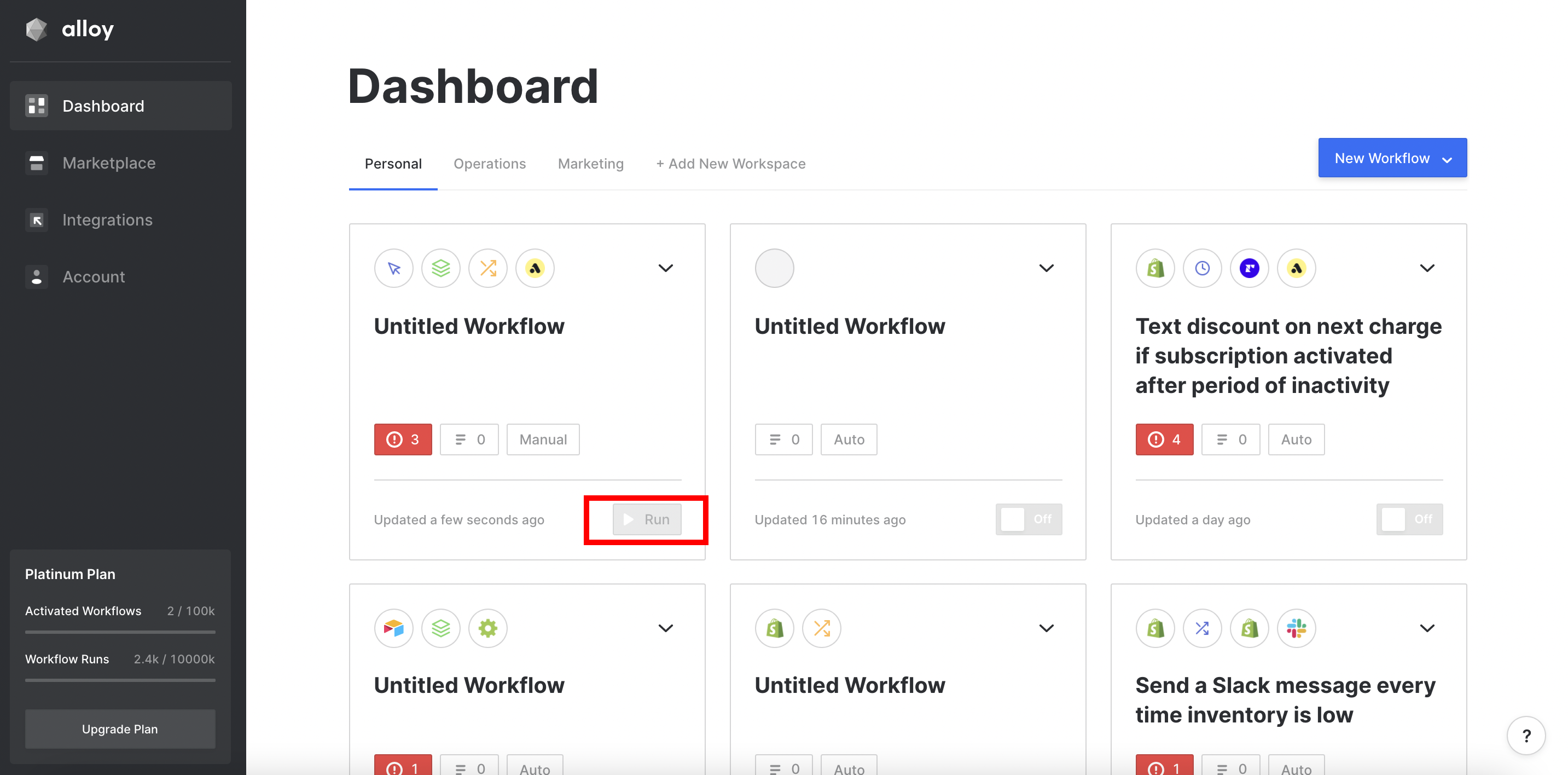
You can also check the status of your manual workflow on your dashboard, but instead of an on-off switch like for automatic workflows, manual workflows have a “Run” button. The run button is the same as the “Execute Workflow” button in the workflow editor screen.
Updated 7 months ago
