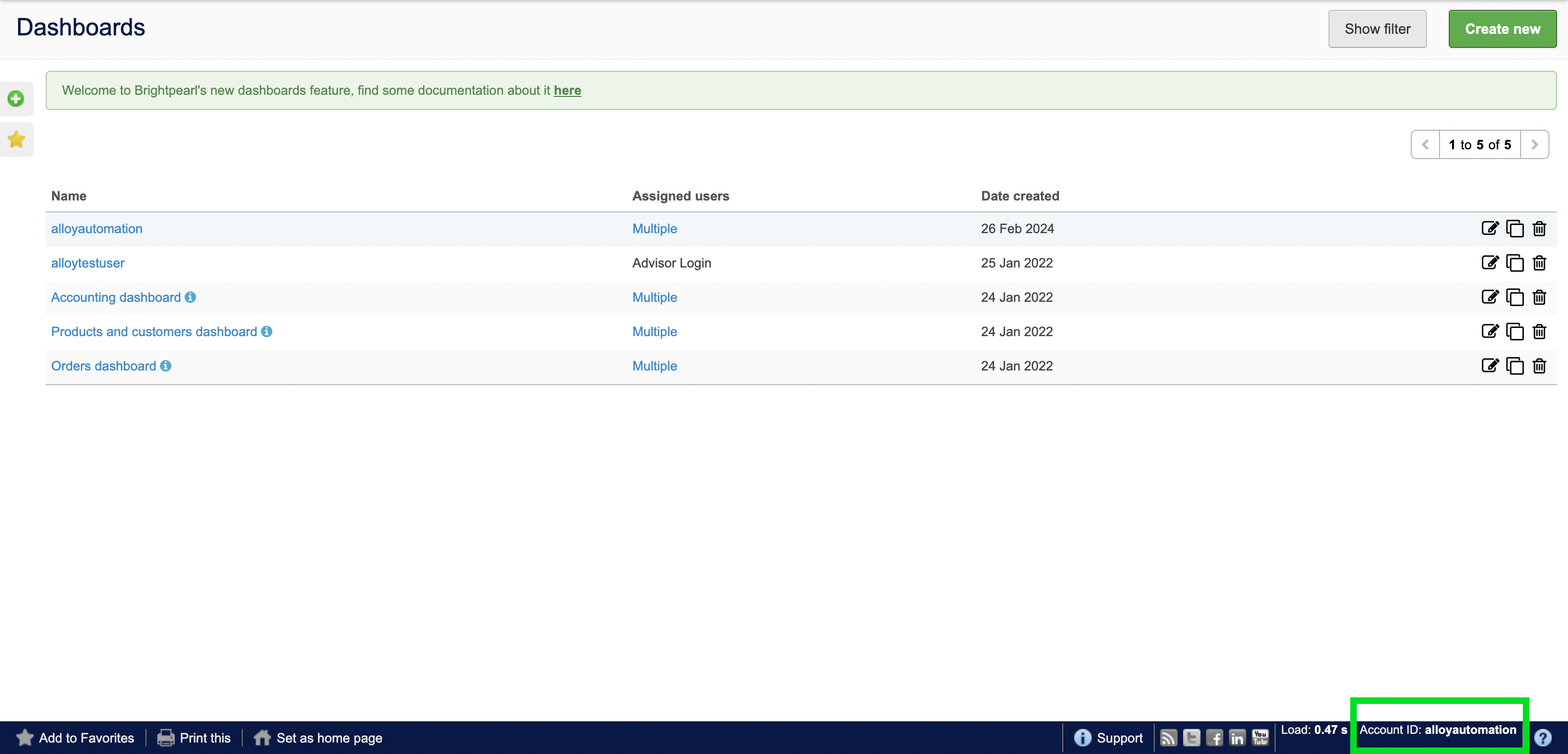Example Use Cases
- Order status updates: 3PL (third-party logistics) platforms can seamlessly enable data streaming between their platform and the vendor’s Brightpearl ERP. When a vendor’s customer places an order, your 3PL app is immediately notified and a fulfillment workflow is triggered. When an order is fulfilled, your app will send fulfillment updates back to the Brightpearl ERP to update the order status.
- Marketing automation: CRM platforms can use data from Brightpearl to create upselling and cross-selling opportunities by syncing previous order data between the CRM platform and Brightpearl.
Creating a Brightpearl Workflow in Alloy
Let’s get started creating a Brightpearl workflow in Alloy.1
Head to the Alloy Embedded workflow editor by navigating to Embedded iPaaS > Integrations. Then, start a new Brightpearl integration.
2
Drag and Drop a trigger into the workflow editor to start building your workflow. You can use any of our 90+ App triggers to get started. In this guide, we’re using the installation trigger located under the utilities tab.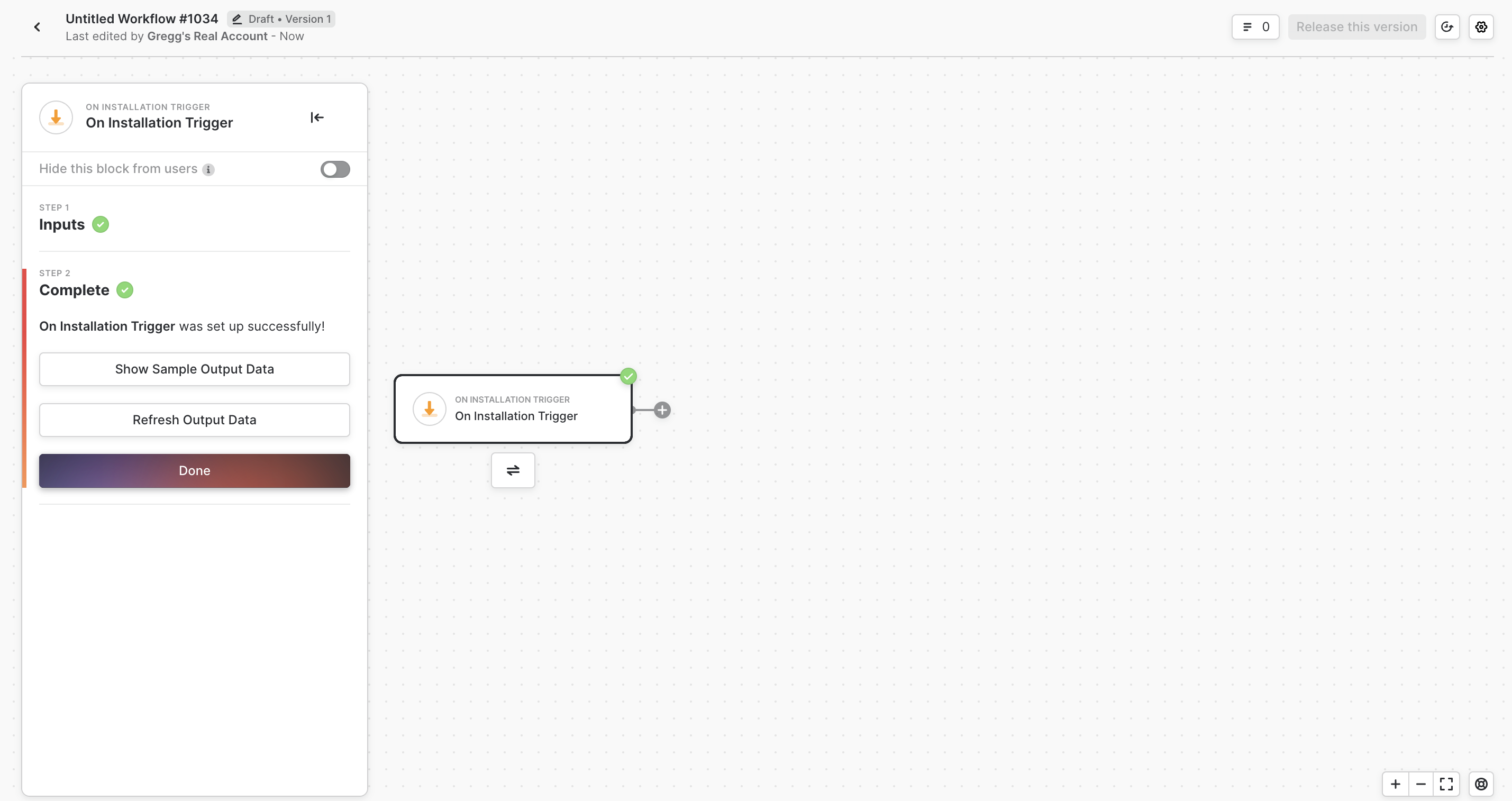
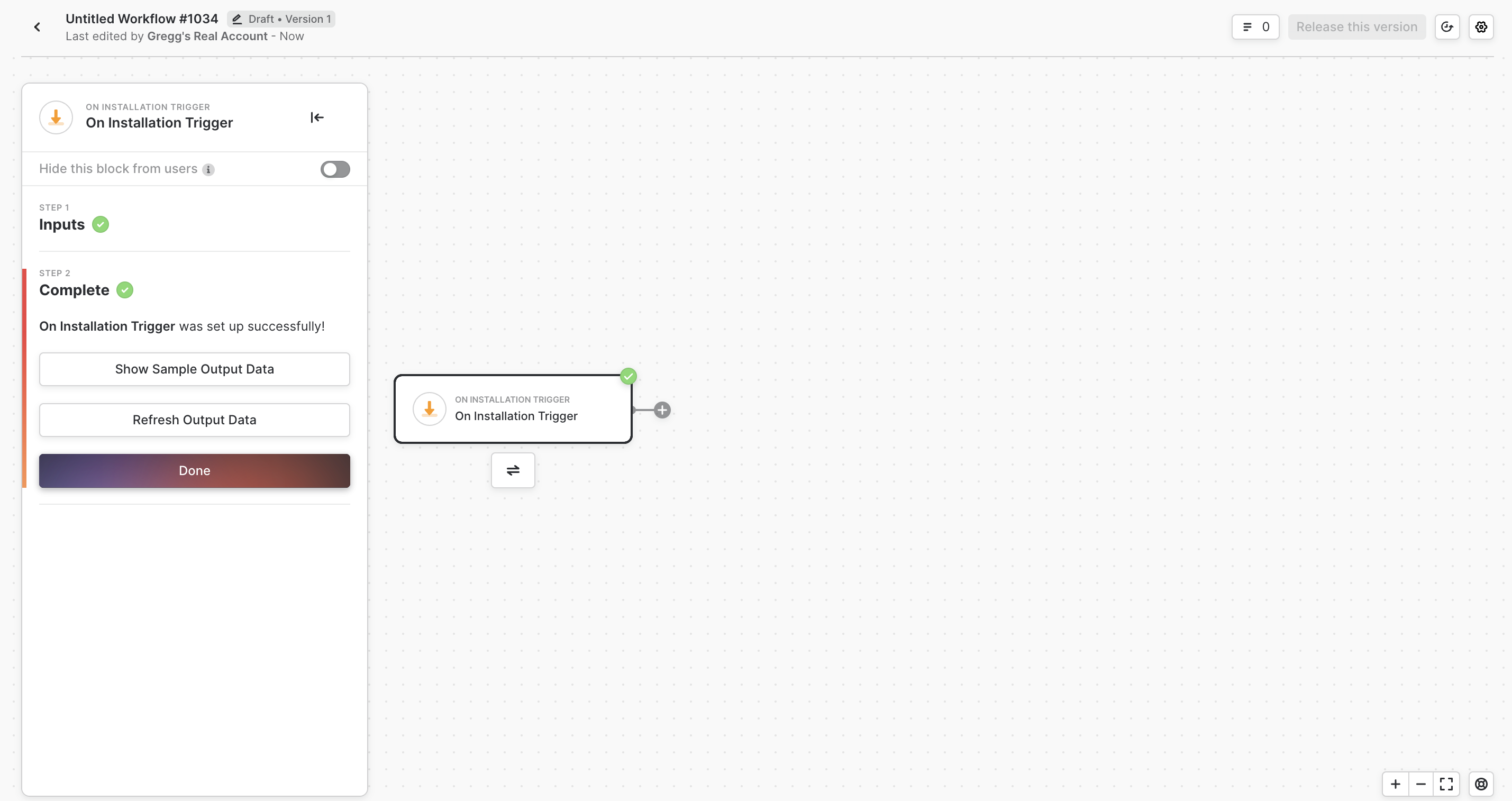
3
Next, drag and drop the Brightpearl block into the workflow editor. Once done, you’ll see the option to select a Brightpearl action.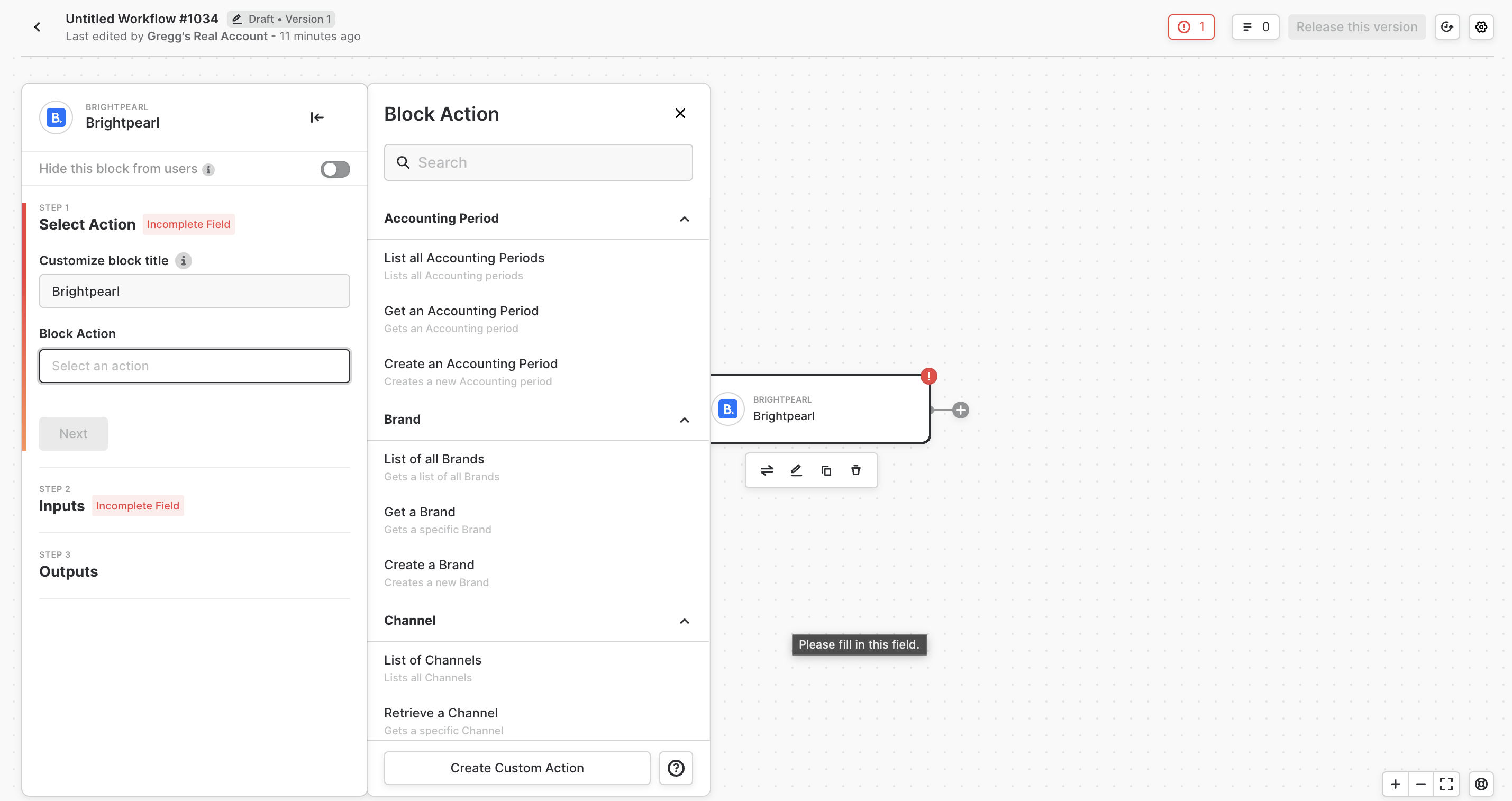
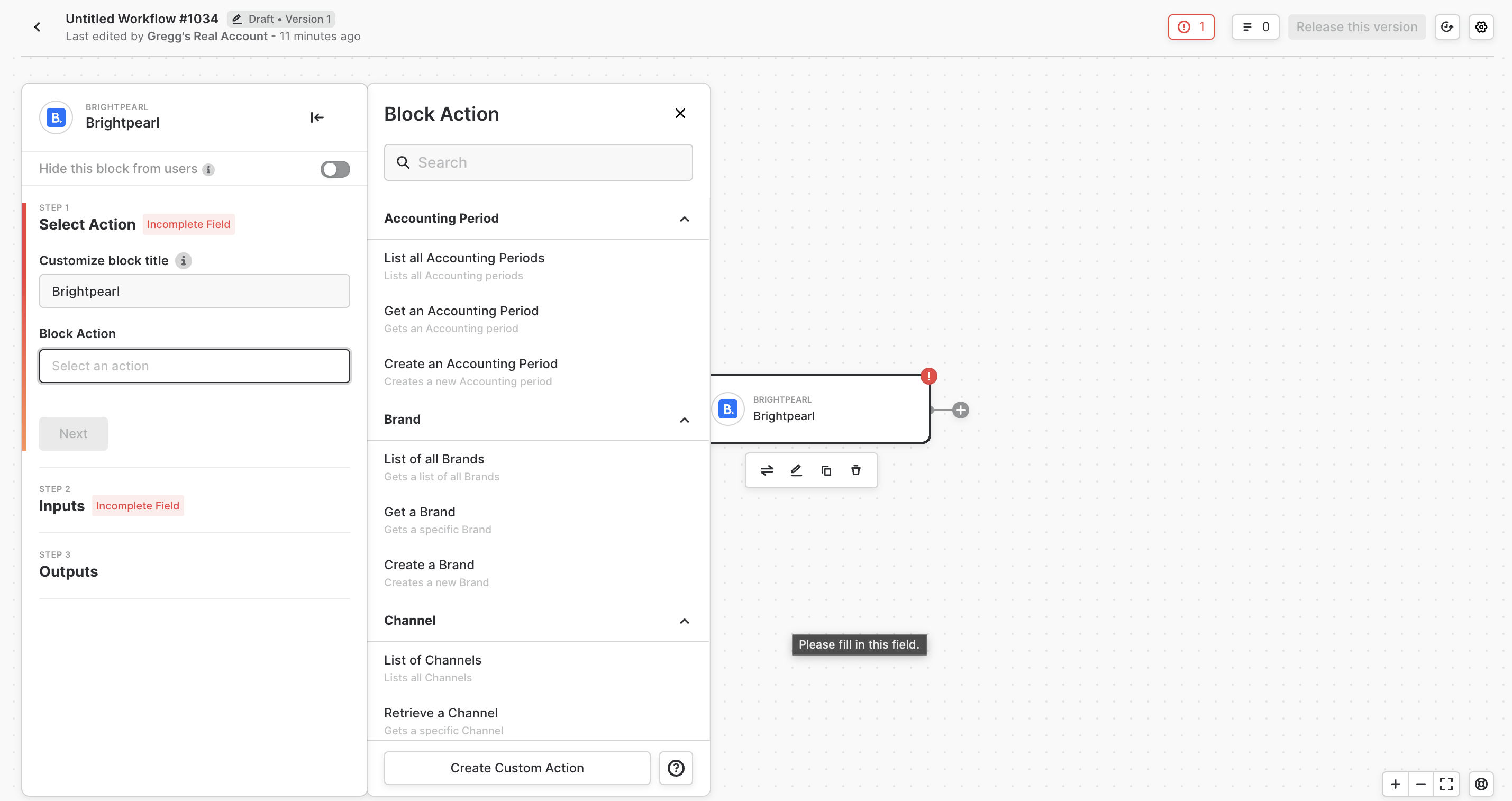
4
Select your desired workflow action to continue. Once done, click next to complete the setup process.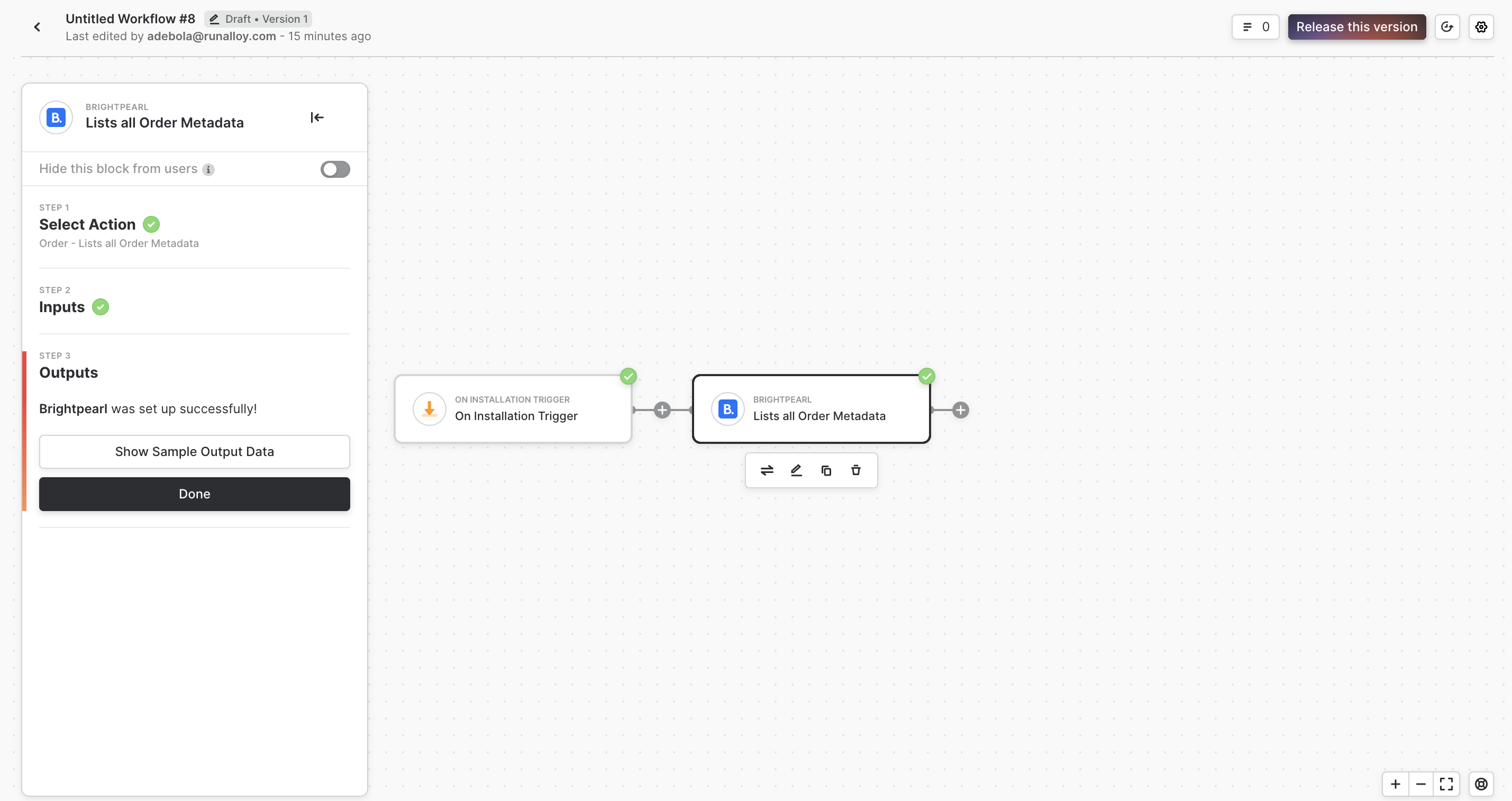
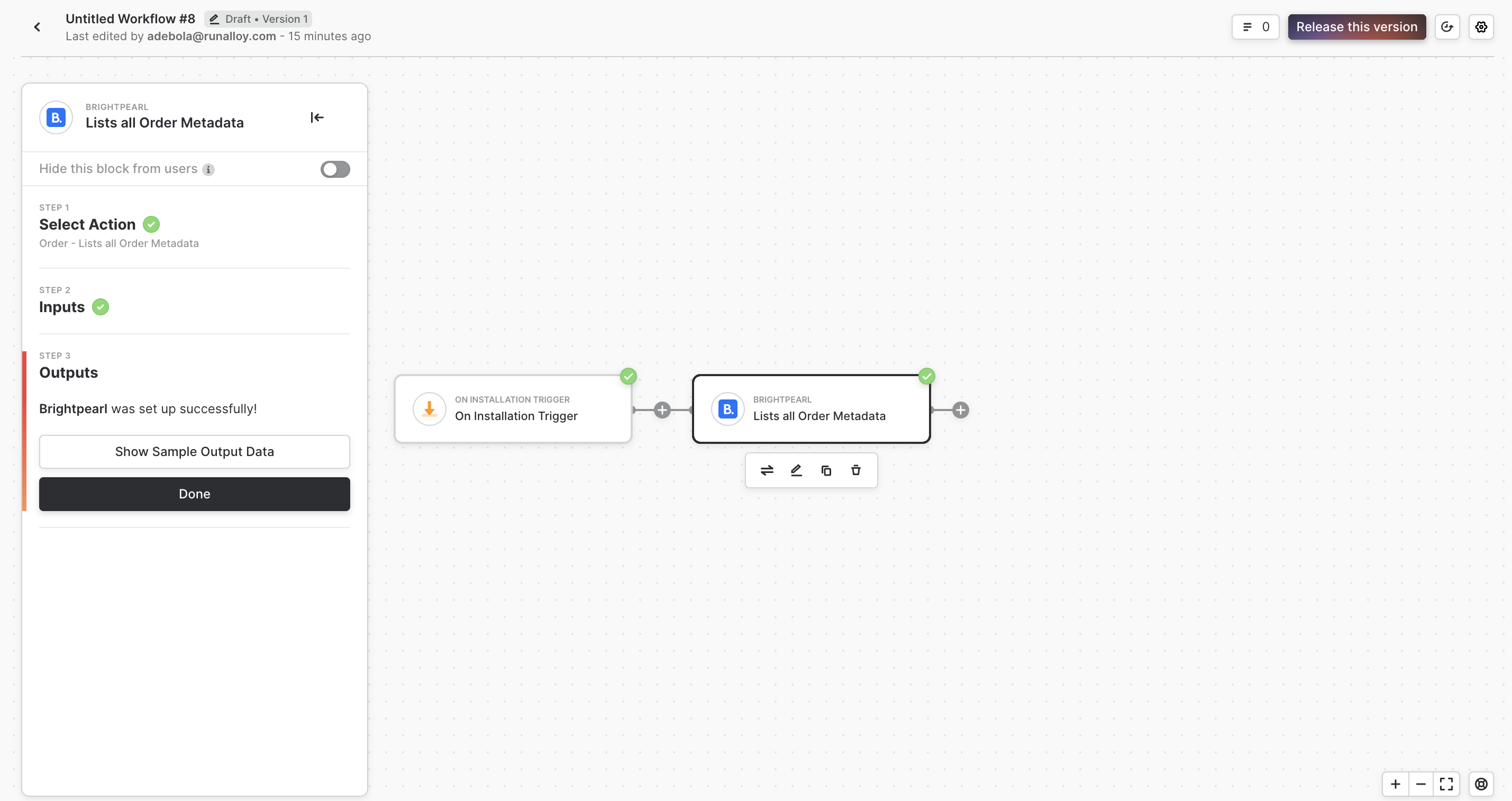
5
Continue building your workflow as you please. When done, click Release this version in the top right to launch your new Brightpearl integration.
Authentication in Brightpearl
To connect to a customer’s Brightpearl account, customers would need to grant permissions to your app. To do so, Customers would require their Brightpearl account ID, and, a username and password. The Brightpearl account ID can be found in the bottom right of the Brightpearl dashboard.