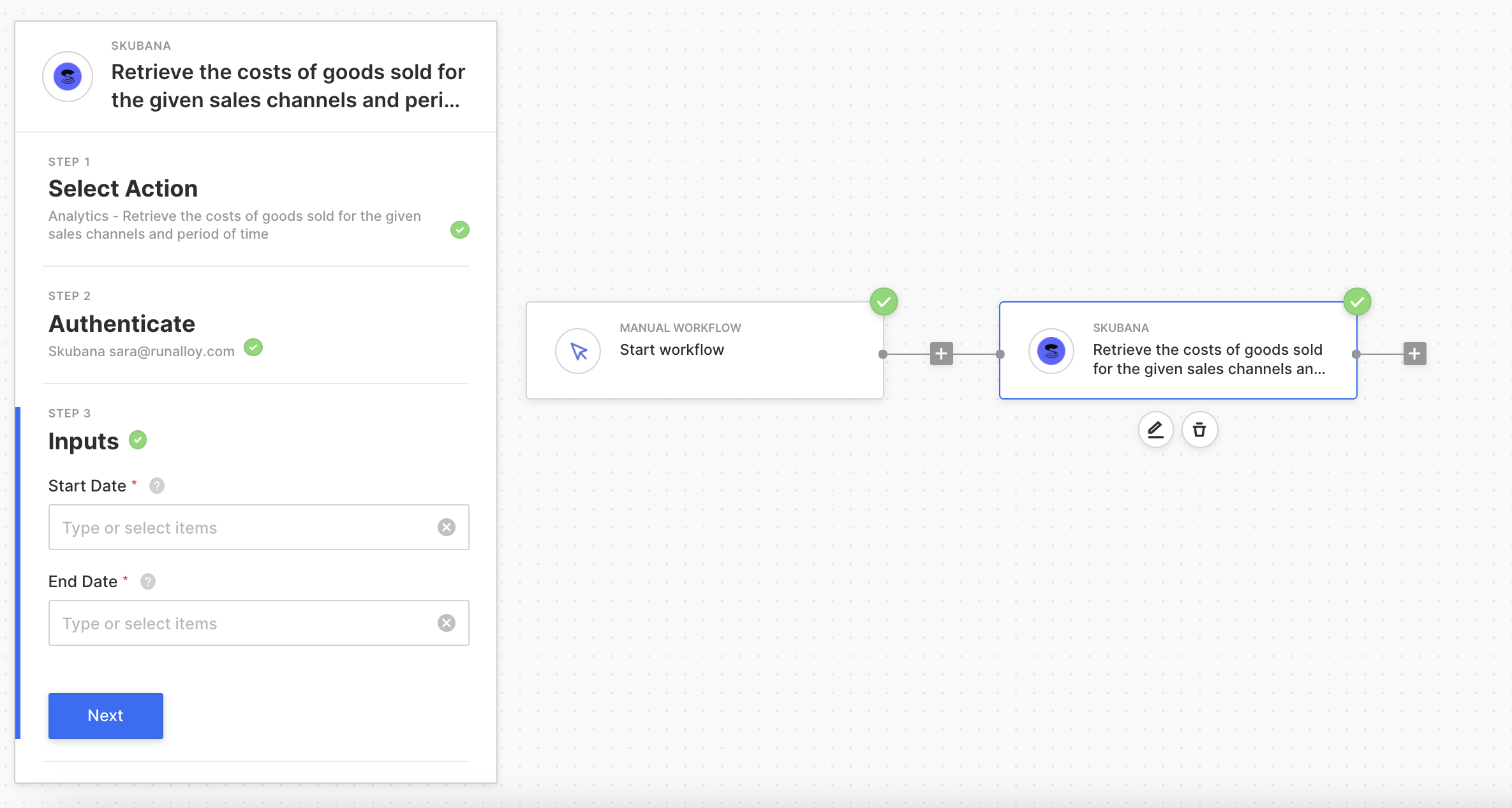Example Use Cases
- Sending reorder alerts to staff for low inventory
- Sending delivery updates via SMS or email
- Tagging orders based on delivery speed
- Auto-generating new reorders for suppliers
- Sending back in stock notifications based on tags
Connect to Alloy
1
In Alloy, create a new workflow
2
Select any app you’d like to trigger the workflow. If you’re a Shopify user, you’ll likely want to connect Shopify Trigger and select an action like Orders Paid
3
After you choose a trigger, you can select a next block to add to your workflow. Here, you might want to directly select Skubana, or choose a utility block like Loop or Conditional Paths. These will allow you to create logic to filter or customize the data that is sent to Skubana
4
After selecting the Skubana block, you can choose an action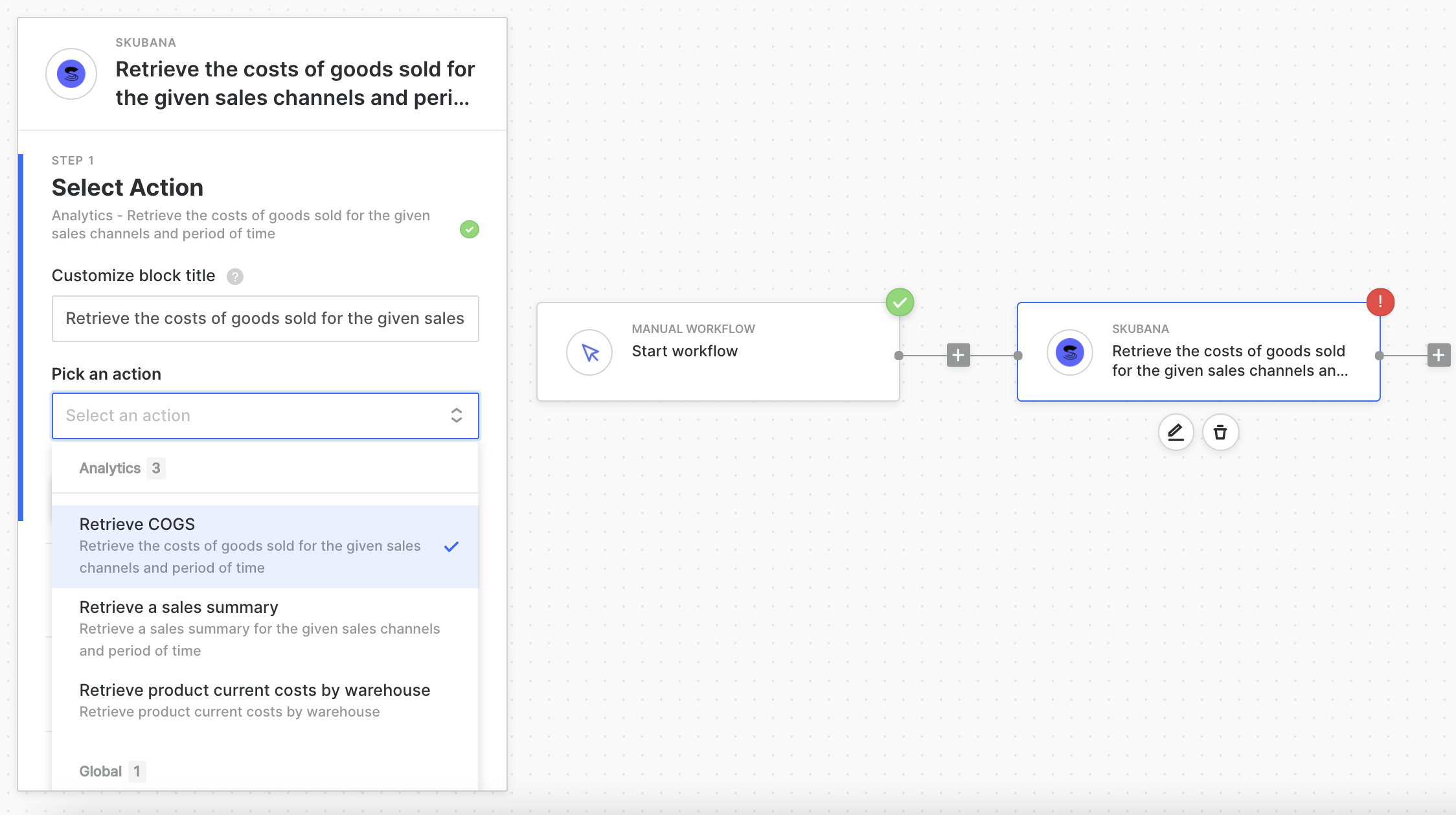
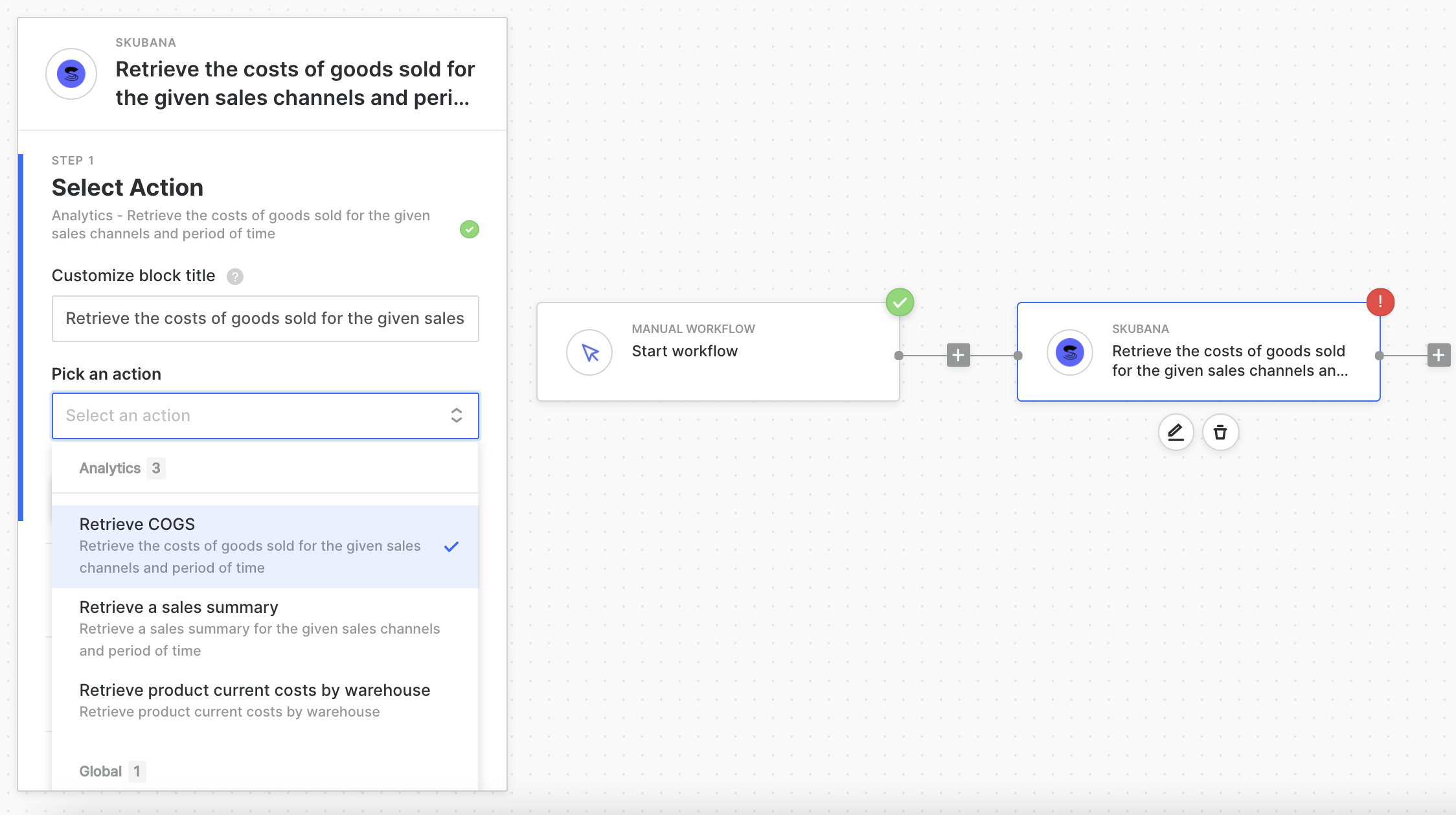
5
Add your account by clicking the button and authenticating in Skubana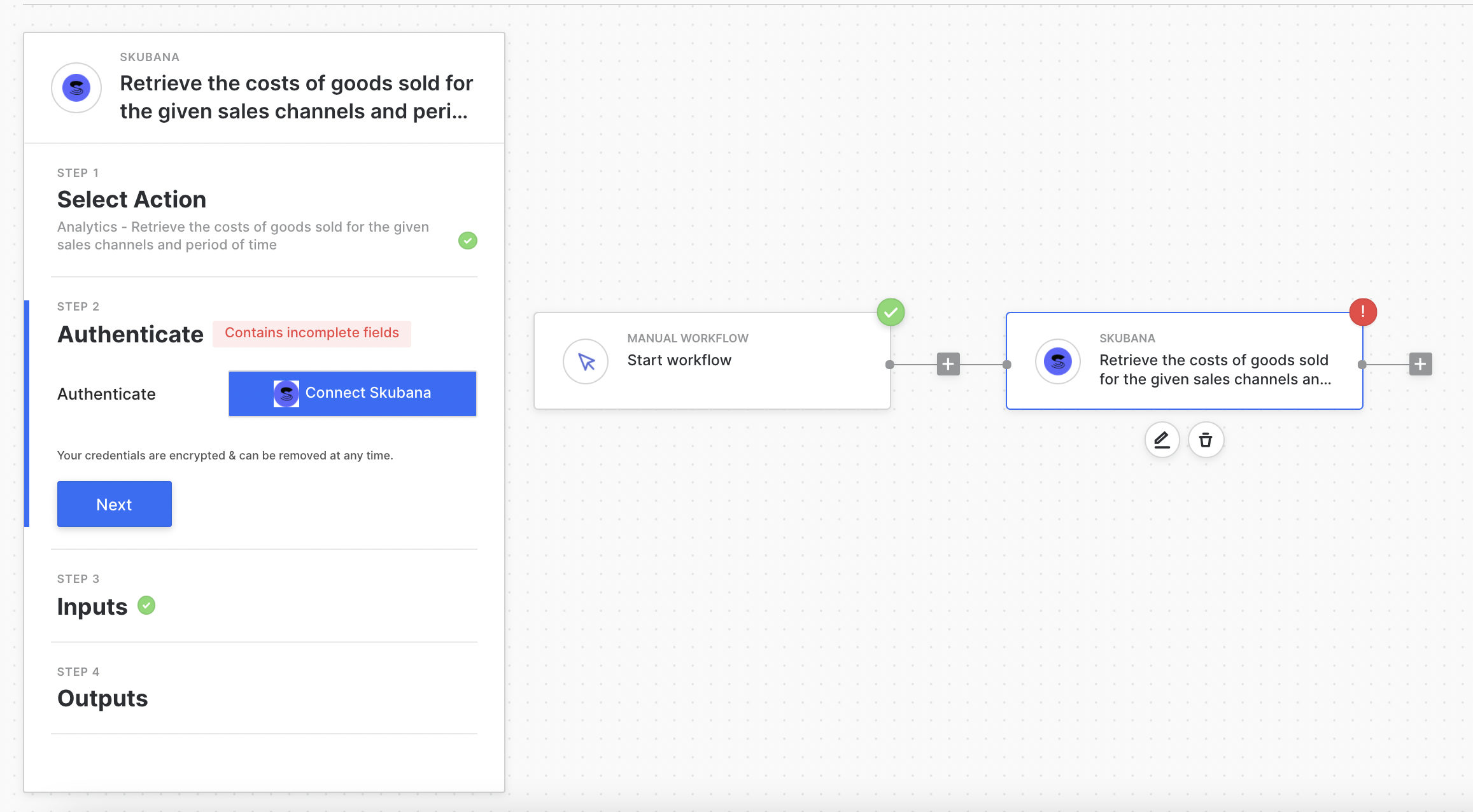
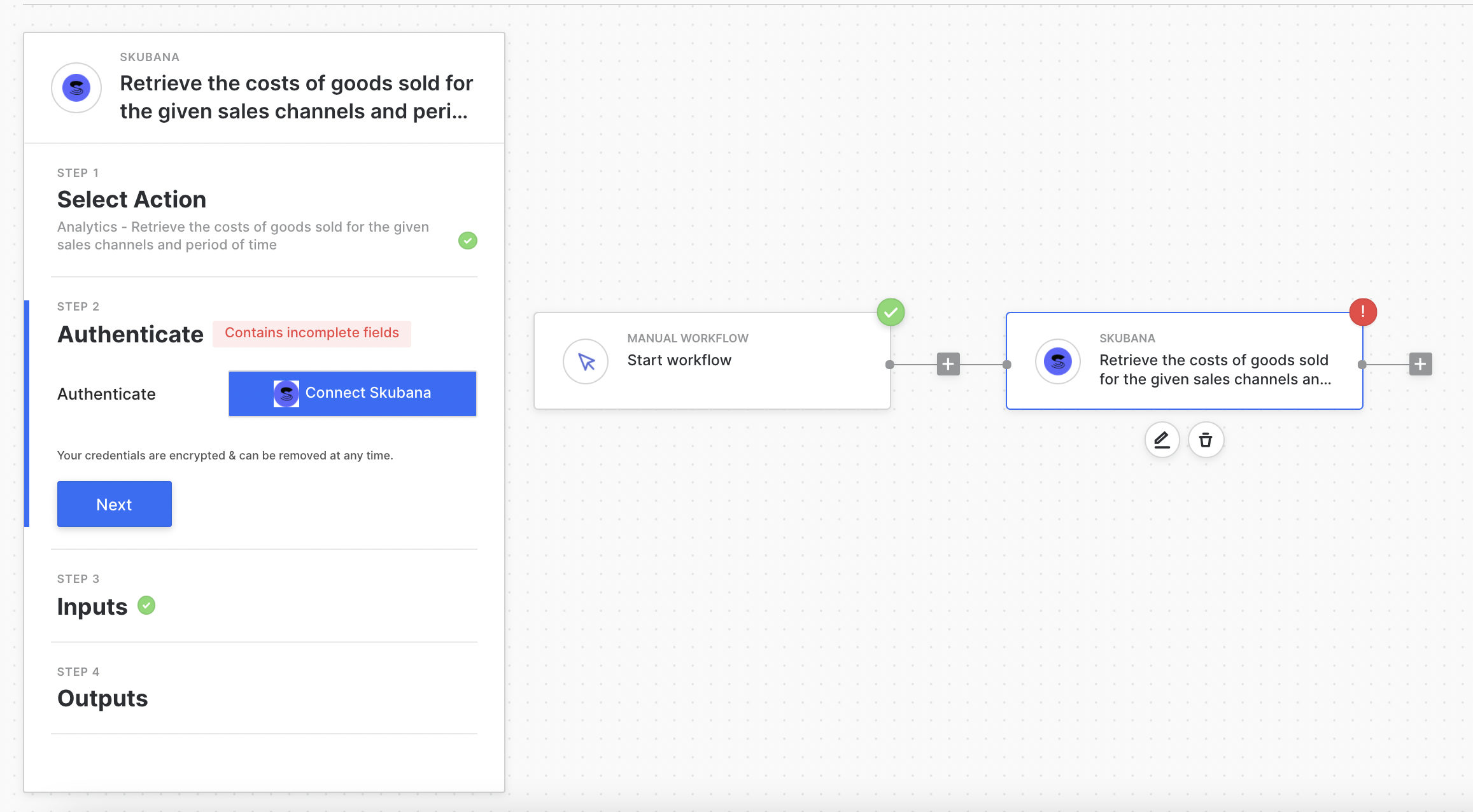
6
And finally, set up your block with the data you’d want to send to Skubana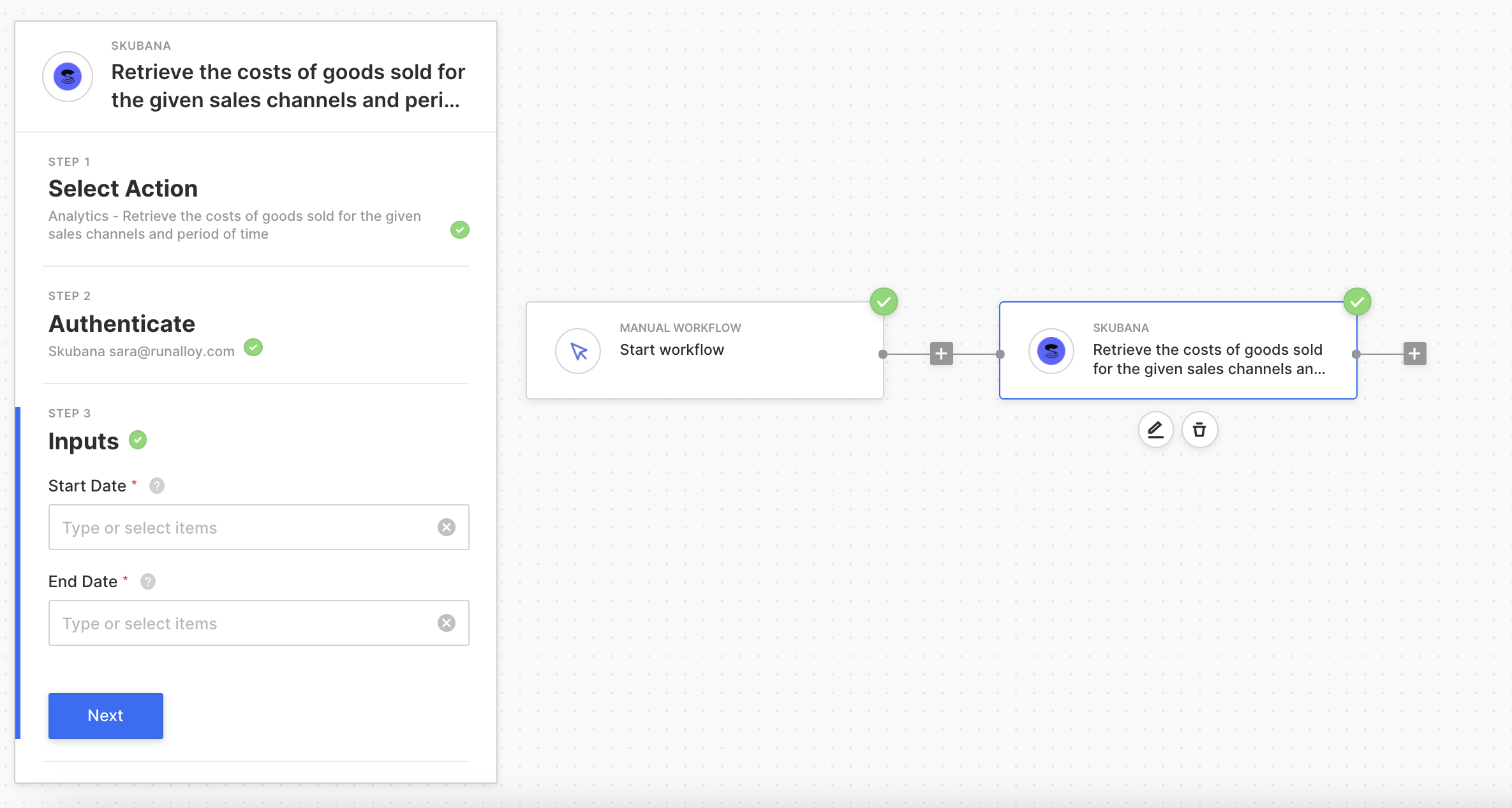 Below, we’ve also put together a tutorial for creating a workflow that will create Skubana orders and shipments for specific items inside a Shopify order, such as a sample item or an item with a specific SKU.
Below, we’ve also put together a tutorial for creating a workflow that will create Skubana orders and shipments for specific items inside a Shopify order, such as a sample item or an item with a specific SKU.