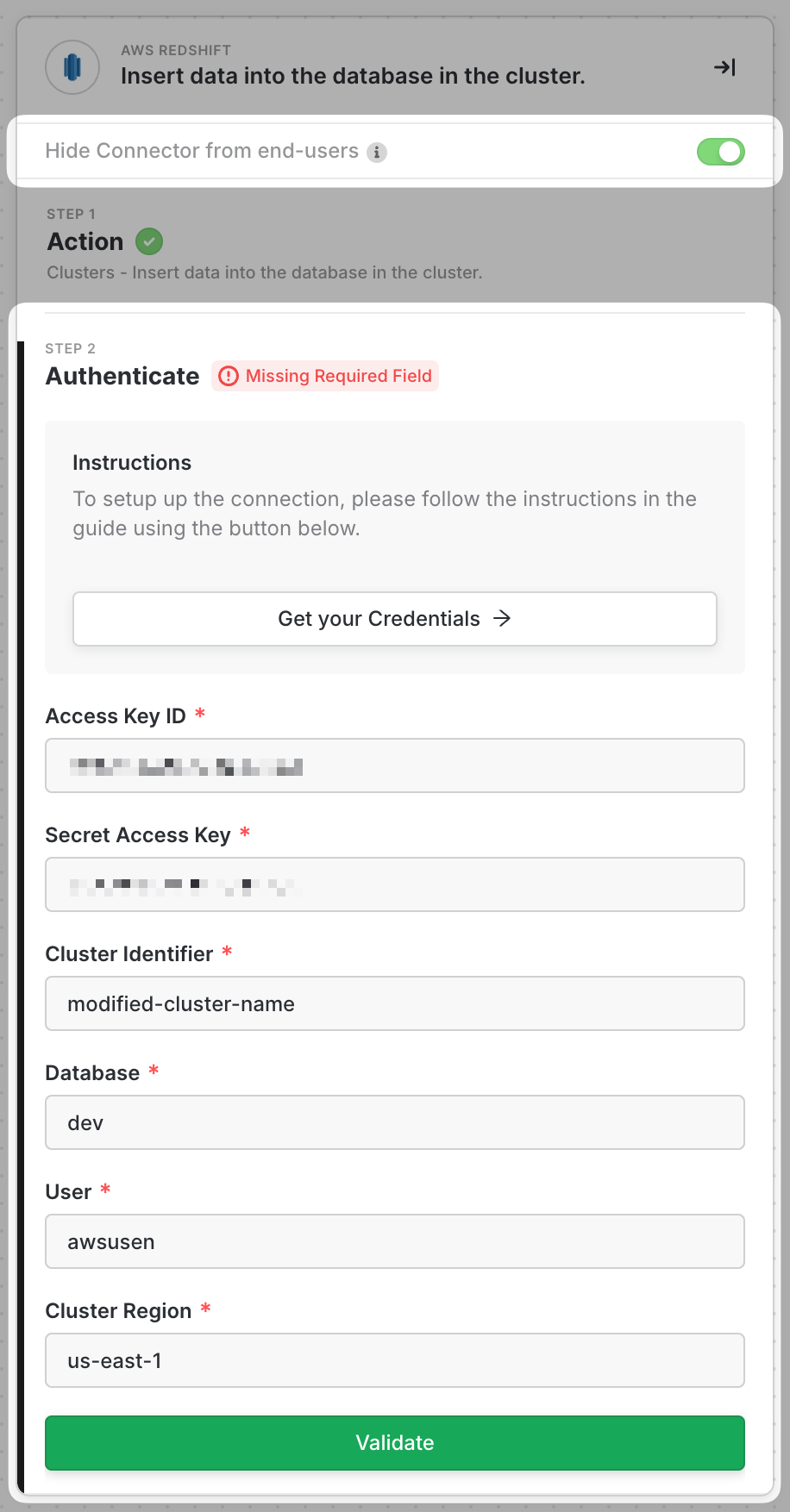- AWS Access Key ID
- AWS Secret Access Key
- Redshift Cluster Identifier
- Redshift Database
- Redshift User
- Redshift Cluster Region
How to get the AWS Access Key And Secret Access Key
Please follow the link to set up your credentials. Make sure your IAM user has necessary permissions to access to AWS Redshift, the said cluster and databaseHow to get the Redshift Details
To obtain your AWS Redshift details, first navigate to AWS Redshift and select the desired cluster.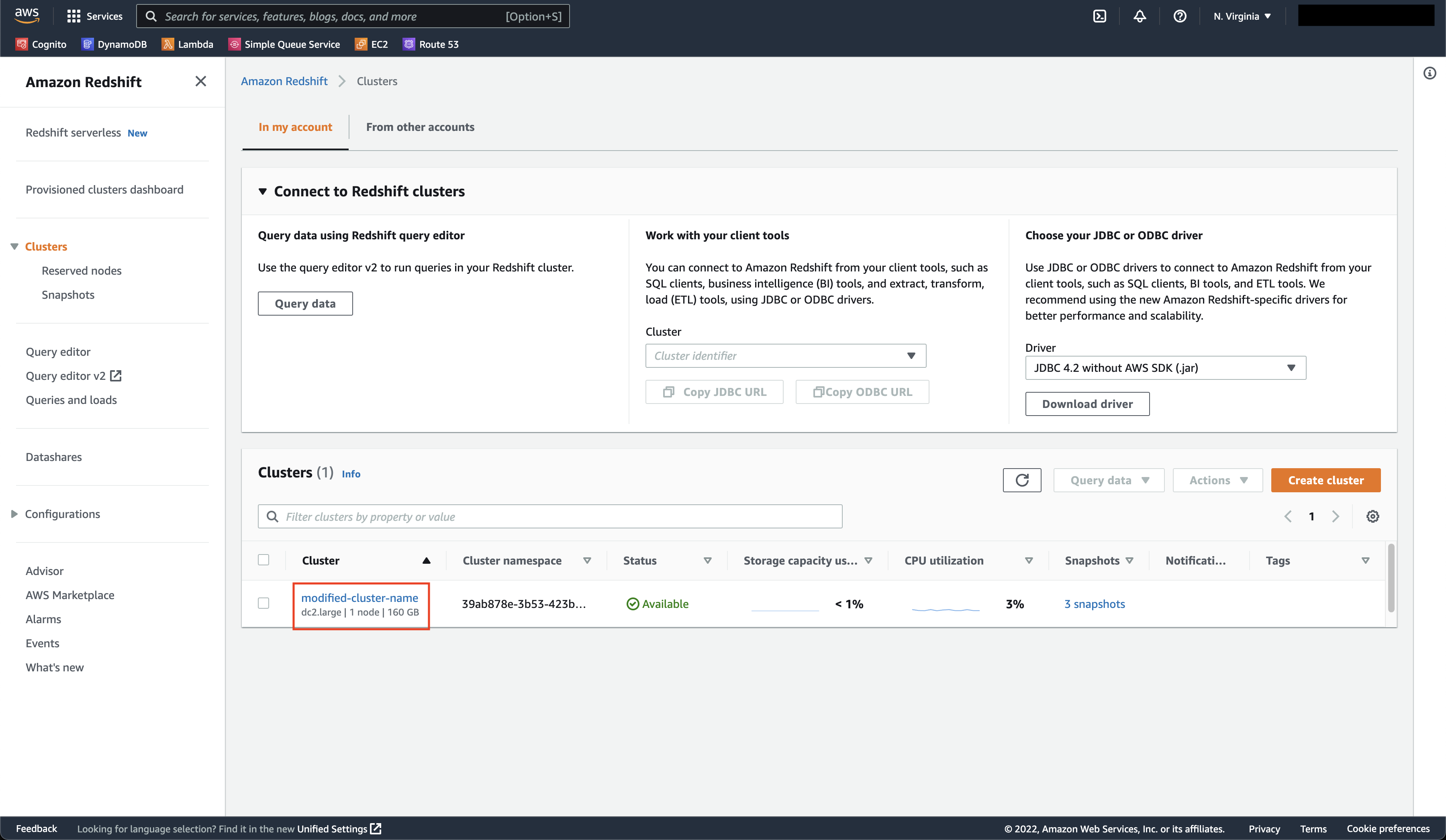
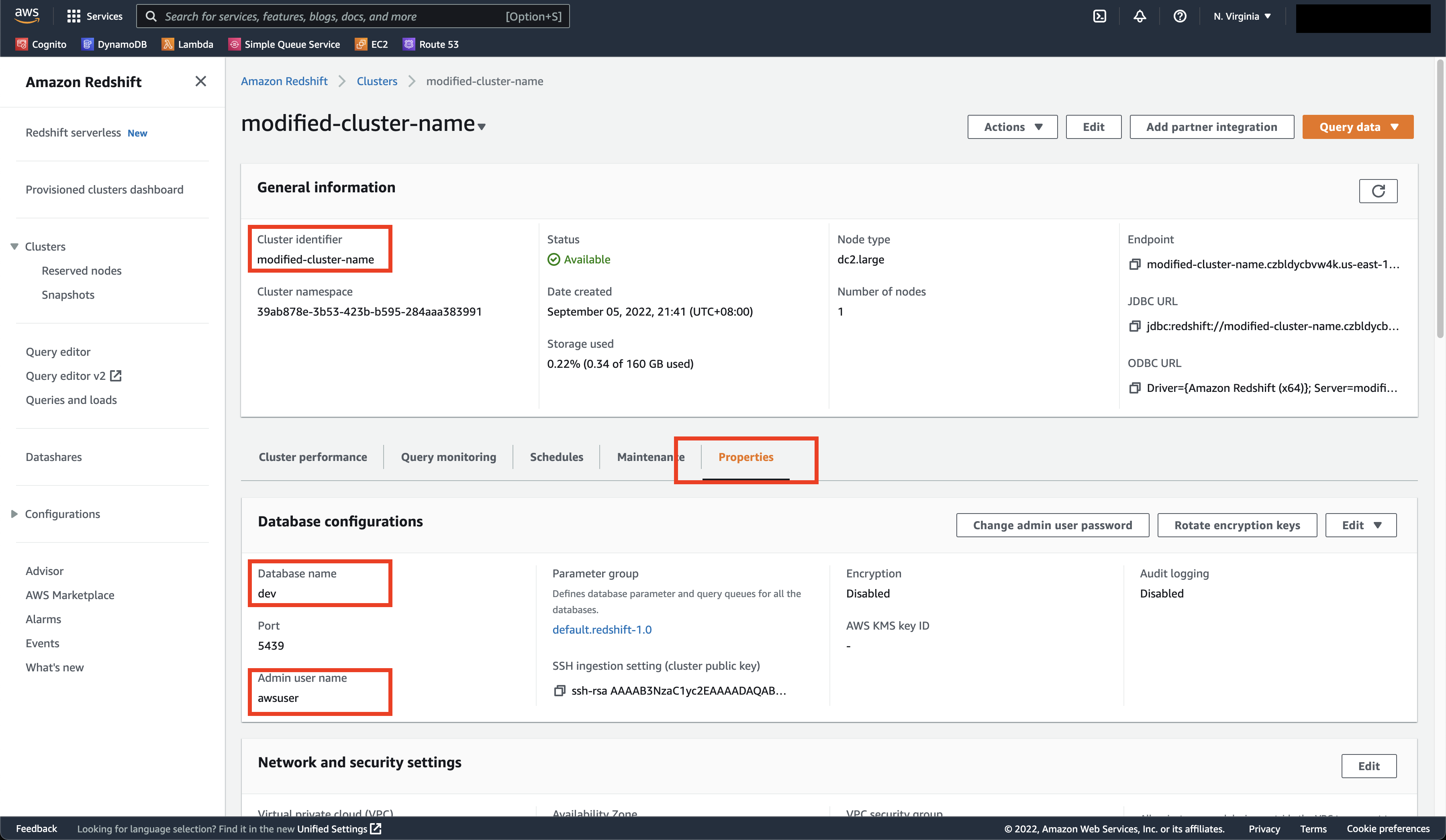
Region, click on the top right corner. There you can see the region code. In our example, we’re using the us-east-1 region, or North Virginia.
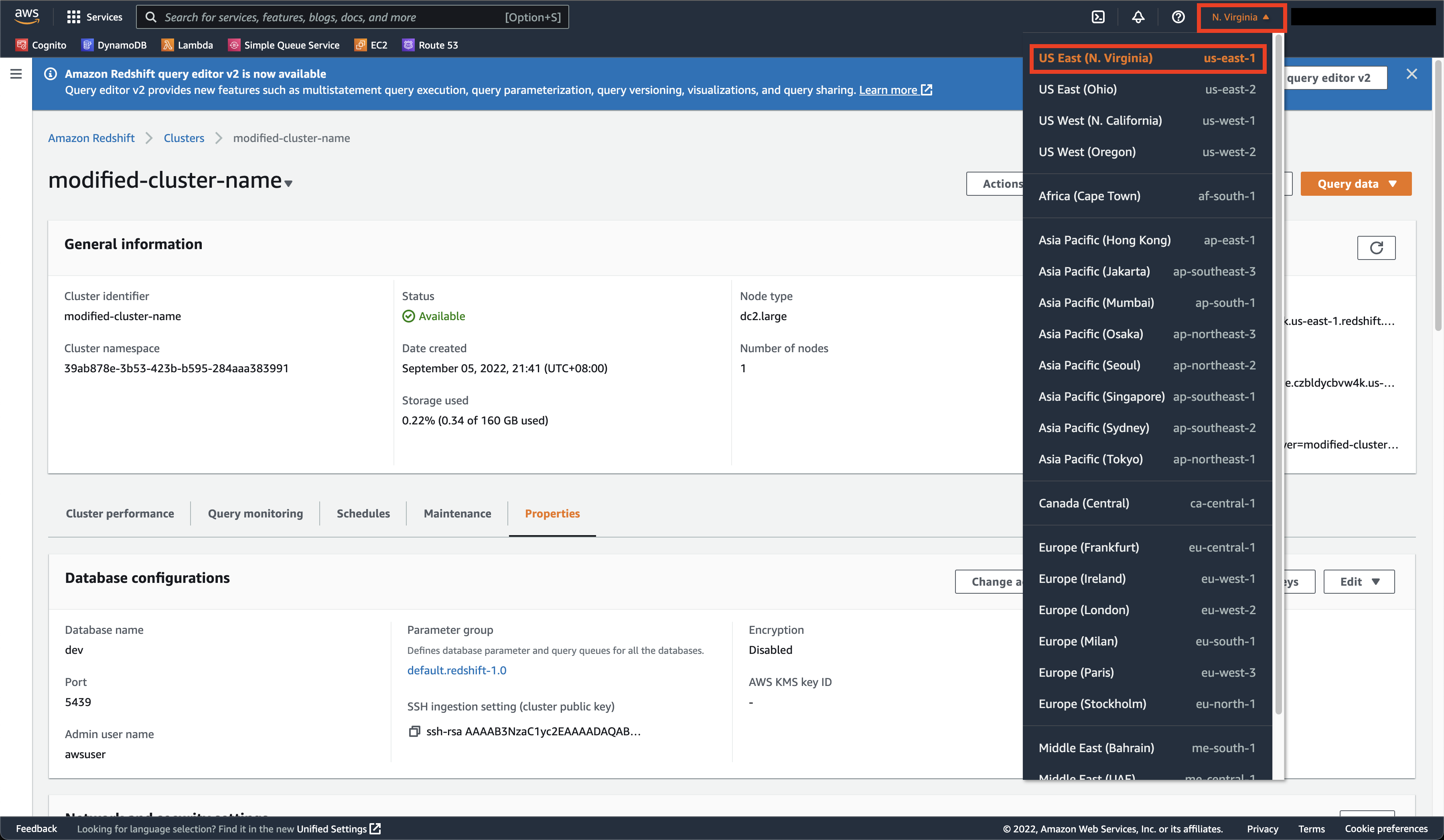
Configuring the Service Account
Next, you’ll need to configure the Service Account. To do so, follow the simple steps below:1
Go to the project principals list in your Google Cloud Console
2
Click on +Add
3
In the New Principals field, enter the service account. The service account is the entire email address.
In the Role field, search for the role Pub/Sub Admin and select that.Then click on the Save button.
In the Role field, search for the role Pub/Sub Admin and select that.Then click on the Save button.
Complete Block Credentials
1
Input the Access Key ID and Secret Access Key that you have retrieved in the previous steps.
2
Also input the Cluster Identifier, Database, User and Cluster Region
3
Then click on the Validate button to save.